Browse by Solutions
Browse by Solutions
How do I Create Supplier Invoice with Single or Multiple Accounts Syncing with Xero?
Updated on February 27, 2018 03:49AM by Admin
Once you have completed successful authentication with Xero, you can now create supplier invoices in Apptivo with single and multiple accounts syncing with Xero. Lets go through the following steps to understand better.
Steps to Create Supplier Invoice with Accounts Syncing with Xero
- Go to Supplier Invoices App.
- Click on "More (...)" icon -> "Settings" -> "Customize App" -> "Master Layout".
- Drag and drop the “Account” field from the “Palette” tab. Click on “Save”.
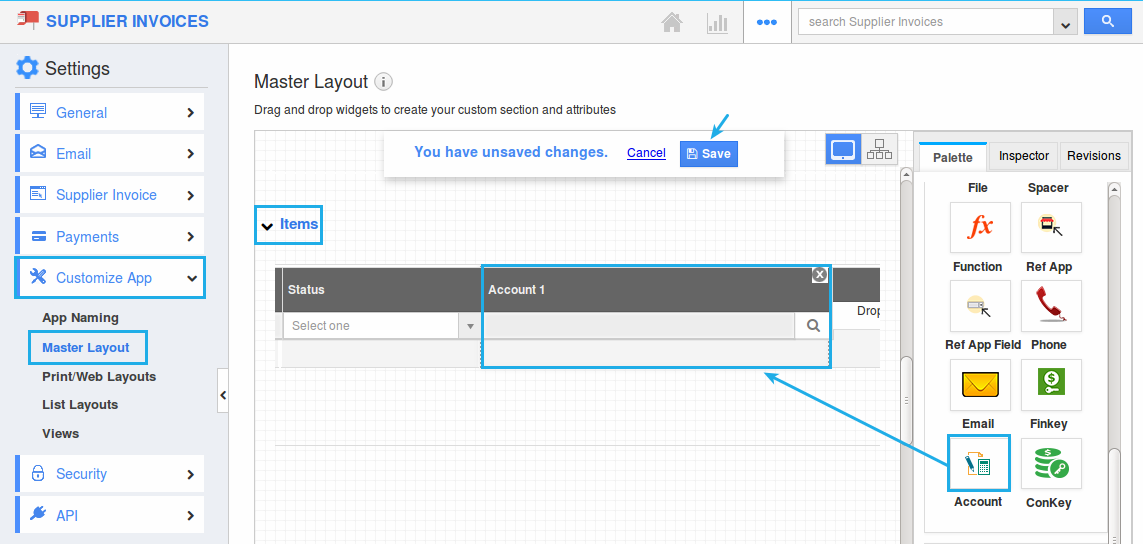
- Now, create a supplier invoice.
- When creating a supplier invoice, select a suitable account from the “Account” dropdown added in “Products/Items Sold” section. It will sync to Xero. Click on “Select”.
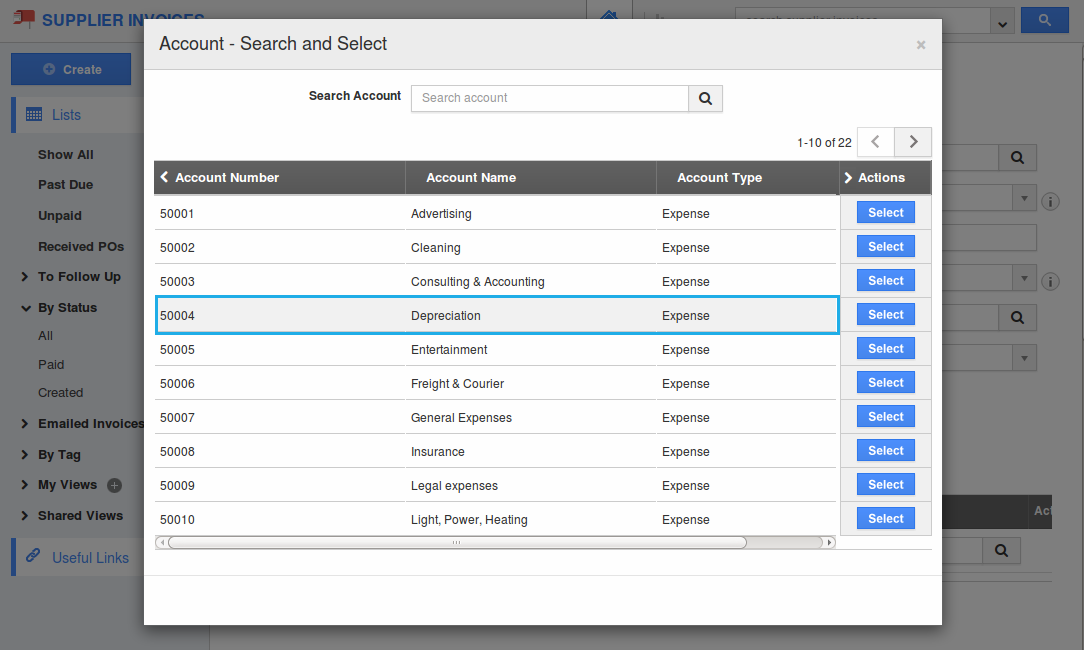
- You can also select multiple accounts for a supplier invoice.
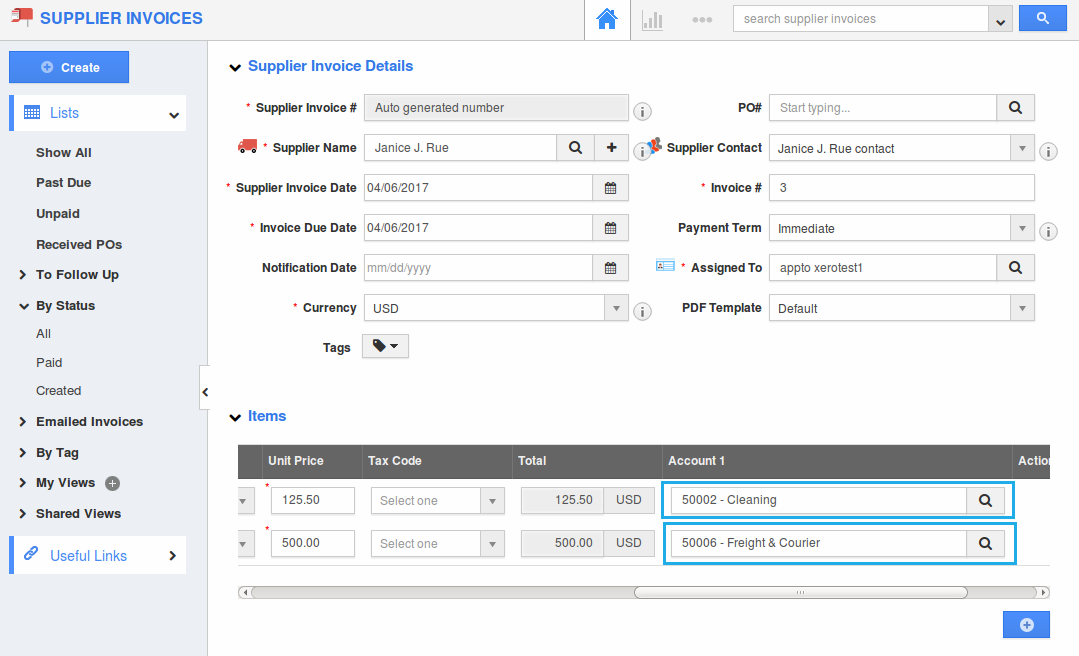
- Once created, the supplier invoice will be automatically synced in Xero as shown:
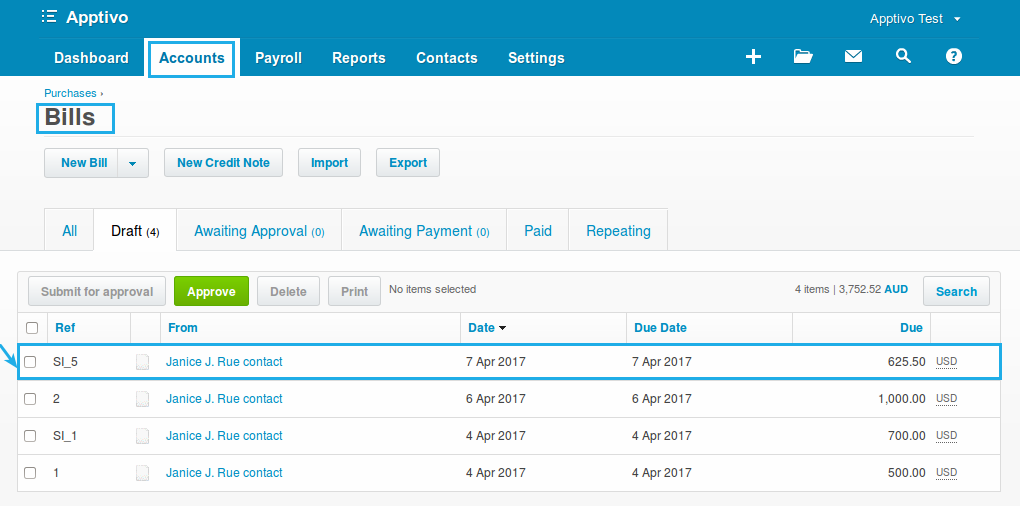
Flag Question
Please explain why you are flagging this content (spam, duplicate question, inappropriate language, etc):

