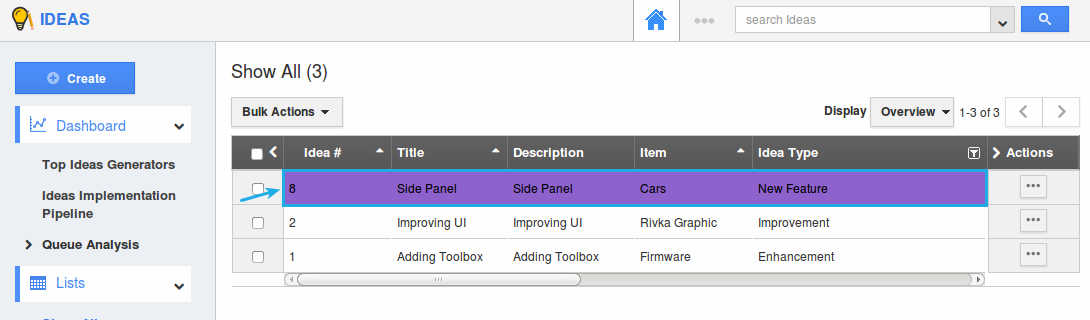Browse by Solutions
Browse by Solutions
How do I Configure the Color for Highlighting Ideas in the Ideas App?
Updated on May 10, 2017 02:08AM by Admin
The Ideas App is a place for your whole organization to record and work together with the thoughts to enhance operations of your business. It helps to track best ideas which can be developed into reality for increasing your business productivity.
Note: The purpose of highlighting in the ideas app is to differentiate each and every idea by various colors, based on the criteria set.
Consider the scenario, where a super-user would like to highlight the ideas based on their types. Among the various types of ideas (New Feature, Enhancement, Improvement), he would like to highlight the ideas created with type “New Feature”, for his easy reference. In that case, a highlighting rule can be created. If the condition gets satisfied, then automatically the newly created ideas will appear with the appropriate highlighting color.
Steps to Configure Highlighting Color
- Go to Ideas App.
- Click on “More (...)” -> “Settings” -> “Ideas” -> “Highlighting”.
- Click on “Create”.
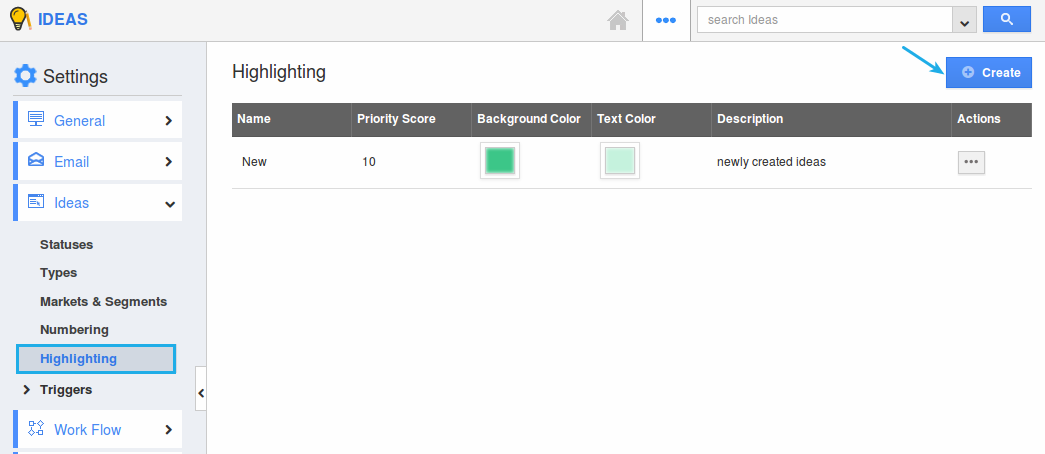
- In the creation page, enter the following:
- Name - Enter the name as “Idea Types”.
- Priority Score - To determine or prioritize the highlighting when two or more highlighting criteria.
- Dashboard - Select the preferred color for highlighting.
- Description - Enter the Description.
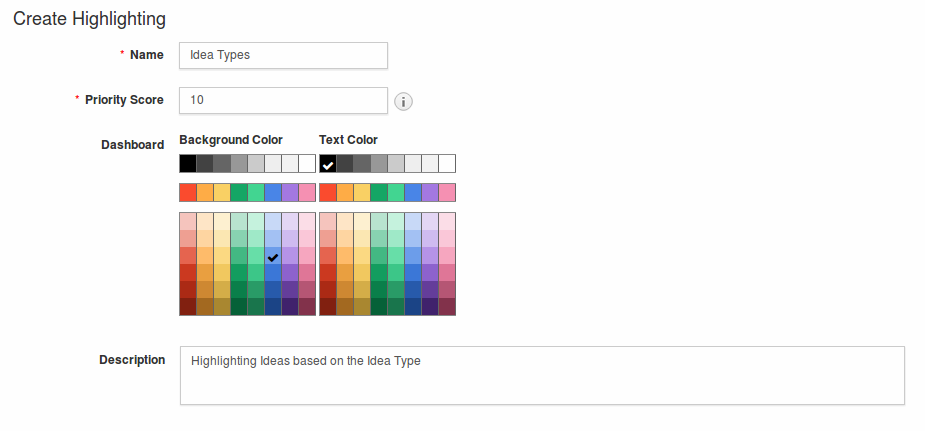
- In the criteria section, set the criteria as “Idea Type = New Feature”.
- Click “Create”.
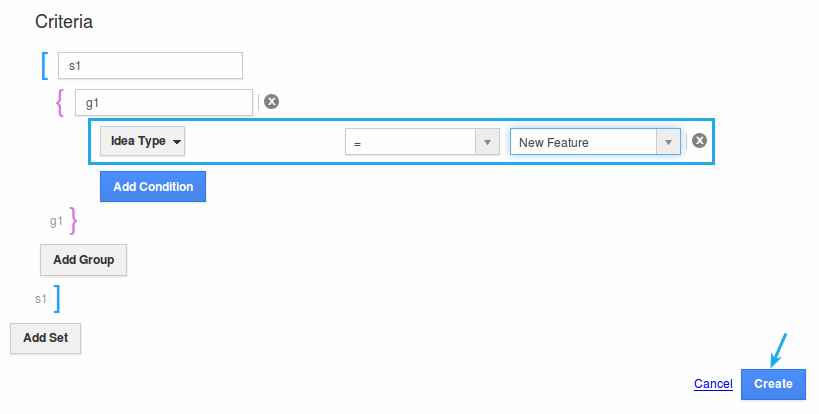
- Now, whenever an idea is created with “Type = New Feature”, it will be automatically highlighted as shown: