Browse by Solutions
Browse by Solutions
How do I Filter Custom Attributes in the Work Orders App?
Updated on August 23, 2022 01:50AM by Admin
The filters in the Work Orders App enable you to sort the work orders according to your business requirements. This helps you to view the required work orders quickly in a single click.
Note: This “Filter” option is applicable only to the following custom attributes - Dropdown, Radio button & Toggle.
For instance: Consider an employee, who wants to view the work orders under the Category name “Corrective Maintenance”. In that case, filters can be used to sort the work orders.
Steps to Filter Custom Attributes
- Go to Work Orders App.
- Click on “More (...)” icon -> “Settings” -> “Customize App” -> “Master Layout”.
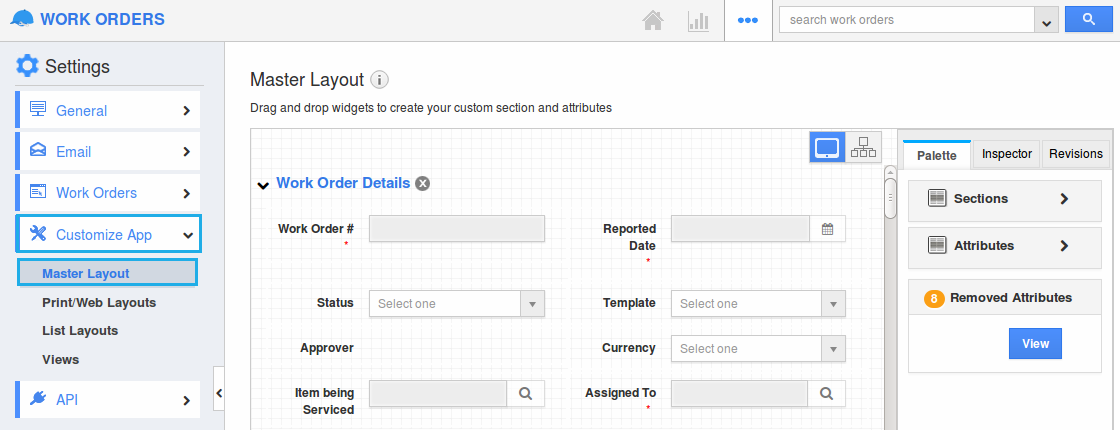
- Create a custom attribute (drop down) and name it as “Category”.
- Now, click on “Show All”. You can view all the work orders in the dashboard.
- In the column name bar, click on the “Filter” icon near the “Category” field.
- In the filter drop down, select “Corrective Maintenance” and click on “Apply”.
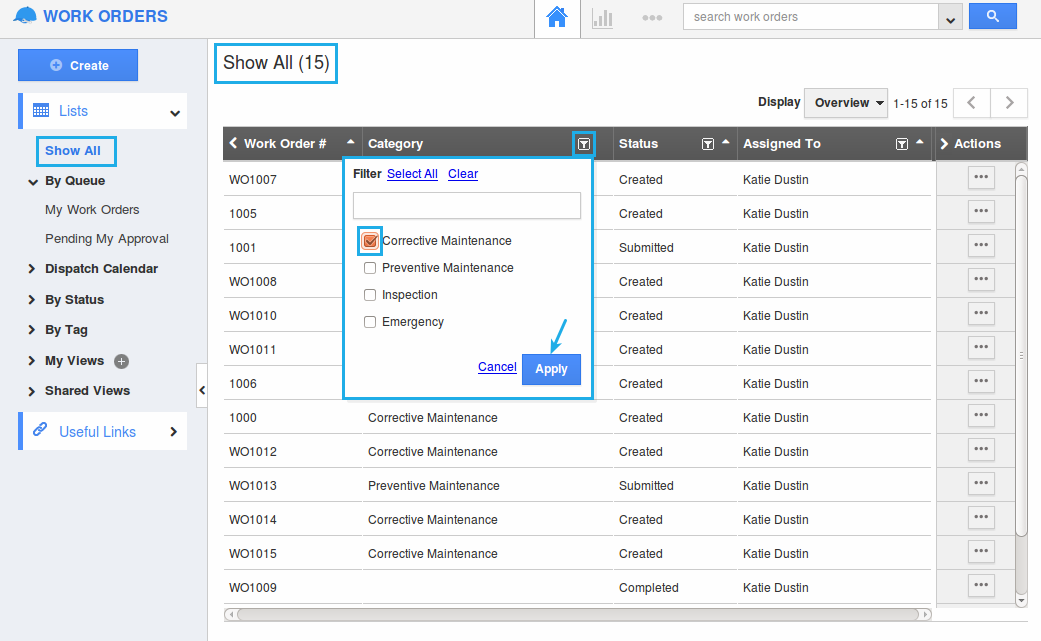
- Now, the work orders will be sorted accordingly as shown:
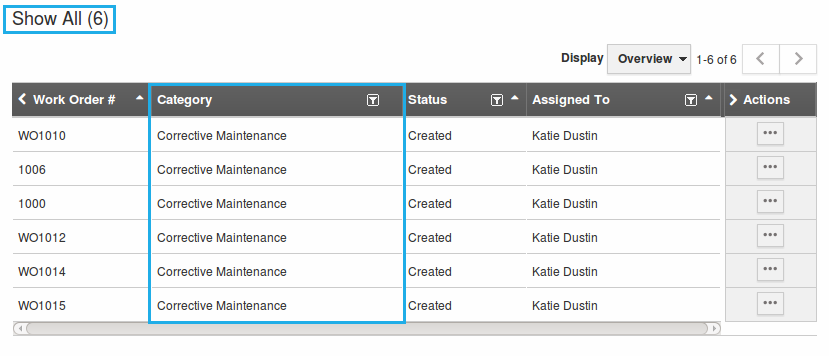
Flag Question
Please explain why you are flagging this content (spam, duplicate question, inappropriate language, etc):

