Browse by Solutions
Browse by Solutions
How to Enable Email Notifications for Cases Creation in the Cases App?
Updated on July 21, 2017 05:35AM by Admin
This setting allows you to enable the email notification whenever a case is created in the system.
The created case can be notified to the following persons:
- Customer
- Assignee(s)
You can receive the Email Notifications in four cases:
- Case Creation
- Case Updation
- Case Assigned
- Note Created
For instance: An employee wants his cutomer to be notified whenever the case is created for him. For this to happen he must enable the email notifications in the Cases App.
Before enabling the cases create notifications, you will need to create email templates which will be automatically sent by the system.
Steps to Enable Email Notification
- Go to Cases App from app header bar.
- Click on “More(...)” icon -> “Settings”.
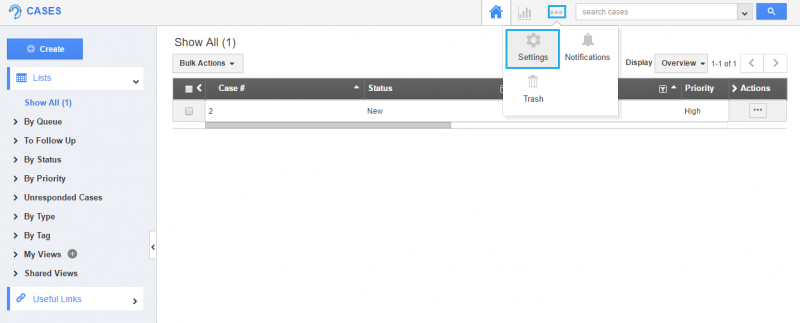
- Select “General -> Email Notifications-> Case Create” from the left navigation panel.
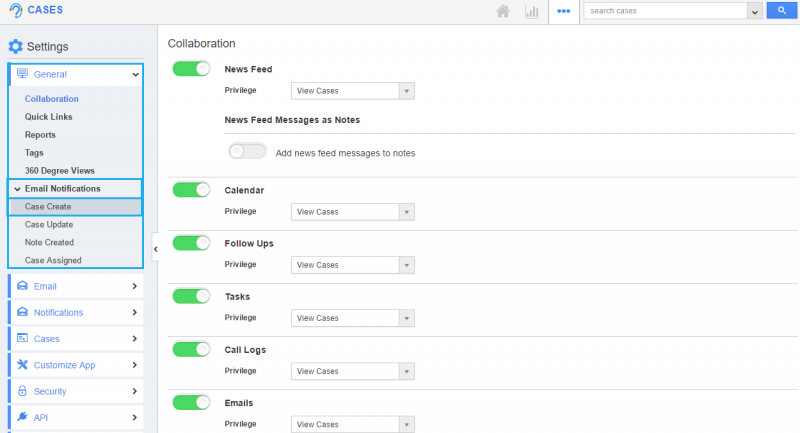
- Enable the toggle “Enable Email Notifications” at the right side and click on the "Create" button.
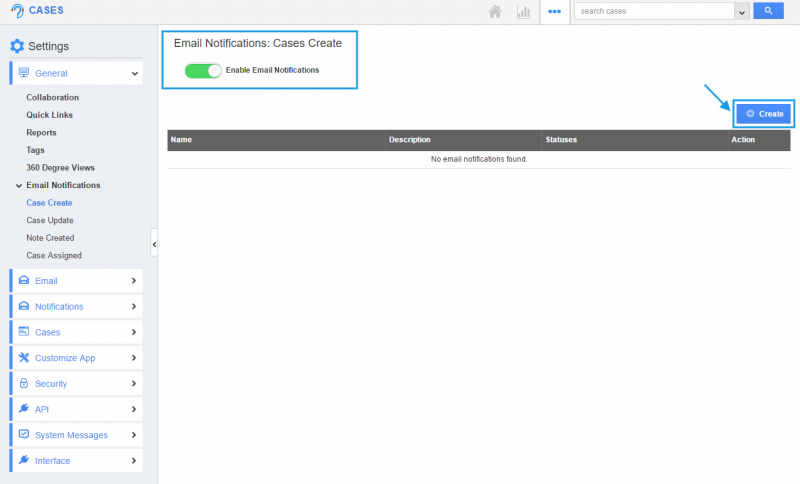
- Enter the notification name, description and select the suitable template for Customer or Assignee. Click on the “Create” button.
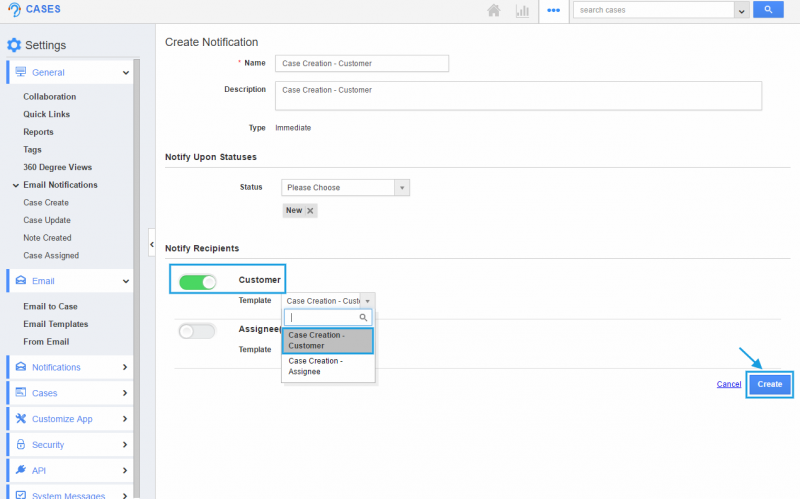
- Create the case with appropriate customer and select “Create” button.
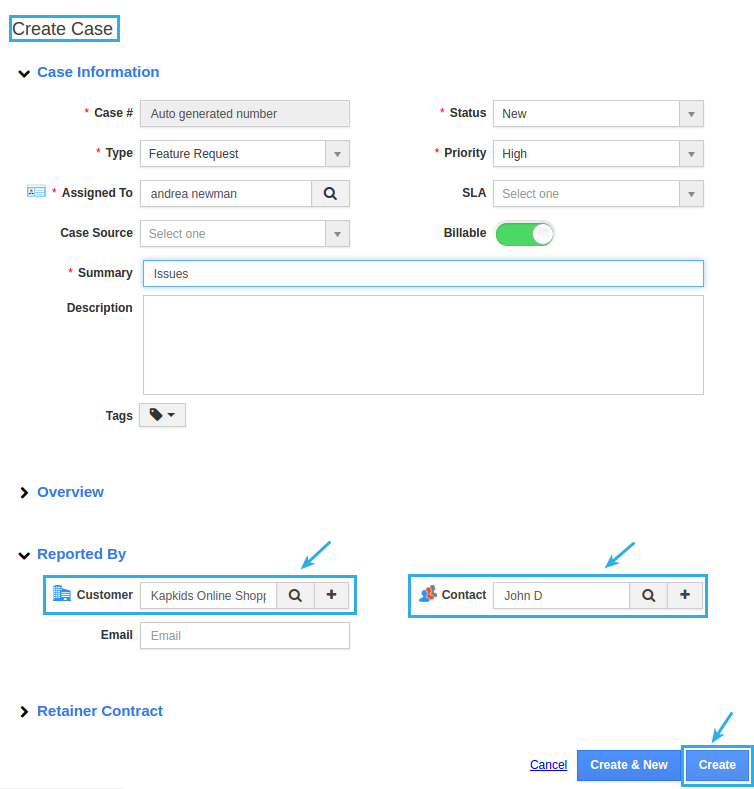
- Now, the contact associated with the customer will receive an automated notification in his corresponding email id.
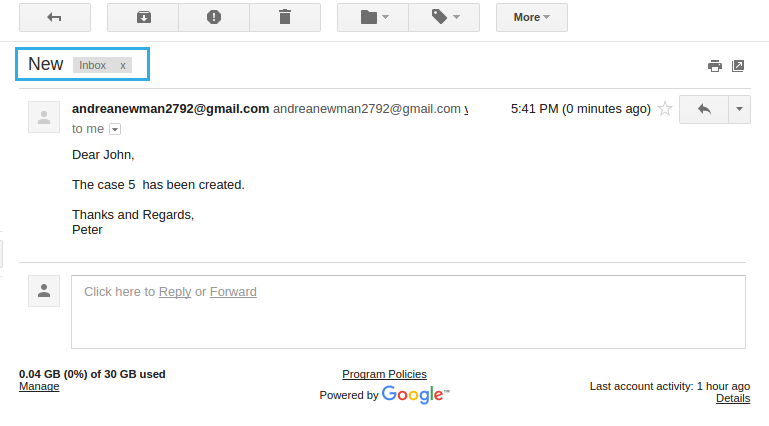
Related Links
Flag Question
Please explain why you are flagging this content (spam, duplicate question, inappropriate language, etc):

