Browse by Solutions
Browse by Solutions
How do I Customize Actions in the Candidates App?
Updated on June 5, 2017 09:49PM by Admin
In Candidates App, Actions allows you to create privilege for the users who are reputed to perform those actions. Once the privilege is created, the user can use that particular action on their Candidates App dashboard.
For instance : If an employee wants to create the candidates, then, in that case he must have the corresponding privilege to access “Create” fields in the Candidates App. You can follow the below steps to customize:
Steps to Customize Actions
- Go to Candidates App from app header bar.
- Click on “More(...)” icon -> “Settings” -> “Security” -> “Actions”.
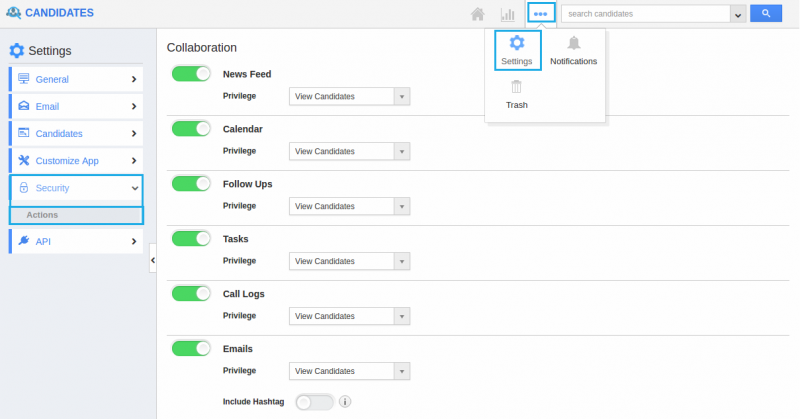
- Now, you can view the following associated apps and objects in the dashboard. Apps :
- App Title Navigation
- Create
- Home
- Notification
- Reports
- Search/Advanced Search
- Settings
- Side Panel
- Trash
- Save As View
- Export
- Schedule FollowUp
- Bulk Action
- Display Dropdown
- Convert to Employee
- Delete
Related Links
Flag Question
Please explain why you are flagging this content (spam, duplicate question, inappropriate language, etc):

