Browse by Solutions
Browse by Solutions
How do I View the Opportunities in the Kanban View based on the Sales Cycles?
Updated on January 23, 2018 01:09AM by Admin
The Kanban view in the Opportunities App provides you birds eye view of all the opportunities based on their Sales Stages. Kanban view can be filtered and viewed based on the Sales Cycles can be created. That is, based on the selection of the sales cycle, you can view the opportunities grouped under the specific sales stage of a sales cycle.
For instance: Consider a web designing software business, where there are many sales cycles based on their sales flow. Now, their sales manager (Katie Dustin), wants to view the opportunities in the Kanban View based on the “Web Design” sales cycle. In that case, she can do so by just selecting that sales cycle from the Sales Cycle Drop down.
Note: The Sales Cycle drop down will be visible only if the “Automatic” option in the Sales Cycle is enabled.
Follow the steps below to understand better.
Steps to View Opportunities in the Kanban View based on Sales Cycle
- Go to the Opportunities App.
- Click on “More (...)” icon -> “Settings” -> “Opportunities” -> “Sales Cycle”.
- Slide the toggle ON for the “Automatic” option in the Sales Cycle dashboard.
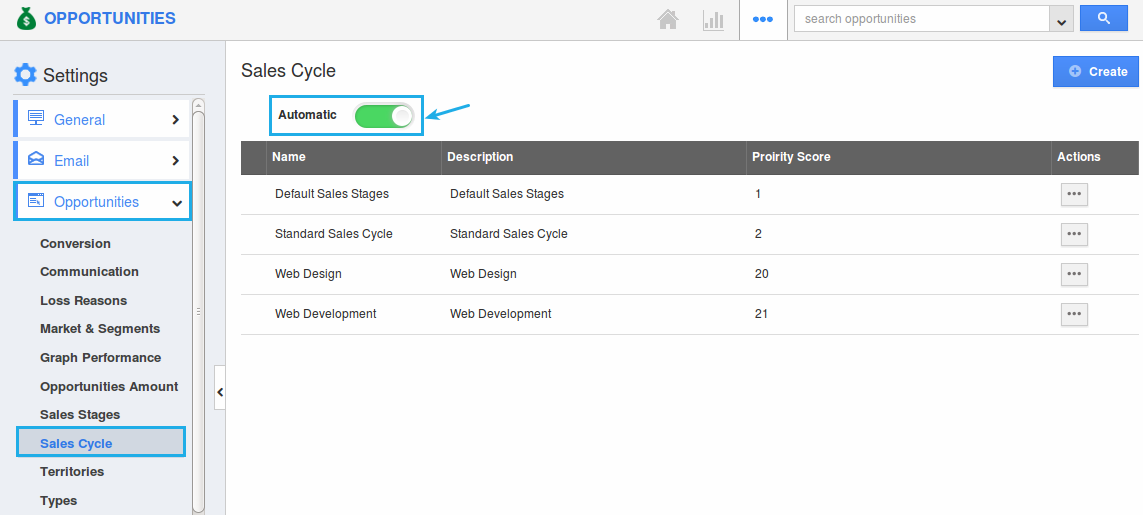
- Now, click on “Show All” under the “Kanban” drop down from the left navigation panel.
- The Sales Cycle drop down can now be seen with the default sales cycle populated.
- Select the “Web Design” sales cycle from that dropdown.
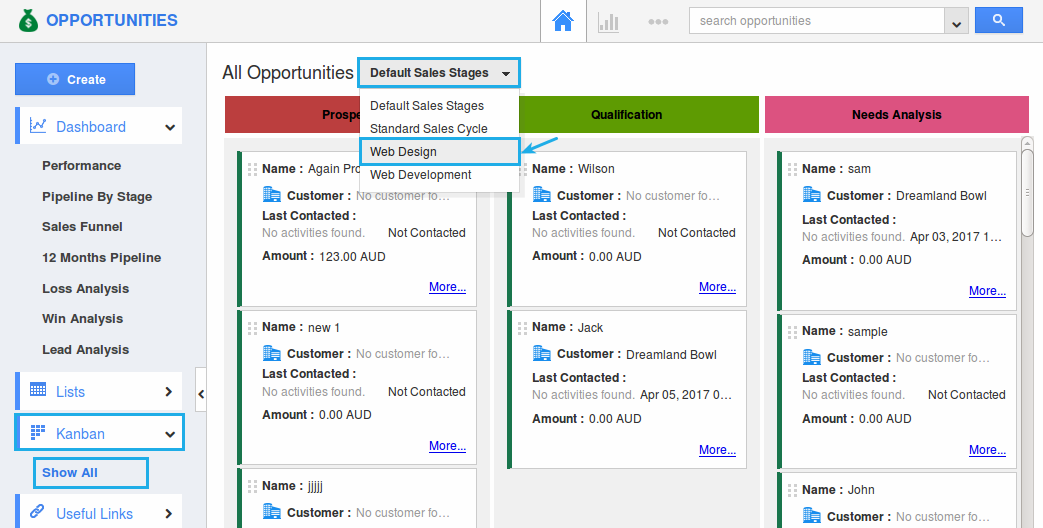
- On selecting, the Kanban dashboard will be loaded with the sales stages present in that sales cycle.
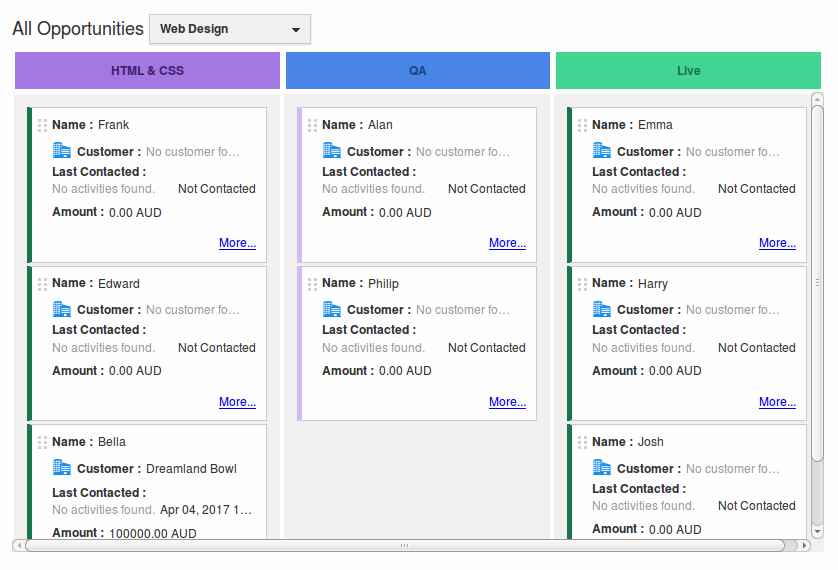
- Thus, the opportunities can be successfully viewed based on the sales cycles in the kanban view.
Related Links
- View Opportunities by the Kanban View
- Customize the Kanban Layouts

