Browse by Solutions
Browse by Solutions
How do I Customize the Default Home Page View in Recruitment App?
Updated on June 8, 2017 01:39AM by Admin
The homepage is the page that appears first when the user access the app. Recruitment App allows you to customize the homepage you want as default.
For instance, a Sales Manager wants to view only the approved candidates list in his home page. Then, follow the below steps to customize.
Steps to be followed
- Go to Recruitment App from app header bar.
- Click on “More(...)” icon -> “Settings” -> “Customize App” -> “Views”.
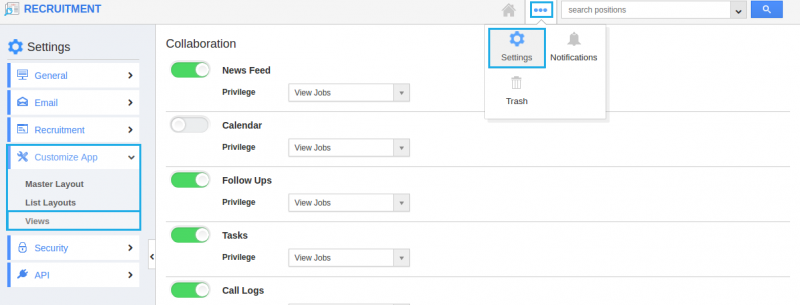
- In Views homepage dashboard, choose “By Status” from the Default Home Page View drop down.
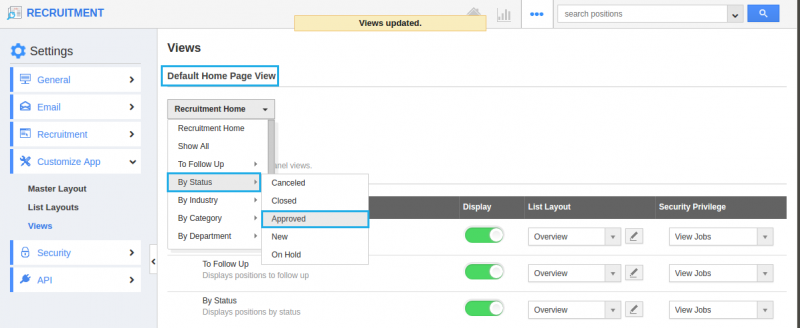
- You can change default home page view by selecting any one of the following:
- Recruitment Home - Displays default Recruitment App home page with news feed and recent recruitment.
- Show All - Displays all the recruitment created.
- By Status - Displays recruitment according to the status created.
- By Industry - Displays recruitment according to the industry created.
- By Category - Displays recruitment according to the category created.
- By Department - Displays recruitment according to the departments created.
- By Tag - Displays recruitment according to the tags created.
- Thus, “By Status - Approved” appears as the default homepage view when the sales manager access the App.
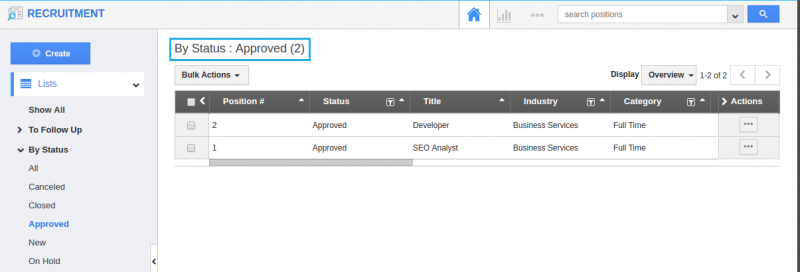
Related Links
Flag Question
Please explain why you are flagging this content (spam, duplicate question, inappropriate language, etc):

