Browse by Solutions
Browse by Solutions
How do I Create Tags in the Recruitment App?
Updated on June 12, 2017 04:56AM by Admin
Tags in Recruitment App allows you to easily group your created holidays according to your own preferences by giving it a label. This helps you to easily filter the specific recruitment you need from the group.
For instance: Consider an HR Manager, who wants to view only the Freshers list, then the “App Tag” namely “Freshers” can be created.
Steps to Create Tags
- Go to Recruitment App from the app header bar.
- Go to “More(...) -> Settings” -> “General” -> “Tags”.
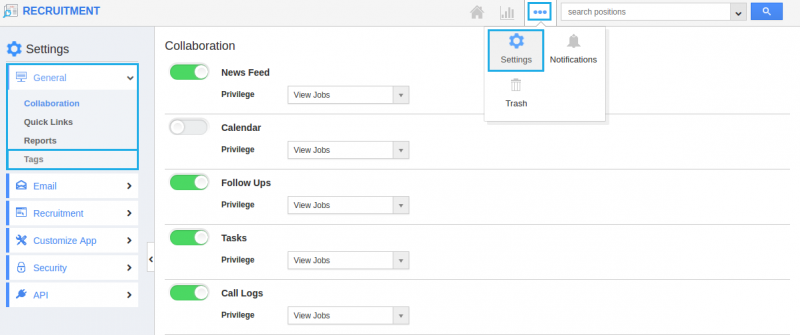
- Click on the “Create” button.
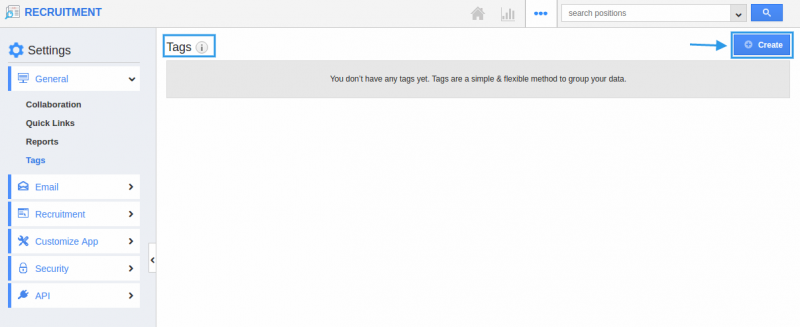
- “Create Tag” pop-up appears where you can fill in the required details.
- Tag Name : Name of the tag which is mandatory.
- App tag : Available only in the particular app.
- Global tag : Available globally on all apps.
- Here, “Freshers” tag is created as an “App Tag”.
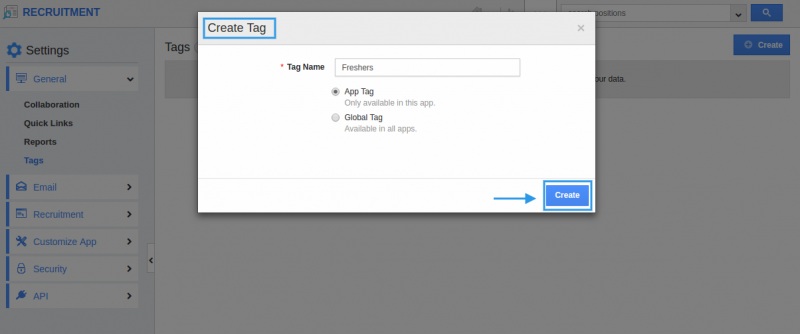
- Created App Tag will be visible only in the Recruitment App homepage.
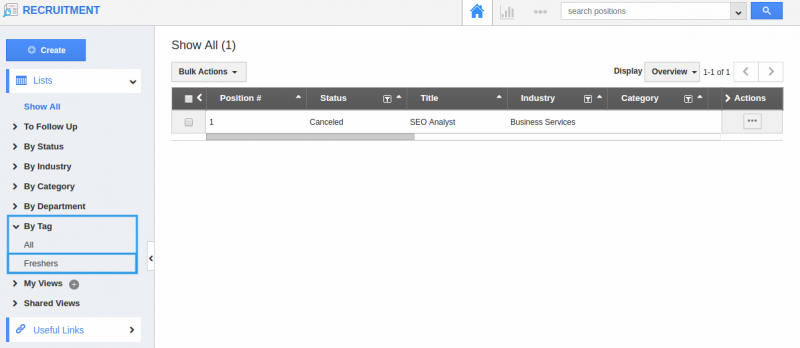
Related Links
Flag Question
Please explain why you are flagging this content (spam, duplicate question, inappropriate language, etc):

