Browse by Solutions
Browse by Solutions
How do I Create Quick Links in the Teams App?
Updated on June 14, 2017 03:42AM by Admin
Quick links is a feature which is similar to a shortcut link that guides you for reference. You can add your own quick links by customizing the settings. It can be accessed immediately within the app for reference.
The final view of the created Quick Links depends upon the type you selected.
- Link : The created Quick Link will redirect you to the mentioned Url.
- Pop-up : The created Quick Link will display a pop-up.
For instance: Say, a Manager who is new to the company wants to know the details of the Teams in the organization. In this scenario, quick links helps the Manager.
Steps to Add Quick Links
- Go to Teams App from the app header bar.
- Click on “Settings” -> “General” -> “Quick Links“.
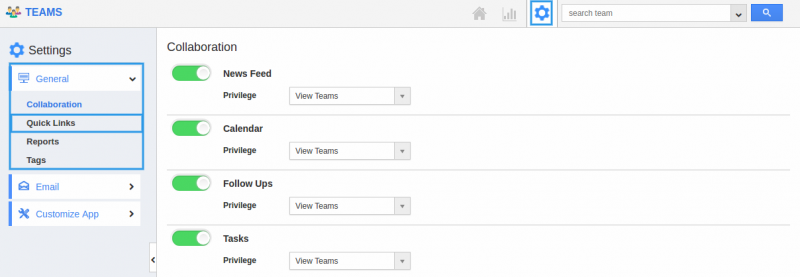
- Select the “Add“ button.

- Fill out the required details and click on the “Create” button.
- Name : Specify the name related to the Url you are about to give.
- Type : Pop-up or link. (Say, here-> Link)
- Url : Link to which you want to refer.
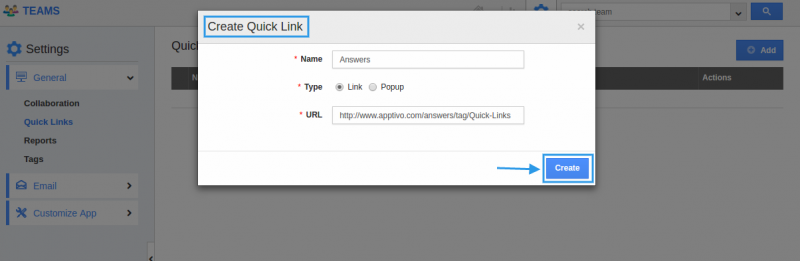
- You can update the quick link information using the “Edit“ icon and you can also delete using “Delete” icon.
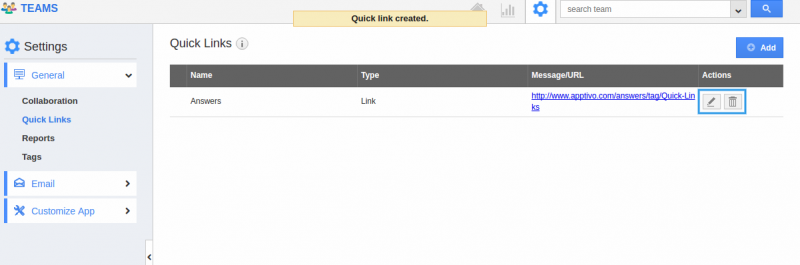
- The created Quick Links appear in the left navigation panel of the Teams App homepage.
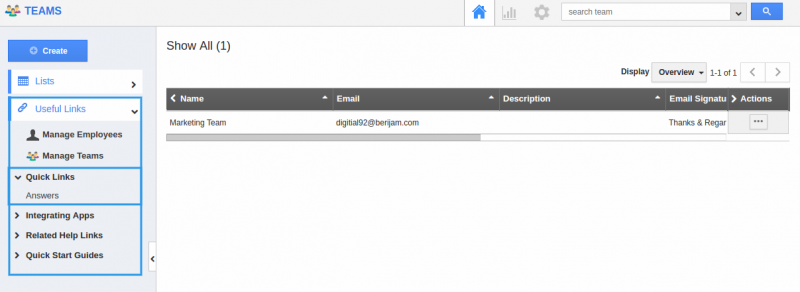
Related Links
Flag Question
Please explain why you are flagging this content (spam, duplicate question, inappropriate language, etc):

