Browse by Solutions
Browse by Solutions
How do I Customize Default Home Page View in Purchase Orders App?
Updated on June 14, 2017 11:44PM by Admin
Homepage is the page that appears first when the user access the app. Purchase Orders App allows you to customize the homepage you want as default.
For instance, a Sales Manager wants only his purchase orders to be displayed in his default home page by default. Then, follow the below steps to customize.
Steps to be followed
- Go to Purchase Orders App from app header bar.
- Click on “More (...)” icon -> “Settings” -> “Customize App” -> “Views”.
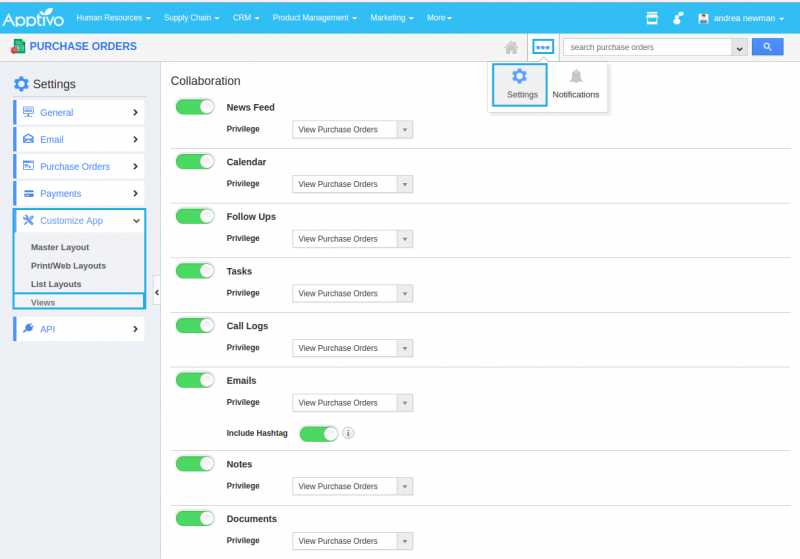
- In Views homepage dashboard, choose “By Queue -> My Purchase Orders ” from the Default Home Page View dropdown.
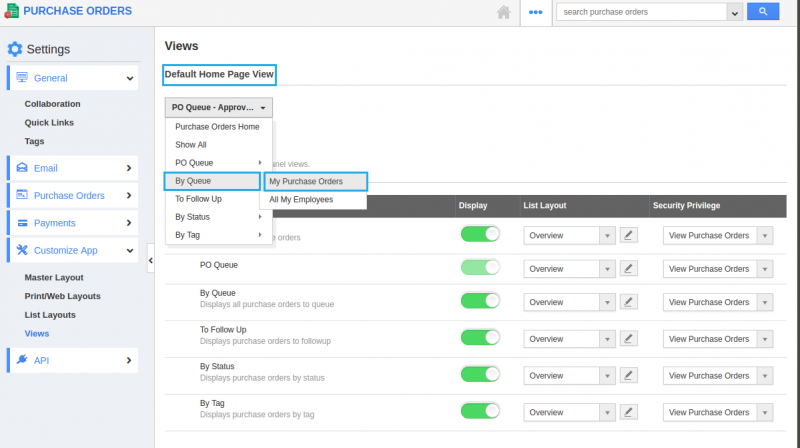
- You can change default home page view by selecting any one of the following:
- Purchase Orders Home - Displays default Purchase Orders App home page with news feed and recent purchase orders.
- Show All - Displays all the Purchase Orders created.
- PO Queue - Displays the Purchase Orders that are approved.
- By Queue - Displays Purchase Orders according to the queue created.
- To Follow Up - Displays the Purchase Orders which are to be followed.
- By Status - Displays the Purchase Orders according to the status.
- By Tag - Displays the Purchase Orders according to the tags created.
- Thus, “By Queue -> My Purchase Orders” appears as the default homepage view when the sales manager access the App.
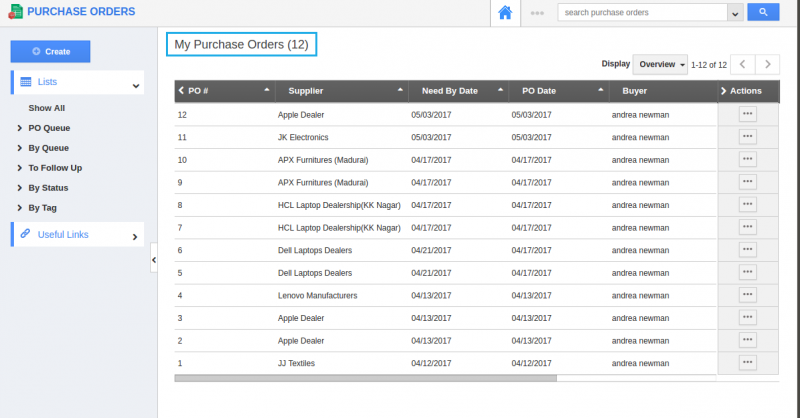
Related links
Flag Question
Please explain why you are flagging this content (spam, duplicate question, inappropriate language, etc):

