Browse by Solutions
Browse by Solutions
How do I Add Quick Links in the Patents App?
Updated on June 19, 2017 09:01PM by Admin
Quick Links may contains different links which it helps the users to navigate easily. The Quick Links consists of two types as listed below:
- Link - The created Quick Link will redirect you to the mentioned Url.
- Popup - The created Quick Link will display a pop-up.
For Instance: An Business Development Executive wants to add a reference link about “Design Patent Samples”. Then it can be created by following the below steps.
Steps to Create Quick Links
- Go to “Patents App” from universal navigation menu bar.
- Click on “More(...)” and then select “Settings”.

- Once the “Settings” button is clicked, then click on “General Tab” and select “Quick Links” from the left navigation panel. Click on “Add” button on the top right Corner as the snapshot shows below.
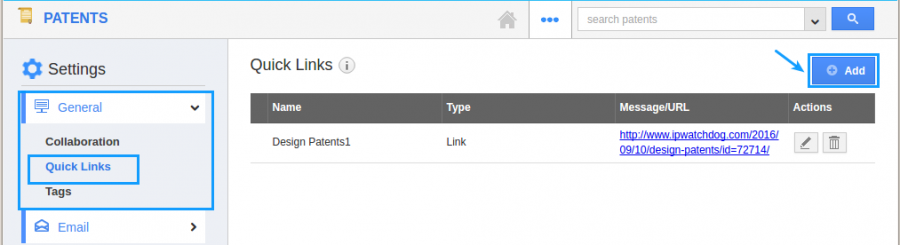
- Now the quick links popup will appear, Now enter the “Name” and choose “Link” and then enter “URL” and click on “Create” button as below the snapshot.
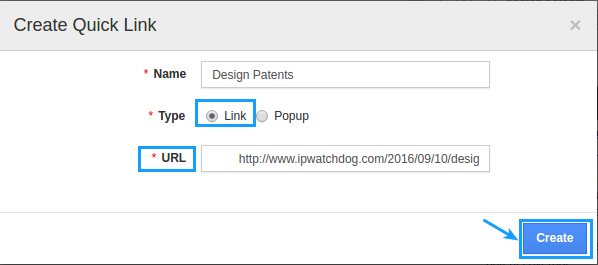
- You can also modify the “Quick Links” by clicking the “Edit” button.
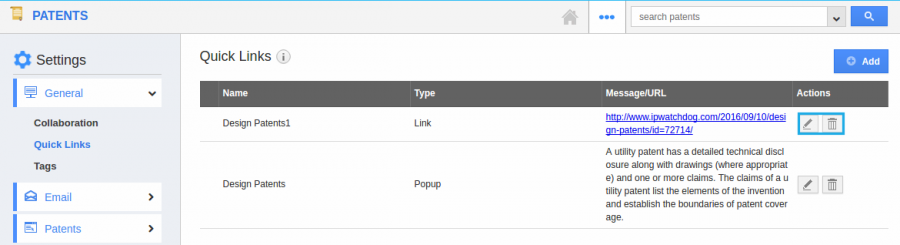
- Now go to the homepage and Click on selecting “Useful Links” and click on “Quick Links” and here you can view the created.
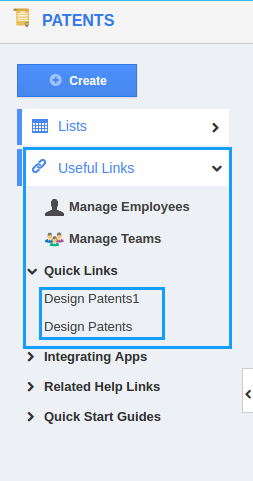
Related Links
Flag Question
Please explain why you are flagging this content (spam, duplicate question, inappropriate language, etc):

