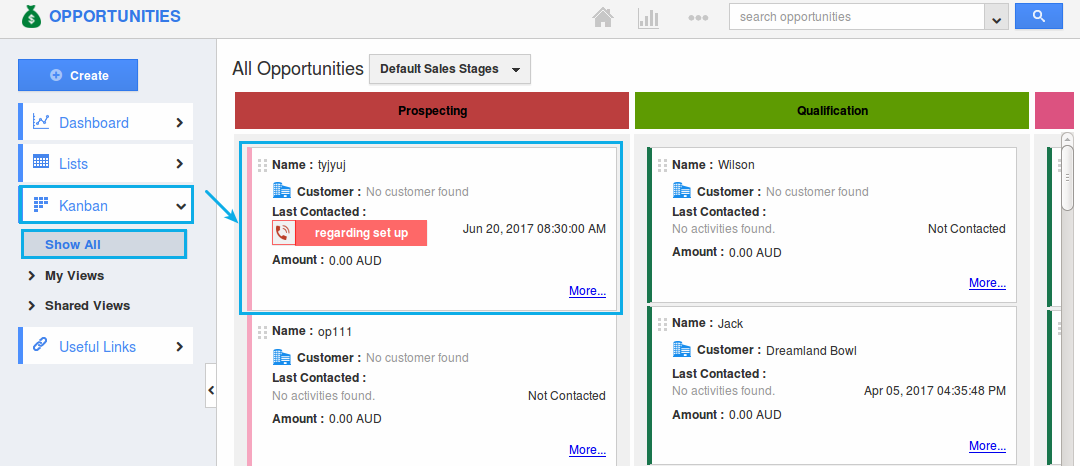Browse by Solutions
Browse by Solutions
How do I Customize the Kanban Card Width in the Opportunities App?
Updated on January 23, 2018 01:07AM by Admin
The Kanban View in the Opportunities App gives you a card view of all the opportunities, based on their sales stages. Now, this feature in the Kanban View, lets you to customize the width of the card according to your requirements.
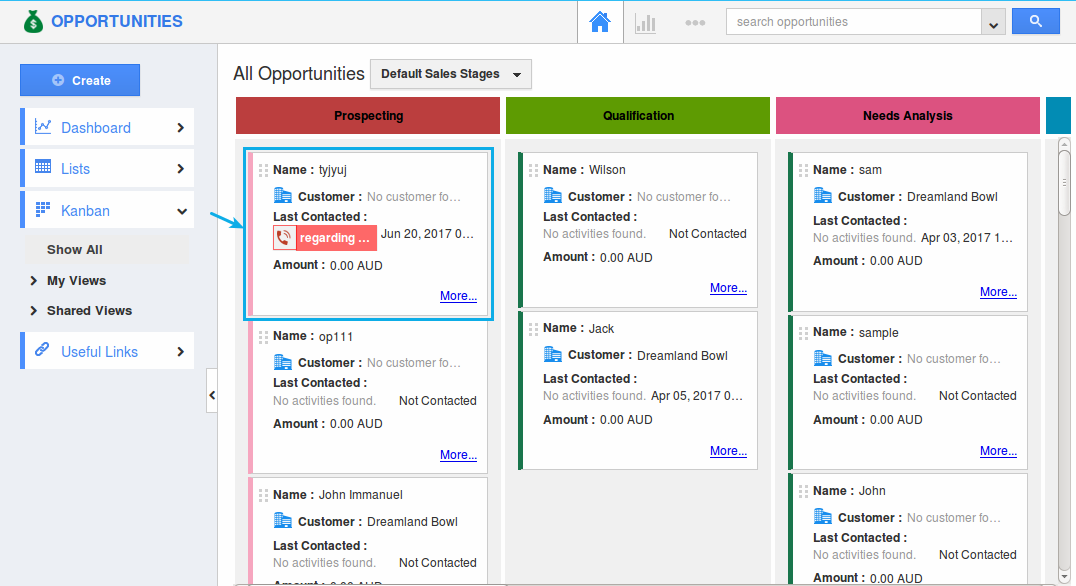
Consider the scenario, based on a business with different sales cycles, the Sales Manager Katie Dustin, would like to view the Opportunities in different card sizes. In that case, the width of the cards can be customized as shown below:
Note: The default Kanban Card width is set at 270. And it can be customized to a maximum of 500 (Range - 270 to 500).
Steps to Customize the Kanban Card Width
- Go to the Opportunities App.
- Click on “More (...)” icon -> “Settings” -> “Customize App” -> “Kanban Layouts”.
- Click on “More Details (...)” of that layout for which you would like to customize the card width.
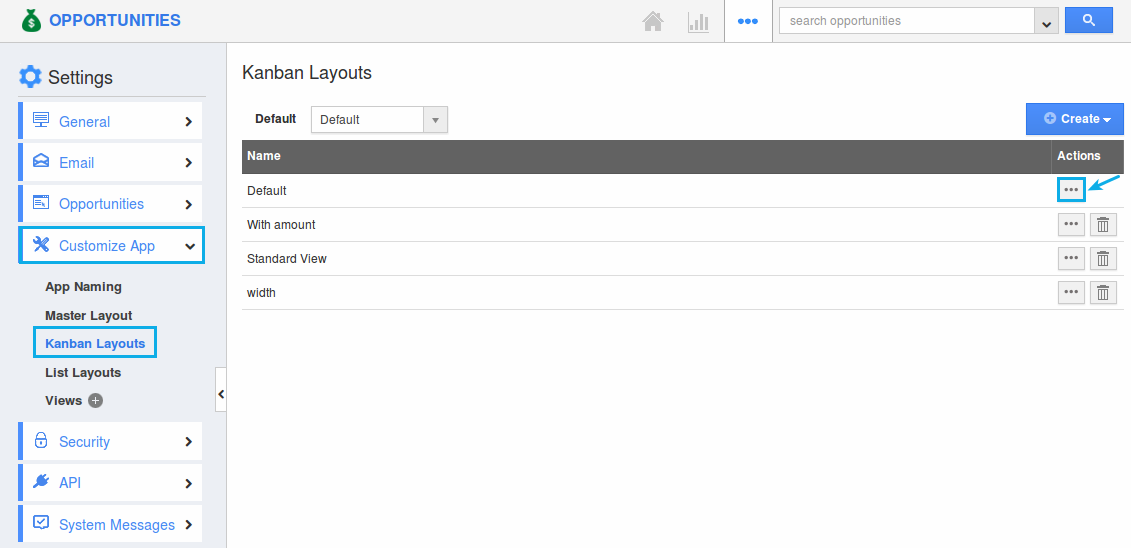
- On the layout page, click on the “Default Kanban” name. Now, you can view the “Card Properties” section under the “Inspector” tab.
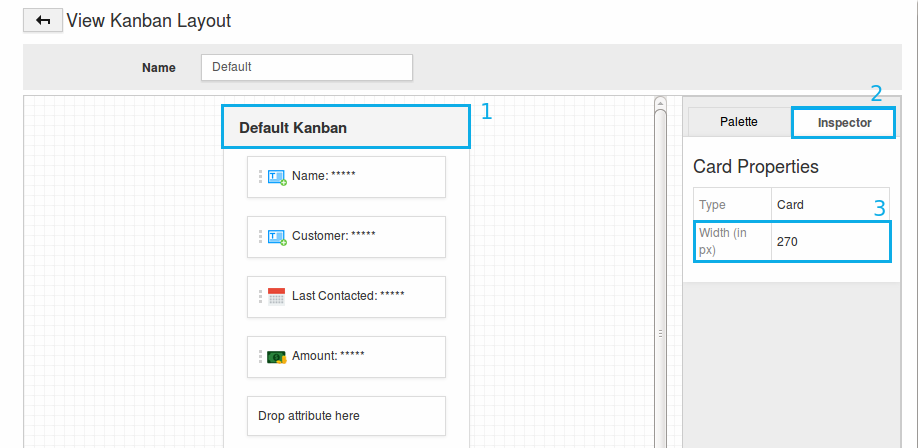
- Enter the desired width in the “Width” field and click on “Save” button.
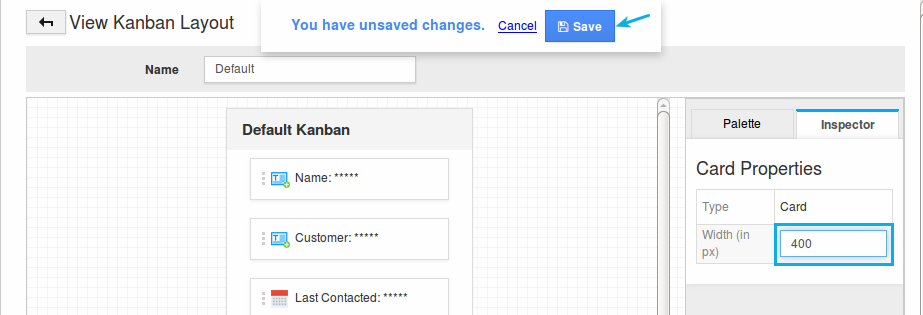
- The Kanban Layout will be successfully updated.
- Now, go to the home page dashboard. Click on “Kanban” -> “Show All”.
- You can now view the card width customized as shown: