Browse by Solutions
Browse by Solutions
How do I Customize the Default Home Page View in the Properties App?
Updated on June 21, 2017 10:20PM by Admin
The homepage is the page that appears first when the user access the app. Properties App allows you to customize the homepage you want as default.
For instance, a Sales Manager wants to view only the active properties in his default home page. Then, follow the below steps to customize.
Steps to be followed
- Go to Properties App from app header bar.
- Click on “More (...)” icon -> “Settings” -> “Customize App” -> “Views”.
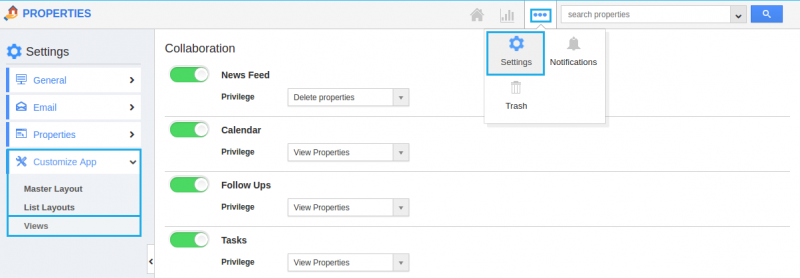
- In Views homepage dashboard, choose “By Status -> Active Property” from the Default Home Page View dropdown.
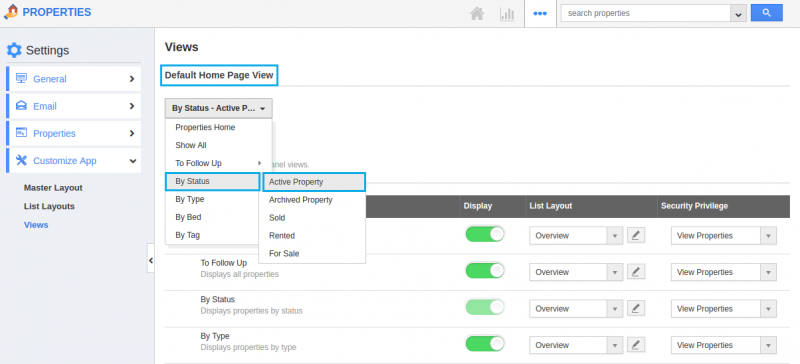
- You can change default home page view by selecting any one of the following:
- Properties Home - Displays default Properties App home page with news feed and recent properties.
- Show All - Displays your properties.
- To Follow Up - Displays the properties that are to be followed.
- By Status - Displays the properties according to the status created.
- By Type - Displays the properties according to the types.
- By Bed - Displays the properties according to the bed types selected.
- By Tag - Displays the properties according to the tags created.
- Thus, “By Status -> Active Property” appears as the default homepage view when the sales manager access the App.
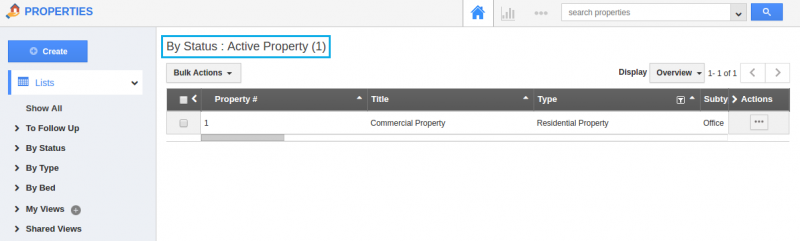
Related Links
Flag Question
Please explain why you are flagging this content (spam, duplicate question, inappropriate language, etc):

