Browse by Solutions
Browse by Solutions
How do I Customize List Layout in the Leads App for Mobile CRM?
Updated on June 27, 2017 01:29AM by Admin
On clicking the Leads App in your Mobile CRM, this feature lets you customize the fields present in the tabular view as per your business requirements.
Just imagine, when viewing the Leads in your mobile, what if instead of the regular default layout, if you could customize the layout according to your requirements? Surely, that would be more efficient and user-friendly.
Note: This customization is supported only in the web-version, which will get reflected immediately on your mobile device.
Steps to Customize List Layout in the Leads App
- Go to the Leads App in the web-version.
- Click on “More (...)” icon -> “Settings” -> “Customize App” -> “List Layouts” -> “Mobile”.
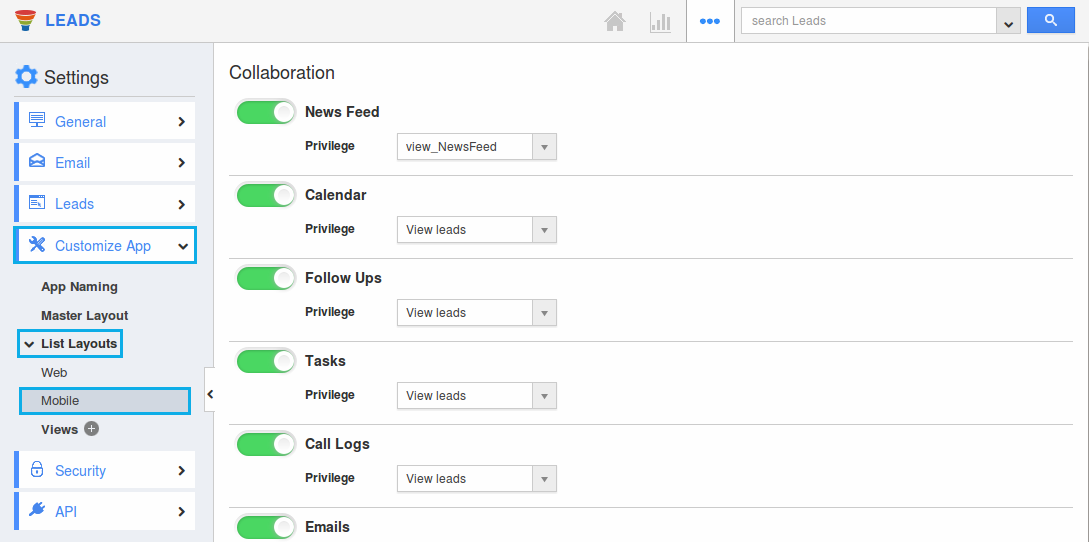
- Click on the “Create” button to create a new layout. Select “Blank Layout”.
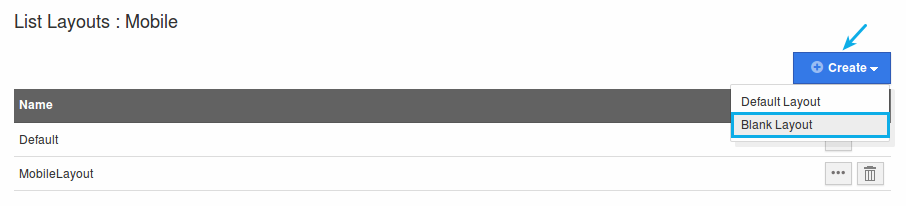
- Enter the name for the layout.
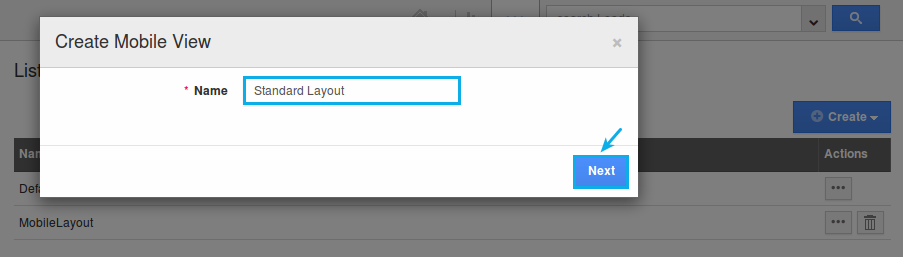
- Drag and drop the preferred attributes from the “Palette” section found on the right panel.
(Note: You can add up to 6 attributes in “Default” and 10 attributes in the “Additional” section) - Click on “Save”.
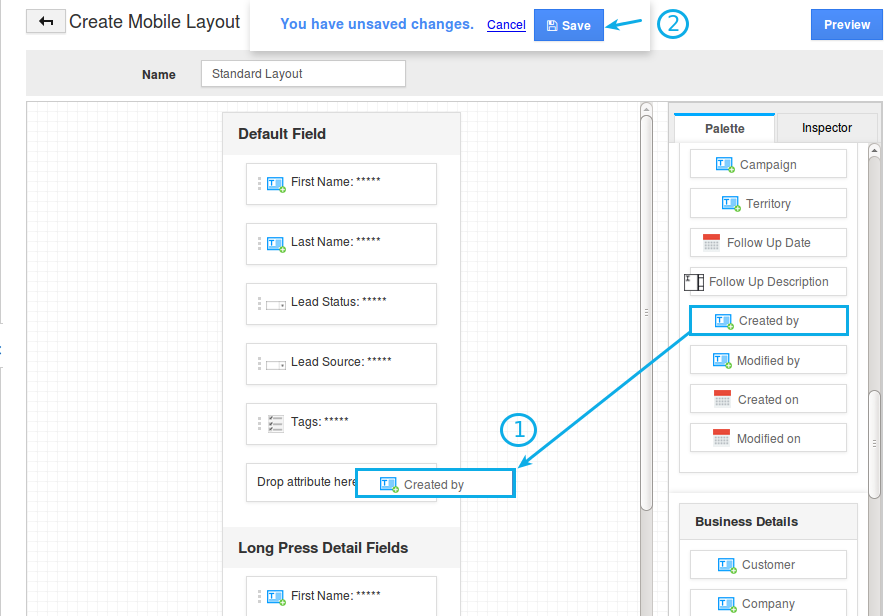
- Now, click on “Views” option from the left menu.
- Under the “Mobile Layout” column, select the above customized layout from the drop down for all the views.
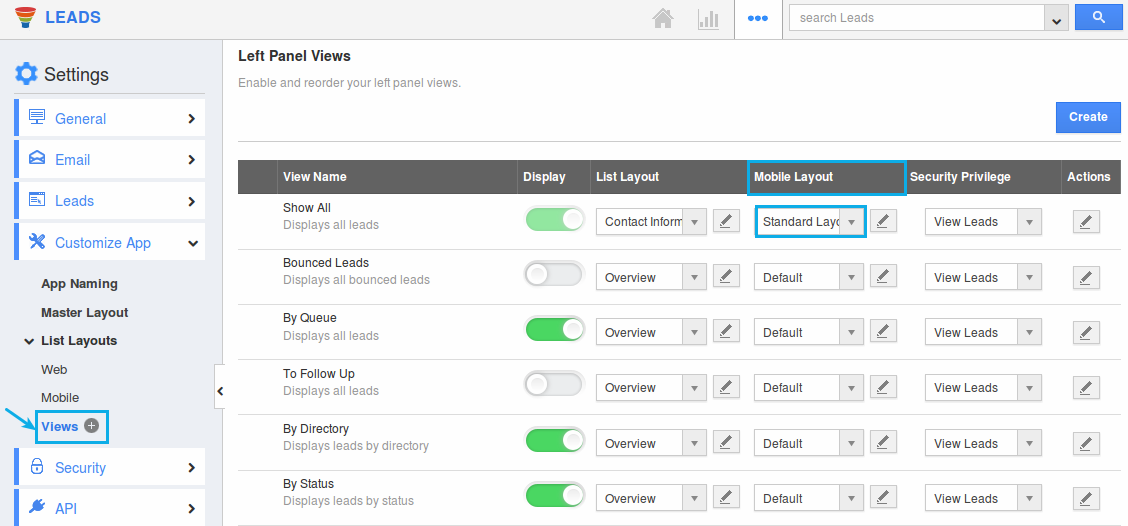
- The views will be updated automatically.
- Now go to the Leads App from your mobile. The configured attributes will be displayed in the mobile list page and quick view details.
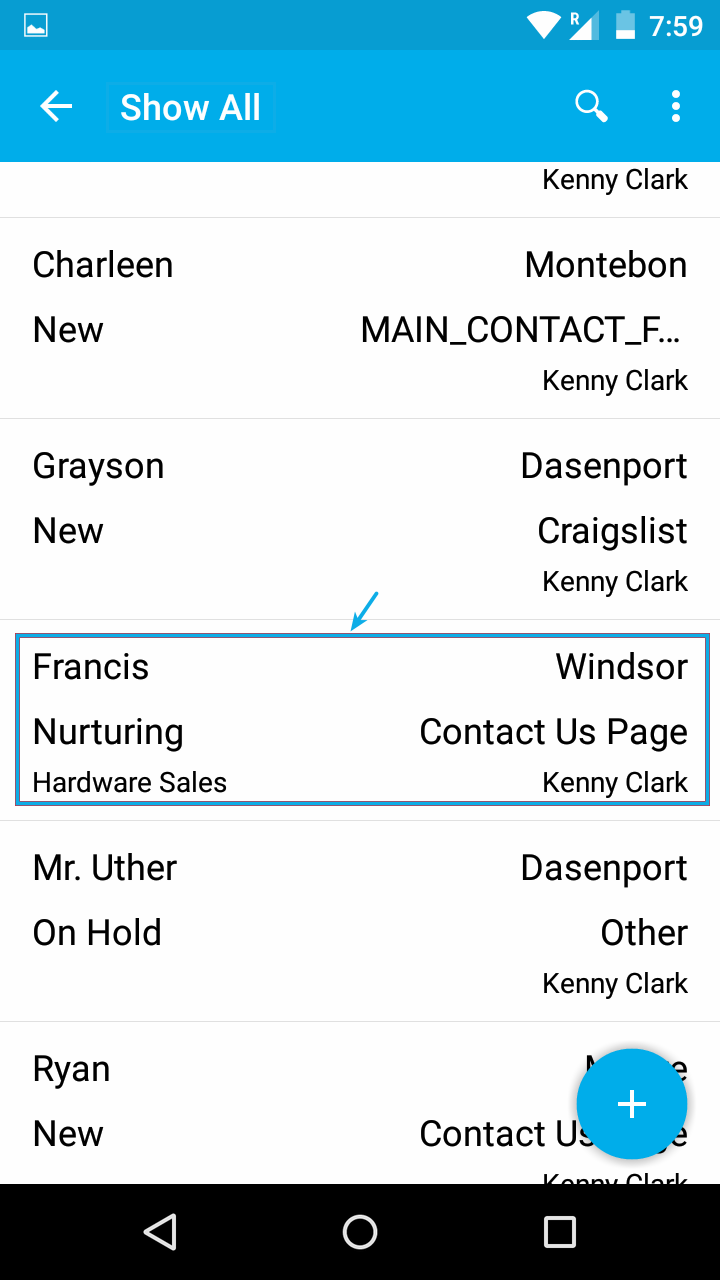
- When you long press on the lead, the additional section will be displayed as shown:
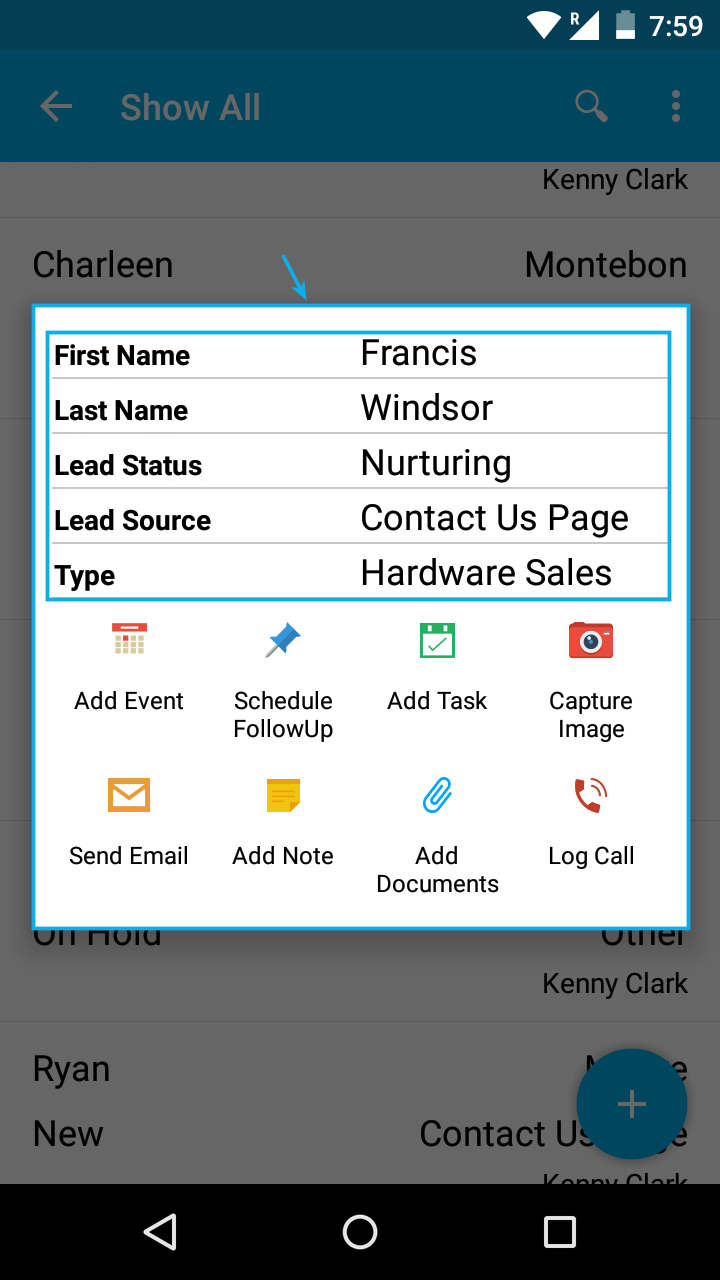
Related Links
Flag Question
Please explain why you are flagging this content (spam, duplicate question, inappropriate language, etc):

