Browse by Solutions
Browse by Solutions
How do I Customize Collaboration in the Suppliers App?
Updated on July 4, 2017 12:02AM by Admin
Suppliers App allows you to personalize Collaboration to “Show/Hide” attribute in the Suppliers overview page.
For Instance: If a User wants to hide “Calendar” tab in their Suppliers creation page, then it can be hidden using the settings option by following the below steps:
In the below snapshot you can view the “Calender” tab in the overview page.

Steps to Customize Collaboration
- Go to “Suppliers App” from universal navigation menu bar.
- Click on “More(...)” icon and Select “Settings”.

- Once the “Settings” button is clicked, then click on “General Tab” drop down and select “Collaboration” from the left navigation toolbar as the snapshot shows below:
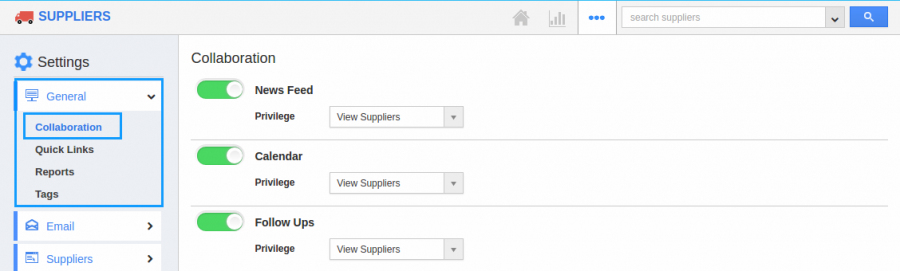
- By Default all the associated attributes will be “Toggle ON”. Now Hide the “Calender” by sliding the “Toggle OFF". Now the Collaboration is updated.
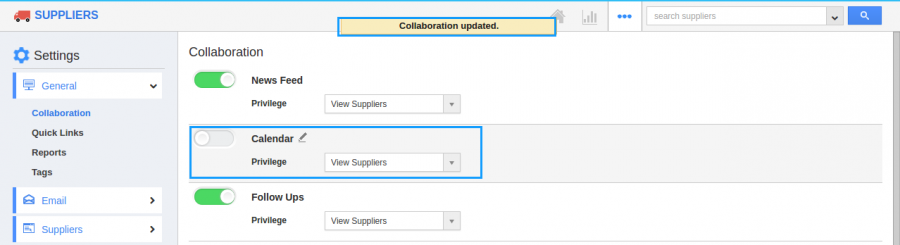
- Click on Suppliers, Now the “Calender” tab will not be visible as shown in the snapshot.

Related Links
Flag Question
Please explain why you are flagging this content (spam, duplicate question, inappropriate language, etc):

