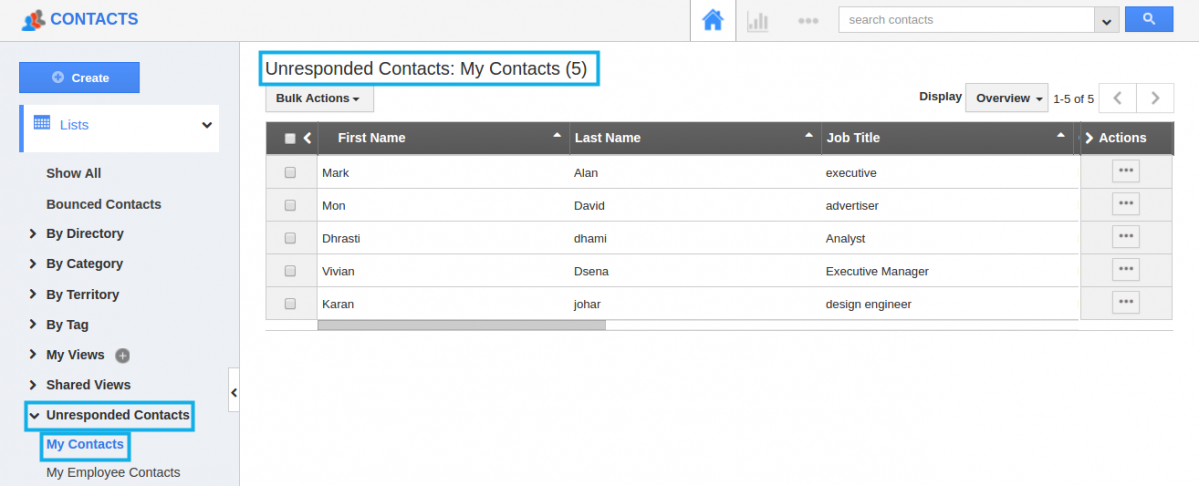Browse by Solutions
Browse by Solutions
How do I View the Unresponded Contacts?
Updated on July 5, 2017 11:14PM by Admin
This feature allows you to view the list of Unresponded Contacts, enabling you to filter the list of Contacts which are not properly responded. You can view your contacts as well as your team's contacts in the left navigation panel.
A Contact is marked as responded, when an email is first sent out to that contact. This denotes that the contact has been followed up successfully. When the contact replies back, the “Mark As Responded” button will be visible denoting that the contact is in unresponded state.
For instance: Consider a Sales Manager, who wants to view the contacts who have not responded back. So that he can solely focus on them to successfully close their deals.
Steps to View the Unresponded Contacts
- Go to the Contacts App.
- Create a new contact or select an existing contact.
- Once an email is sent out to that contact by clicking on the “Email” tab, the “Mark as Unresponded” button will be visible (which means, the contact is in responded state).
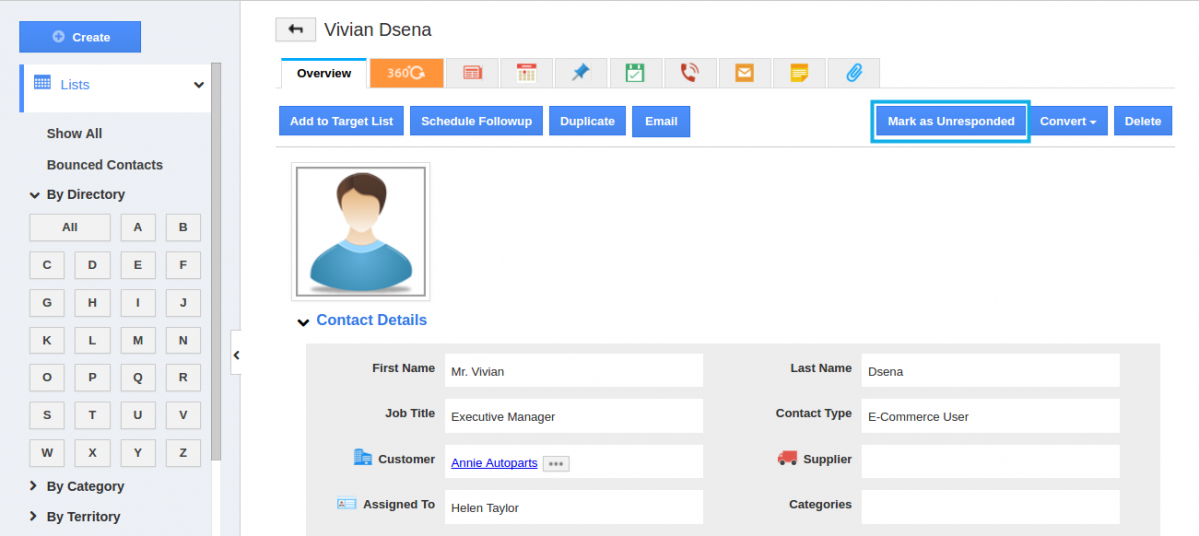
- If the contact sends an email back, it will automatically change over to “Mark as Responded” (which means,thecontactisinunresponded state), only if the following is done:
- Include Hashtag
- Configure Email IMAP
- You can also manually mark it as per your preference.
- The unresponded contacts can be viewed under the “Unresponded Contacts” in the left navigation panel.