Browse by Solutions
Browse by Solutions
How do I Customize List Layout in the Customers App for Mobile CRM?
Updated on July 28, 2017 02:58AM by Admin
One of the cool features of using the Mobile CRM - Customers App is that, offering the flexibility of customizing the layout of the tabular view found in the Customers App as per your business requisites. That is, using this you can create your own preferred list layouts and customize it accordingly.
Note: This customization is supported only in the web-version, which will get reflected immediately in your mobile device.
Steps to Customize List Layout in the Customers App
- Go to the Customers App in the web-version.
- Click on “More (...)” icon -> “Settings” -> “Customize App” -> “List Layouts” -> “Mobile”.
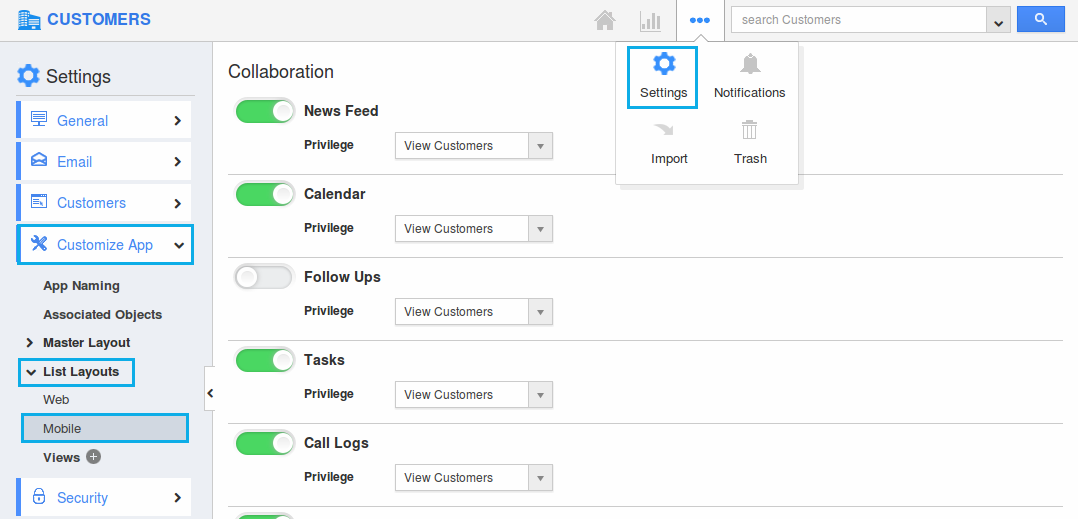
- Click on the “Create” button to create a new layout. Select “Blank Layout”.

- Enter the name for the layout.
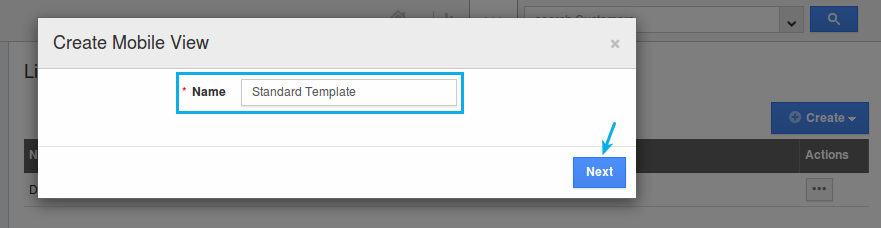
- Drag and drop the preferred attributes from the “Palette” section found on the right panel.
(Note: You can add up to 6 attributes in “Default” and 10 attributes in the “Additional” section) - Click on “Save”.
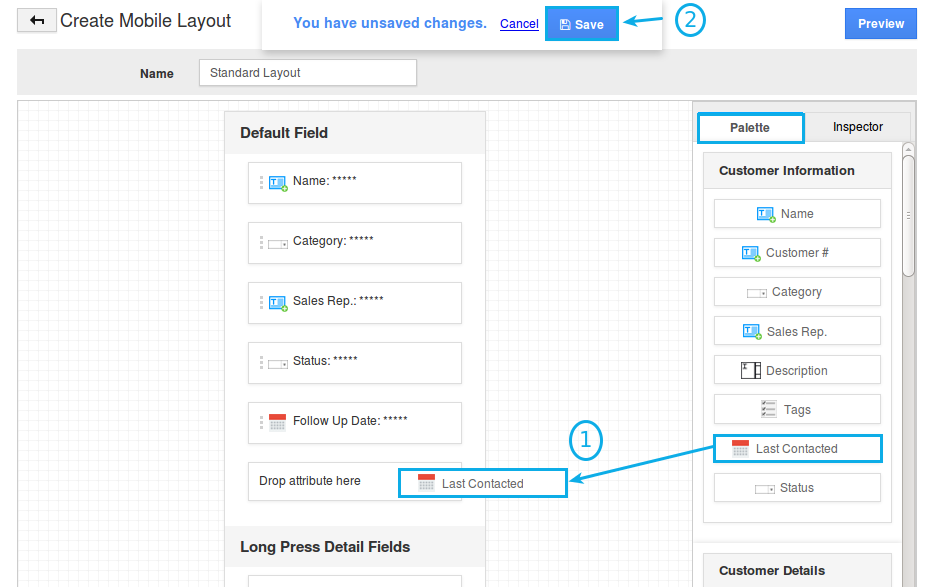
- Now, click on “View” option from the left menu.
- Under the “Mobile Layout” column, select the above customized layout from the drop down for all the views.
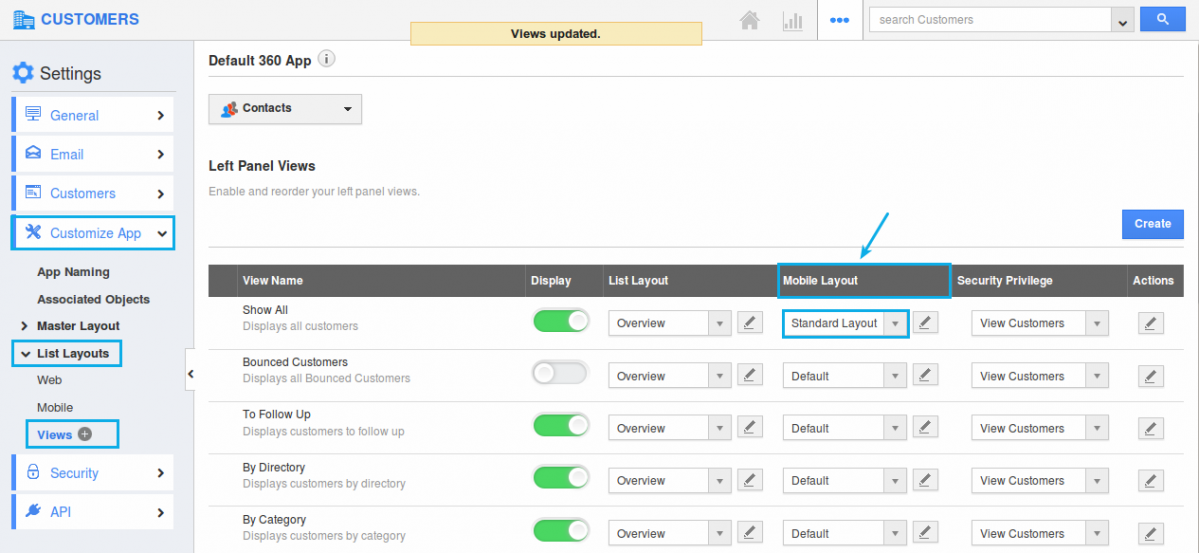
- The views will be updated automatically.
- Now go to the Customers App from your mobile. The configured attributes will be displayed in the mobile list page and quick view details.
Flag Question
Please explain why you are flagging this content (spam, duplicate question, inappropriate language, etc):

