Browse by Solutions
Browse by Solutions
How do I Insert Discount Field in the Invoice PDF?
Updated on February 27, 2018 09:09PM by Admin
The Invoice PDF can be customized based on your requirements. You can add additional fields or delete unwanted fields with just a click.
Discounts are offers you give your customers while creating invoices indicating the price reduction. Now this Discount field can be added to the Invoice PDF that is send to your customers.
Lets walk through the following steps to add the discount field in the Invoice PDF. Here we go!
Steps to Insert Discount Field in Invoice PDF
- Log in and access the Invoices App from your universal navigation menu bar.
- Click on “More -> Settings” icon located at the App header bar.

- You will be directed to the Settings page. Click on “Customize App -> Print/Web Layouts”.
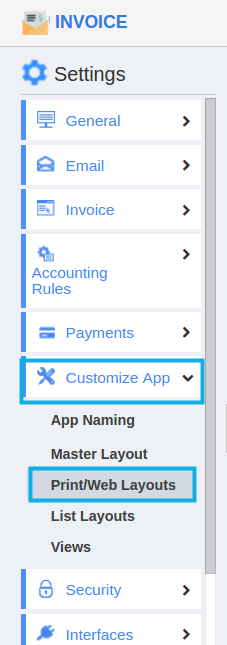
- Now, click on “View Template (...)” icon near the desired PDF template.
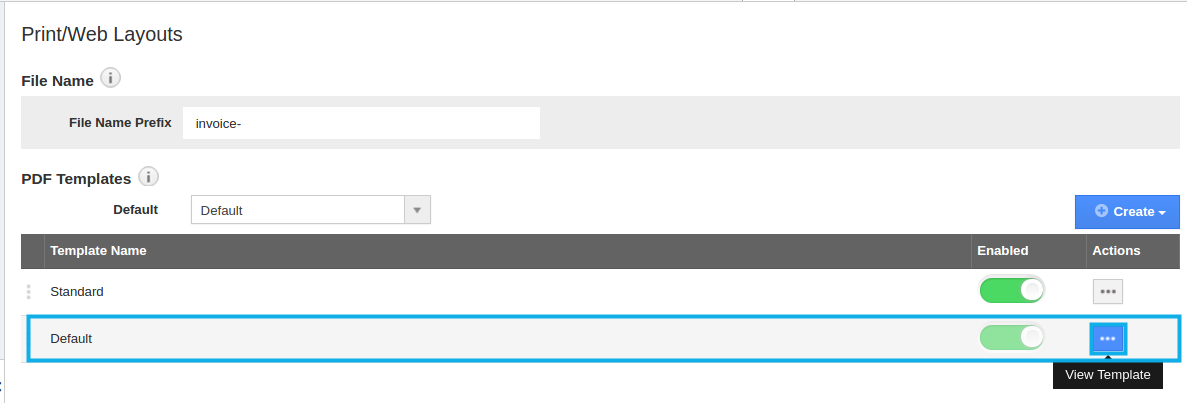
- Scroll down the “Palette” till you reach the drop down of Summary section.
- Drag and drop the Discount field to the summary section in the editor.
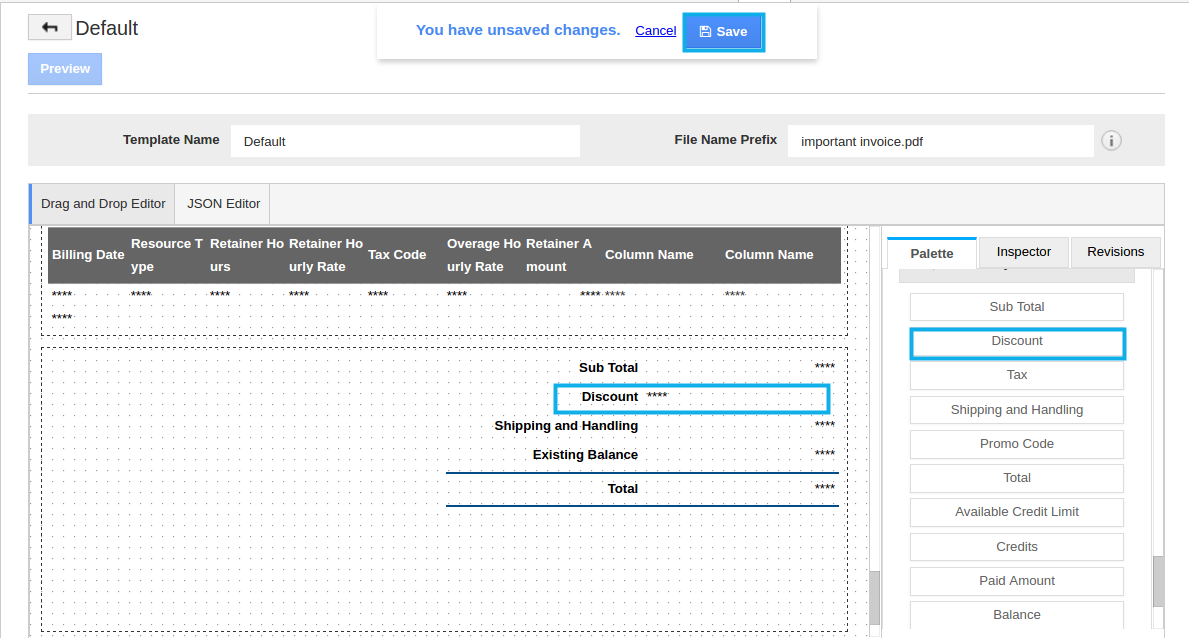
- Tap on “Save” icon to refresh changes.
- Now click on “Preview”. You can see the Discount field added in the Summary Section as shown:
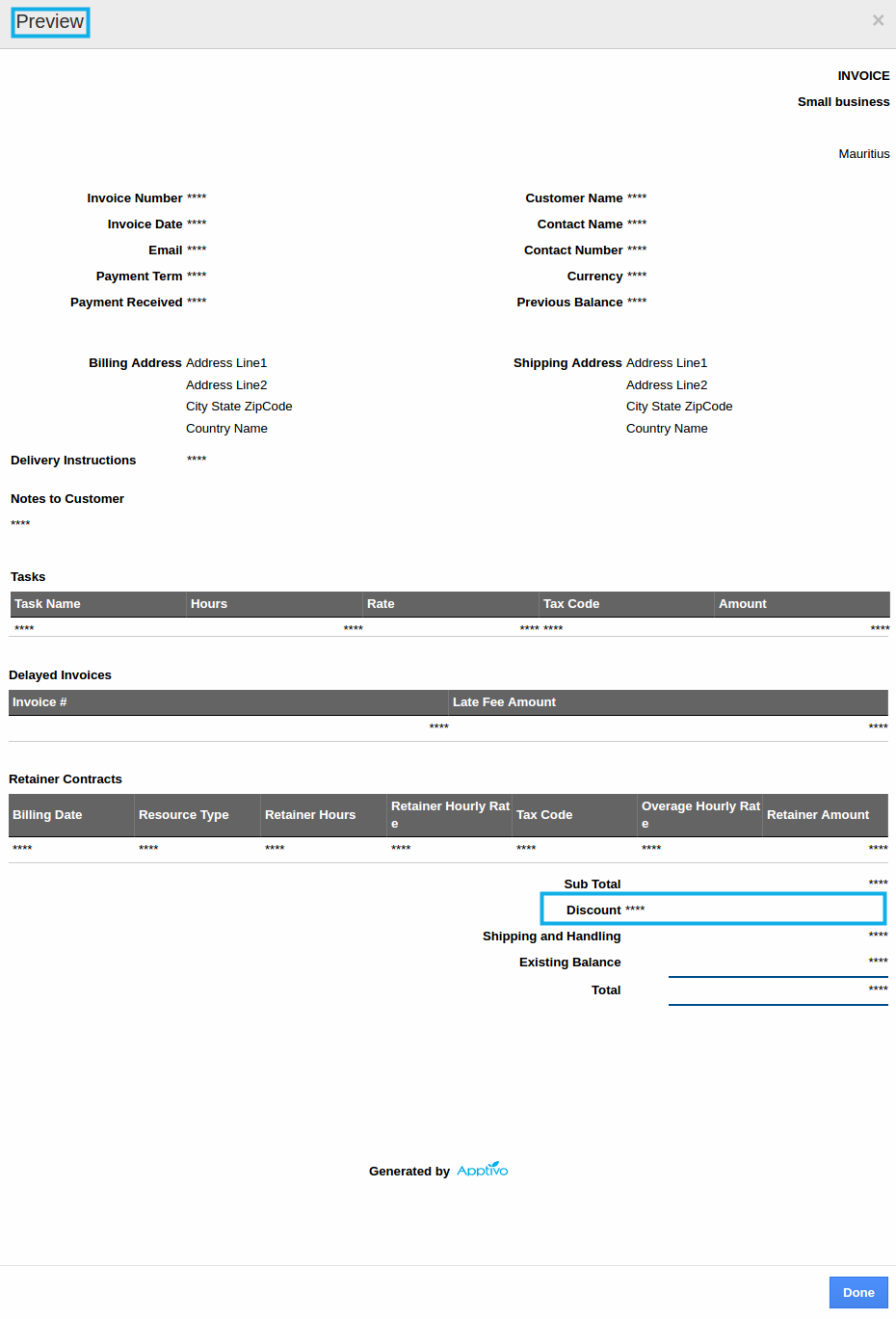
Related Links:
Customize PDF template
Flag Question
Please explain why you are flagging this content (spam, duplicate question, inappropriate language, etc):

