Browse by Solutions
Browse by Solutions
How do I Align the Label and Values in the Invoices PDF Builder?
Updated on February 27, 2018 04:12AM by Admin
The customization of the PDF Templates involves the feature of aligning the attribute label and its values in the Invoices App.
Consider the following scenario where, in the Invoices PDF Template, the label “Credits” and its values are not aligned properly in the “Summary” section. In that case, go through the steps below to get it aligned as per your requirements.
Steps to Align the Label and Values in Invoices PDF
- Log in and go to the Invoices App.
- Click on “More (...)” icon -> “Settings” -> “Customize App” -> “Print/Web Layouts”.
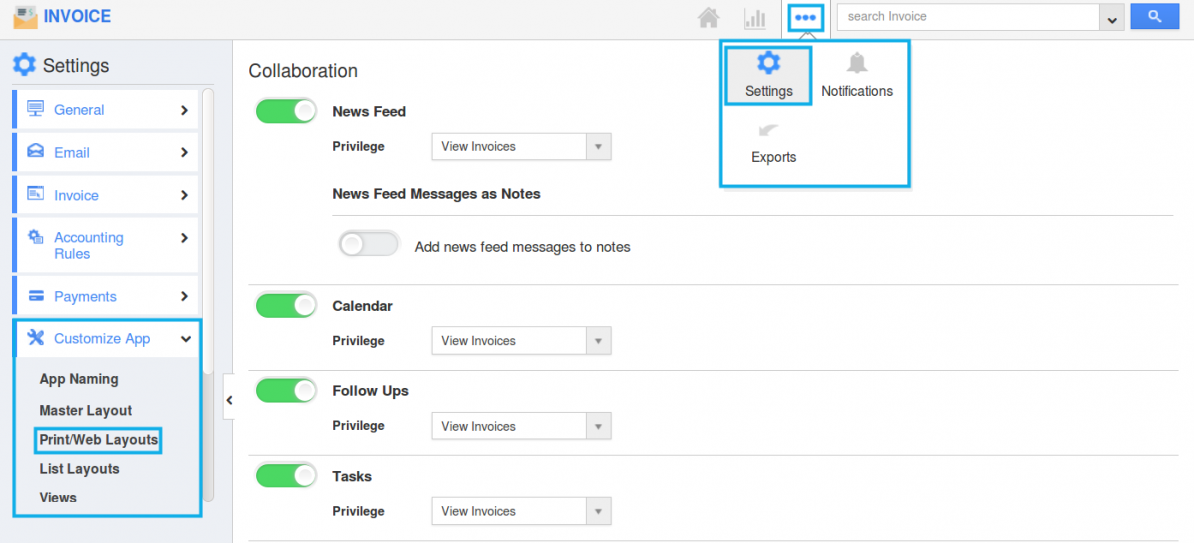
- Click on “View Template (...)” corresponding to the template you would like to edit.
- You will now be directed to the template edit page.Scroll down till you reach the “Summary” section.
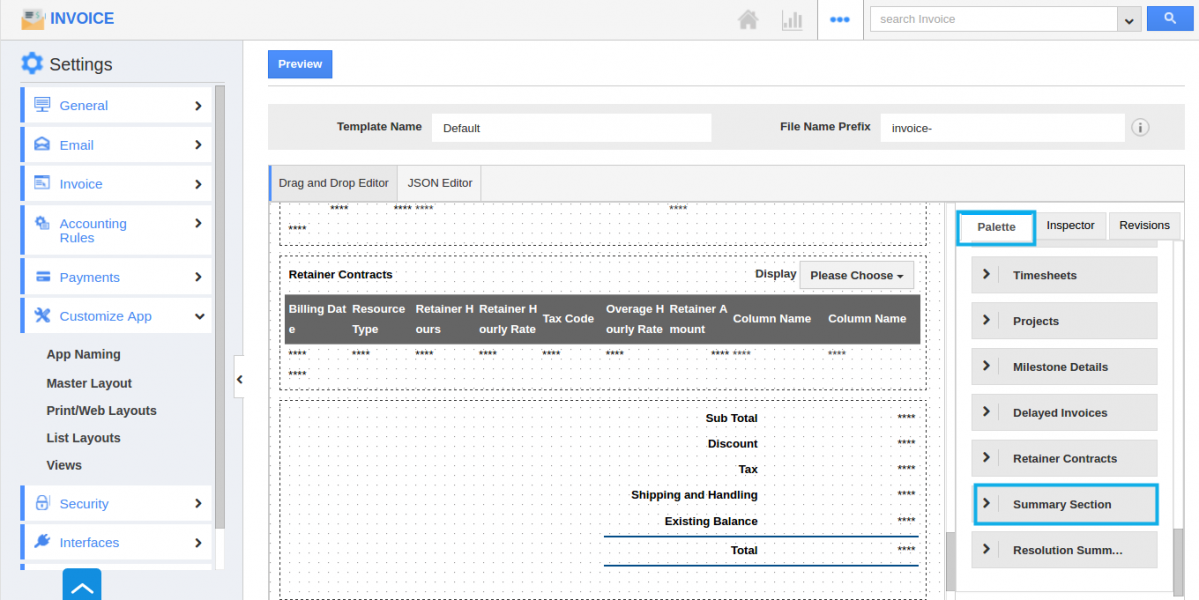
- Drag and drop the “Credits” attribute to the Editor.
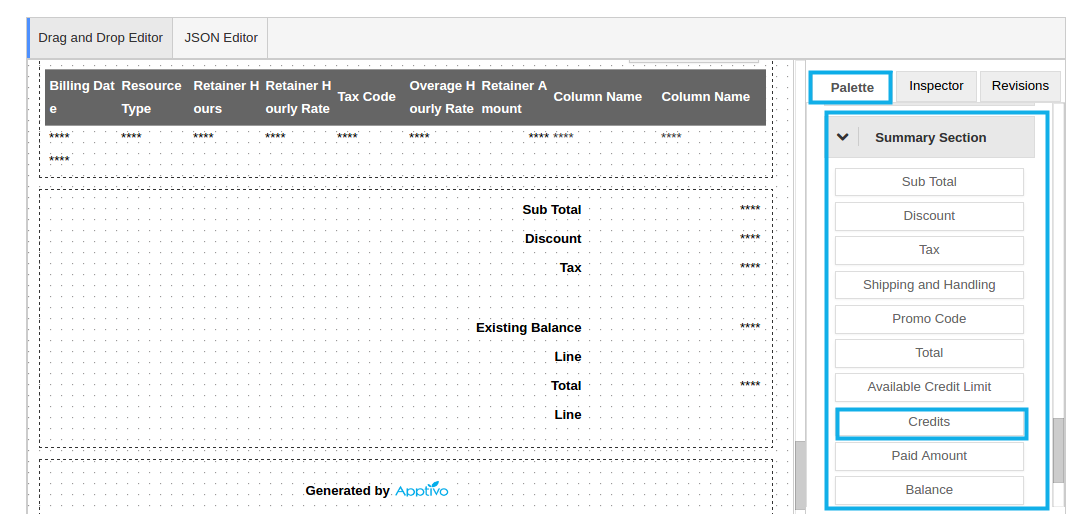
- From the “Inspector” tab you can change the Label and Value alignment (here, Right) as required.
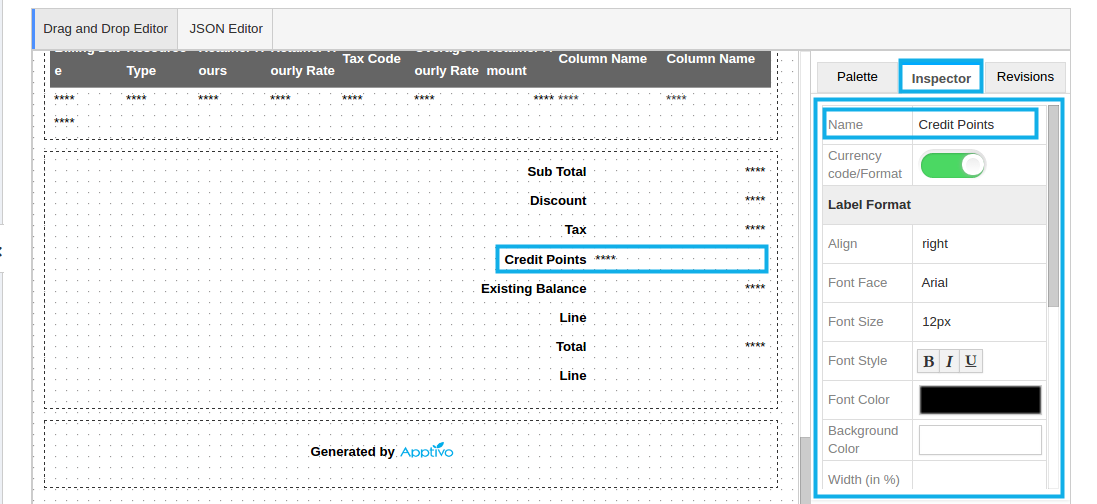
- Once done, click on “Save”.
- By clicking on the “Preview” button, you can now view the template preview as shown:
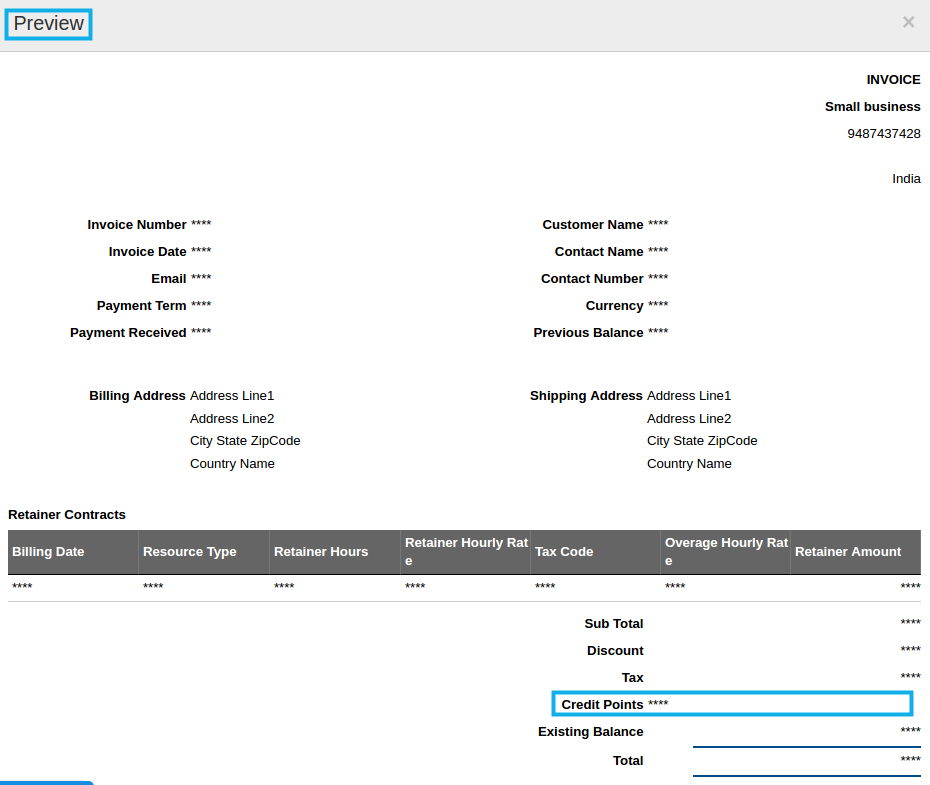
Flag Question
Please explain why you are flagging this content (spam, duplicate question, inappropriate language, etc):

