Browse by Solutions
Browse by Solutions
How do I view Credit Notes with my preferred Column Sets?
Updated on November 12, 2021 05:53AM by Admin
Customizing the Credit Notes List Layout helps you to view the fields of your preferred choice in table format.
Note: In order to save your custom columns, your account requires premium or enterprise plans.
Steps to View Credit Notes with preferred Column Sets
- Log in and access to Credit Notes App from the Universal Navigation menu bar.
- Click on the “More (...)” icon → “Settings” from the App header bar.
 |
- You will be redirected to the Settings Page. Click on “Customize App” → “List Layouts” from the Left Navigation panel.
- The list layout page will be opened. Click on the Create button to create your own layout as per your business requirement.
 |
- Edit the Layout name(Default) for your business. For instance: Credit Notes List.
 |
- Choose the fields "Credit Note #", "Credit Note Type", “Customer”, "Currency", "Credit Amount", “Created By”, “Modified By”, “Created On”, “Modified On” from the “Please Choose” drop-down.
- The fields can be removed anytime by unchecking it from the selection.
 |
- The list layout is now successfully created.
 |
Now, that the preferred column set has been created, follow the steps below to view the Credit Notes by list layout.
View Credit Notes by List Layout
After creating, Go to the Credit Notes App dashboard. Click on “Show All” → “Display” drop-down → “Credit Notes List”.
 |
You can view the table with the created list column layout.
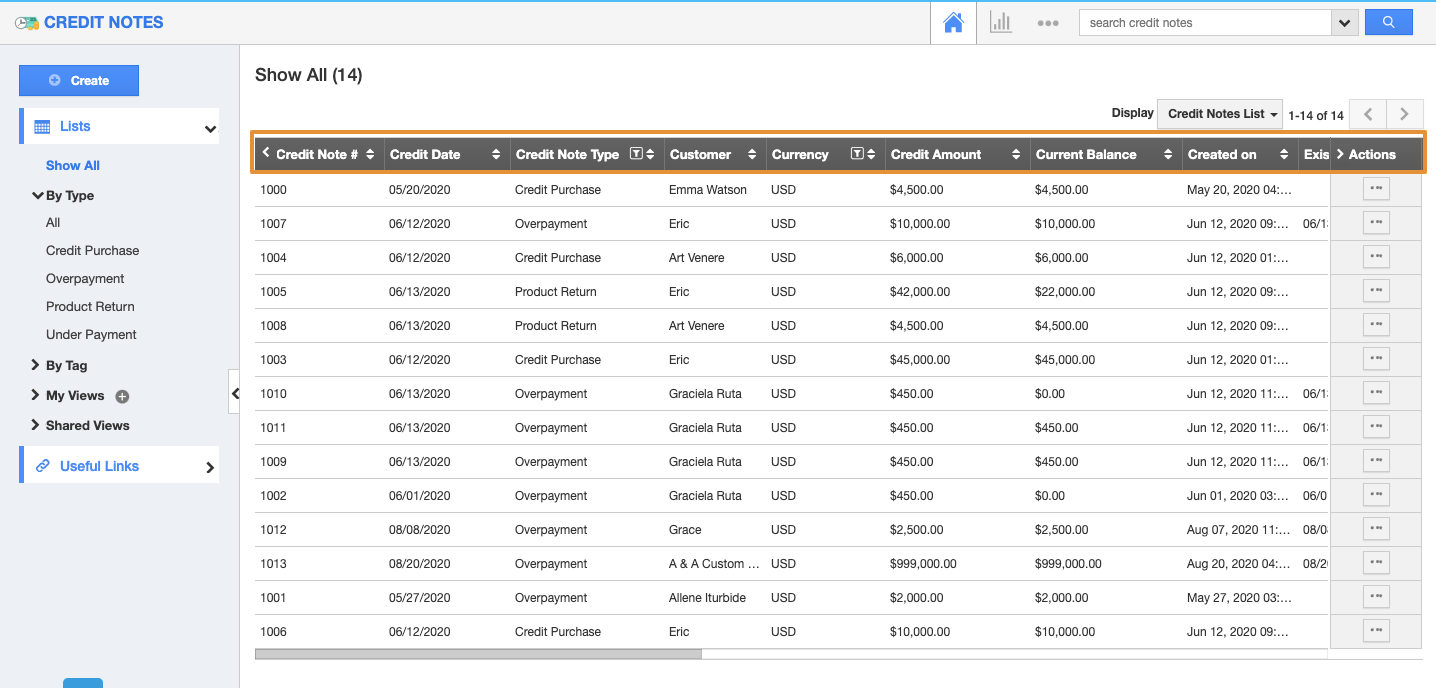 |
Flag Question
Please explain why you are flagging this content (spam, duplicate question, inappropriate language, etc):

