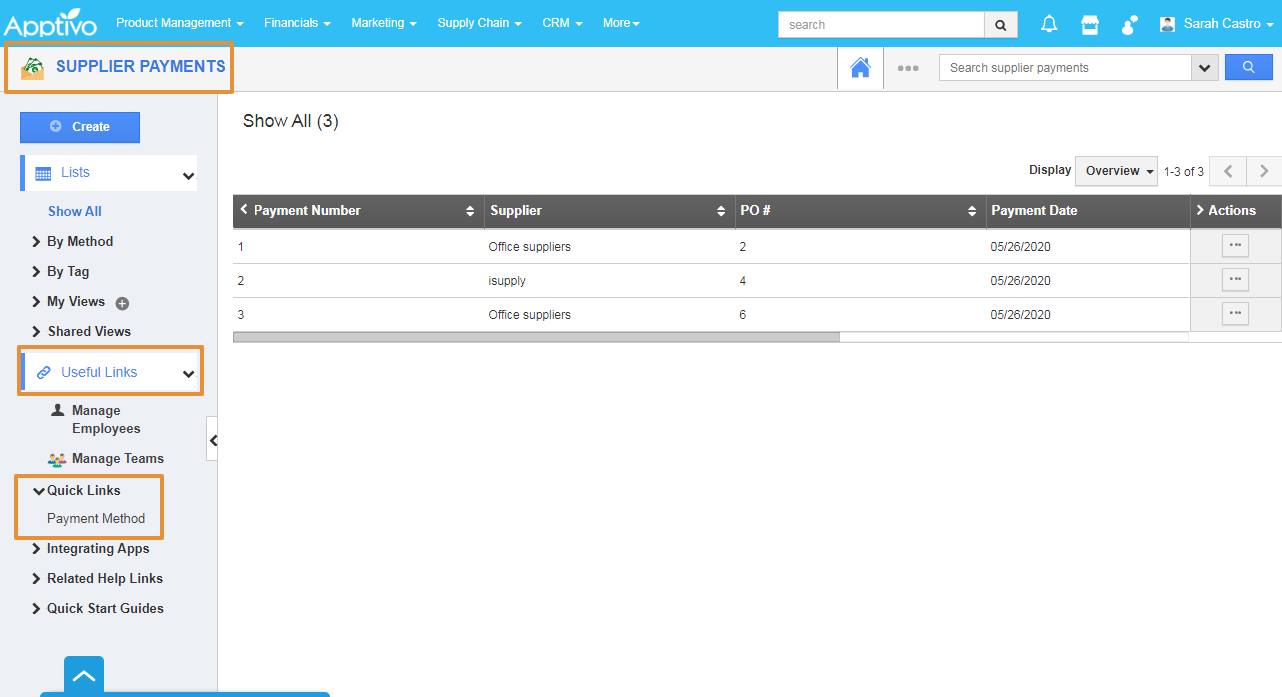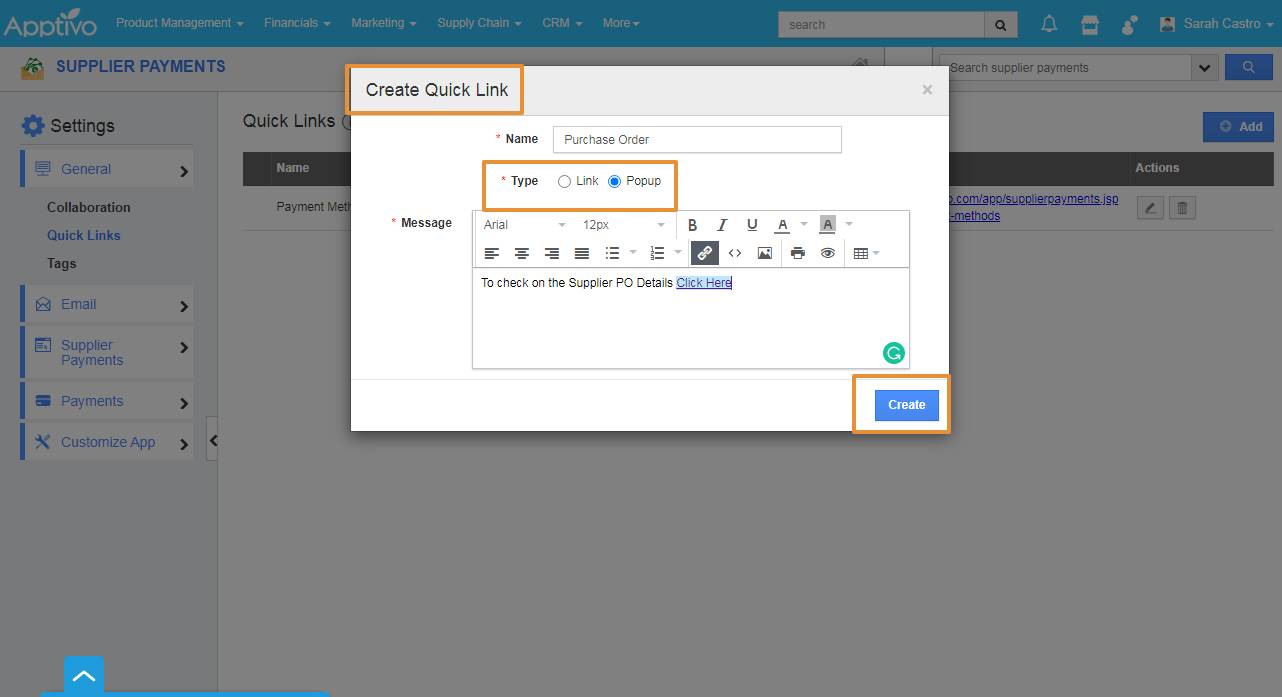Quick Links are created to access the multiple links where it helps the user to access them quickly. The Quick links can be created by two methods:
- Link - The created Quick Link will redirect you to the mentioned Url.
- Popup - The created Quick Link will display a pop-up.
Steps to create as Link
- Login and access the Supplier Payments app from the universal menu.
- Click on the More(...) icon and select the Settings.
- In the Settings page under the General section, you can view the Quick Links.
- Click on “Quick Links” from the left navigation panel.
- Click on the “Add” button.
- In the Create Quick link pop up add the new quick links and specify:
- Name - Name of the link.
- Type - You can set as a link or Popup
- URL - URL of the link.
- Click on the "Create" button to complete.
- Here, the Quick link is created for the Payment Method Page.
- The quick link will get created and added to the list.
- You can also add the links to other apps of Apptivo.
- You can update the quick link information by clicking on the "Edit" icon if needed.
- You can also delete the link by using the Delete button under the Actions.
- You can view quick links in the Supplier Payments home page under the Quick links.
- By Clicking on the link, you will be directly redirected to the Supplier payment method page.
Steps to create as Popup
- In the Create Quick link pop up add the new quick links and specify:
- Name - Name of the link.
- Type - You can set as a link or Popup
- For Popup, add the Message to be displayed in the popup
- Click on the "Create" button to complete.
- Here, the Quick link for the popup is created for the Purchase orders.
- The quick link will get created and added to the list.
- You can view quick links in the Supplier Payments home page under the Quick links.
- By Clicking on the link, the pop up will be displayed with the Added message.
Related LInks