Browse by Solutions
Browse by Solutions
How do I Customize Left Panel Views in Apptivo Customer Payments App?
Updated on August 21, 2017 02:55AM by Admin
The Views are like filters that are easily accessible in the Left Navigation panel. They can be configured and set as per your needs in the Left navigation of the Customer Payments dashboard. This feature enables you to show or hide the left panel views and also reorder them.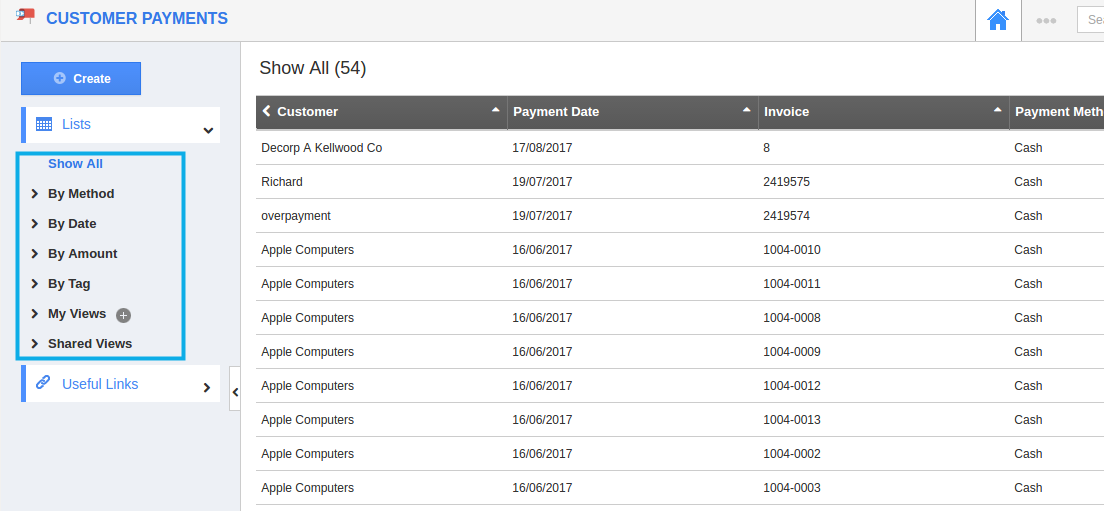
For instance: If you do not want to view “My Views” option in the left navigation panel, then, it’s visibility can be hidden.
Steps to Customize Left Panel Views in Customer Payments App
- Login and access to Customer Payments App in the Universal Navigation menu bar.
- Click on “More (...)” -> “Settings” -> “Customize App” -> “Views”.
- By default, all the menu types will be in the enabled state. Now, slide the toggle OFF for the “My Views”.
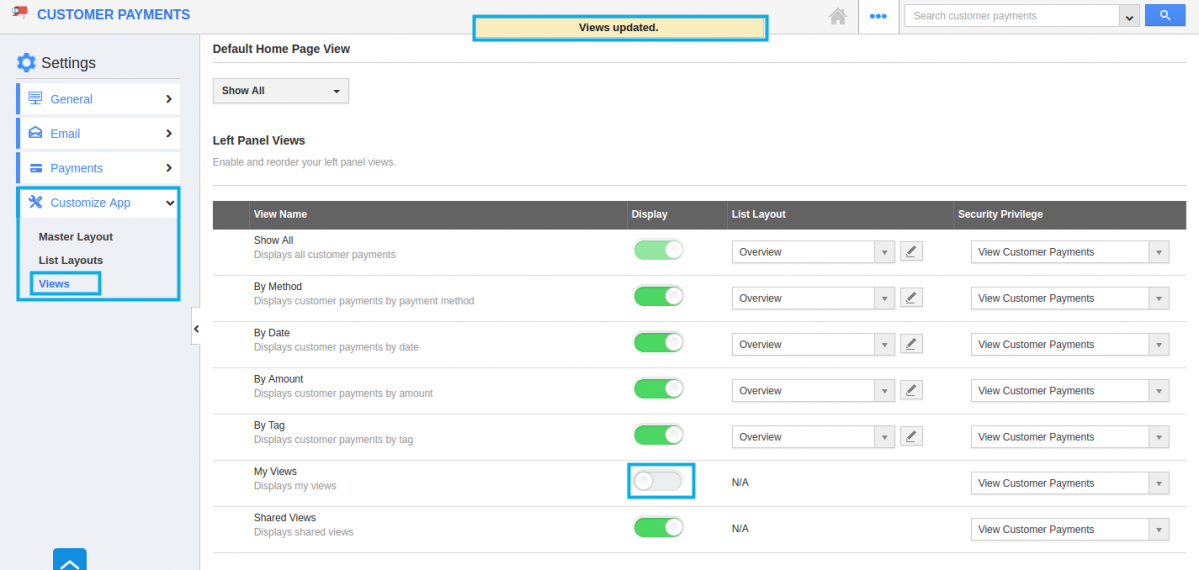
Note: Select at least one “Menu View” to be displayed on the dashboard. If not, a warning popup will appear. - The changes made will be updated successfully.
- Now, you can view only the enabled views in the left navigation panel of the dashboard (My Views will not be displayed).
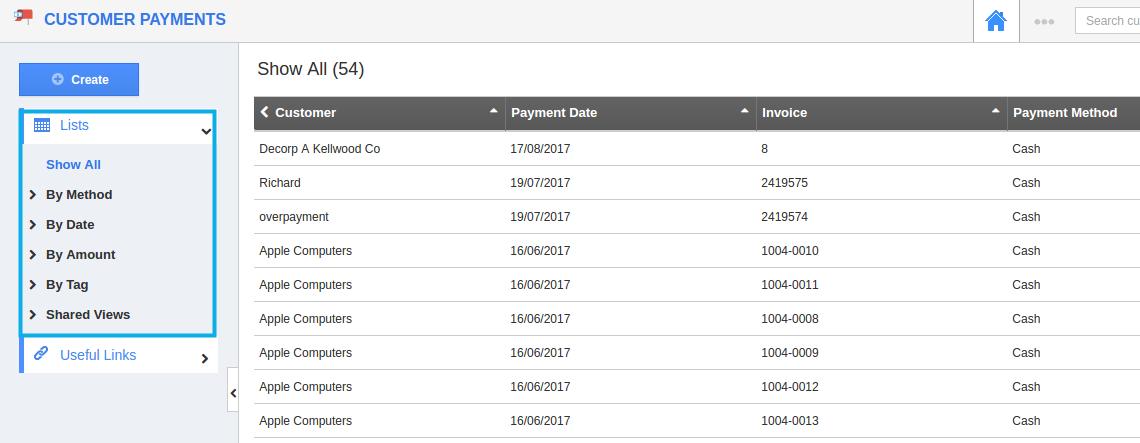
Note: The Views in the left panel can also be reordered. Drag and drop the menu accordingly.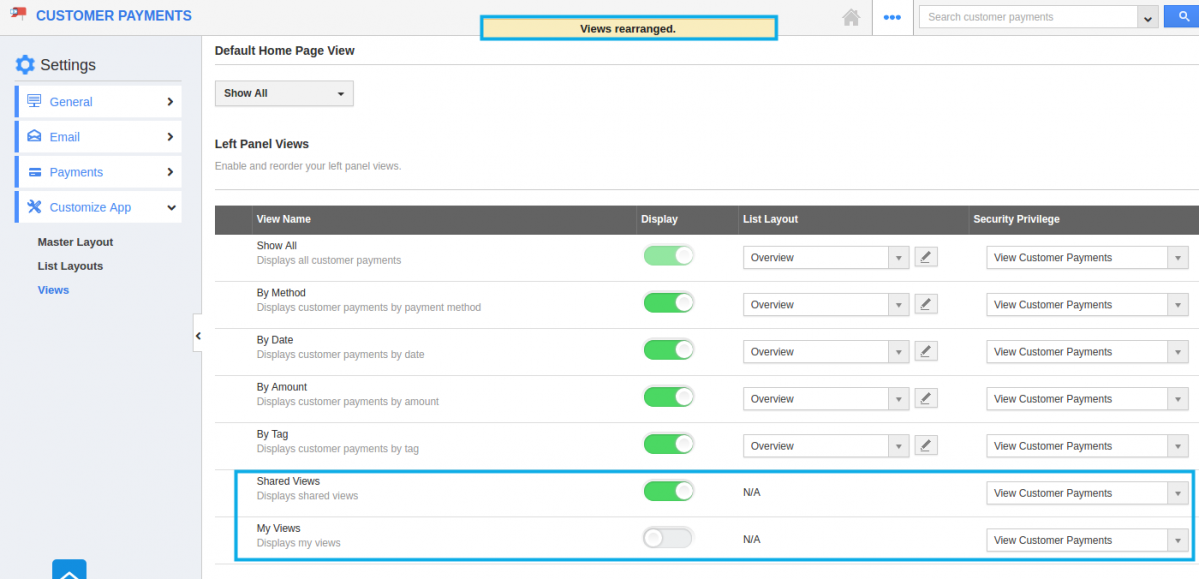
The views will be reordered successfully.
Related Links
Flag Question
Please explain why you are flagging this content (spam, duplicate question, inappropriate language, etc):

