Browse by Solutions
Browse by Solutions
How do I View Sales Receipts with My preferred Column Sets?
Updated on August 23, 2017 12:01AM by Admin
The List Layout in Sales Receipts App helps you in customizing and viewing the fields of your preferred choice in table format. These List Layouts are used for displaying particular information according to your business requirements.
Note: In order to change to your own custom layouts, your account requires Premium or Enterprise plans.
Steps to View Sales Receipts with preferred Column Sets
- Log in and access to Sales Receipts App from Universal Navigation menu bar.
- Click on “More (...)” icon -> “Settings” from the App header bar.

- You will be switched on to Settings Page. Click on “Customize App” -> “List Layouts” from Left Navigation panel.
- List layout page will be viewed. You will be having Overview (Default) list layout. Click on "Create" button to create your own layout as per your business requirement.
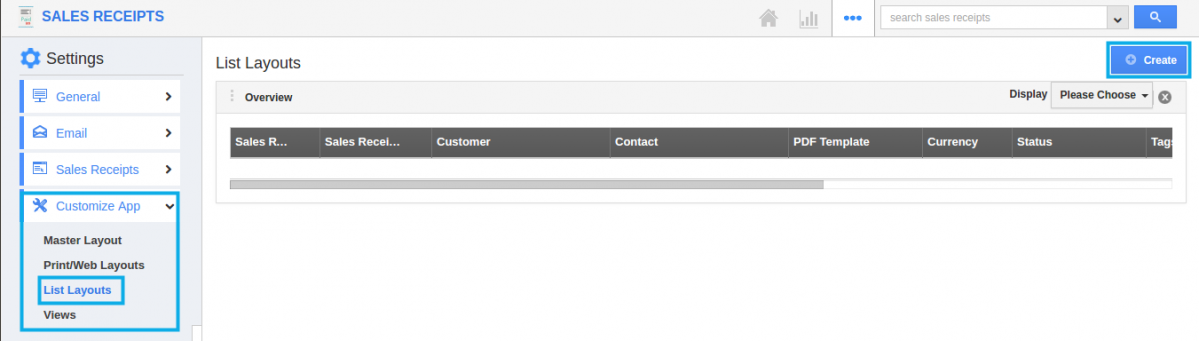
- Give the Layout name as per your choice according to your business. For instance: Sales Pay List.
- Choose the fields, For instance: Sales Receipt #, Sales Receipt Date, Customer, Sales Rep, Contact, PDF Template and Currency from the “Please Choose” drop down as shown below:
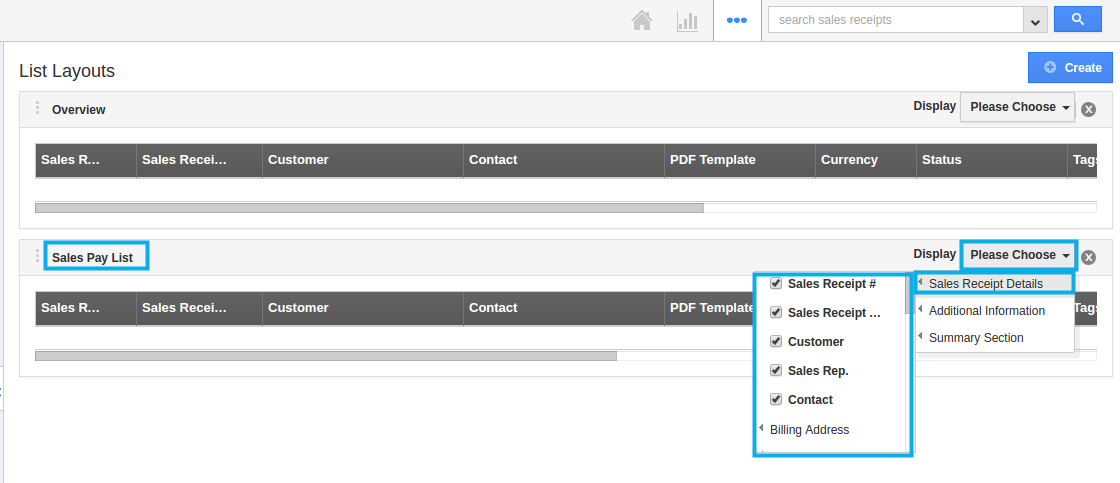
- The list layout is now successfully created. The fields can be removed or added anytime from the selection.
Now, that the preferred layout has been created, follow the steps below to view the Sales Receipts by list layout.
View Sales Receipts by List Layout
- After creating, Go to Sales Receipts App dashboard. Click on “Show All” -> “Display” drop down -> “Sales Pay List”. You can view the result as shown:
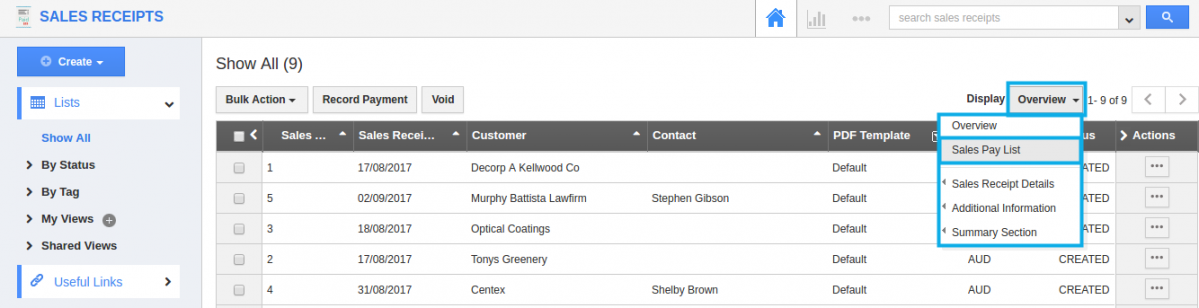
- After creating, Go to Sales Receipts App dashboard. Click on “Show All” -> “Display” drop down -> “Sales Pay List”. You can view the result as shown:
Related Links
Flag Question
Please explain why you are flagging this content (spam, duplicate question, inappropriate language, etc):

