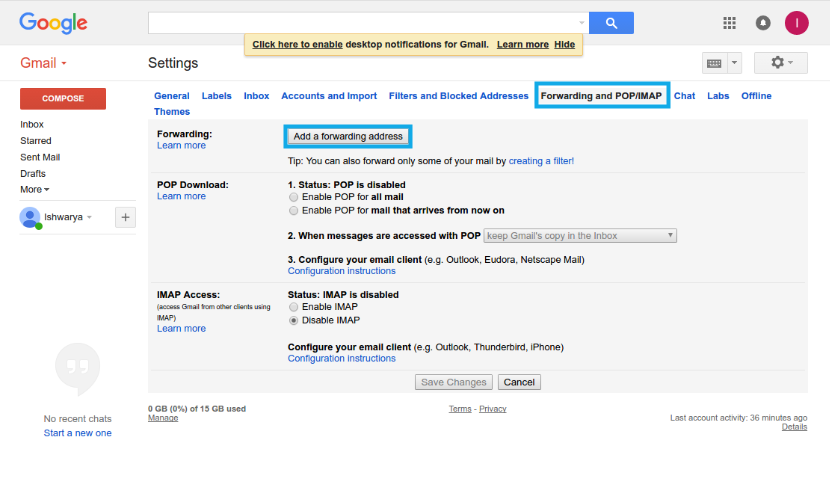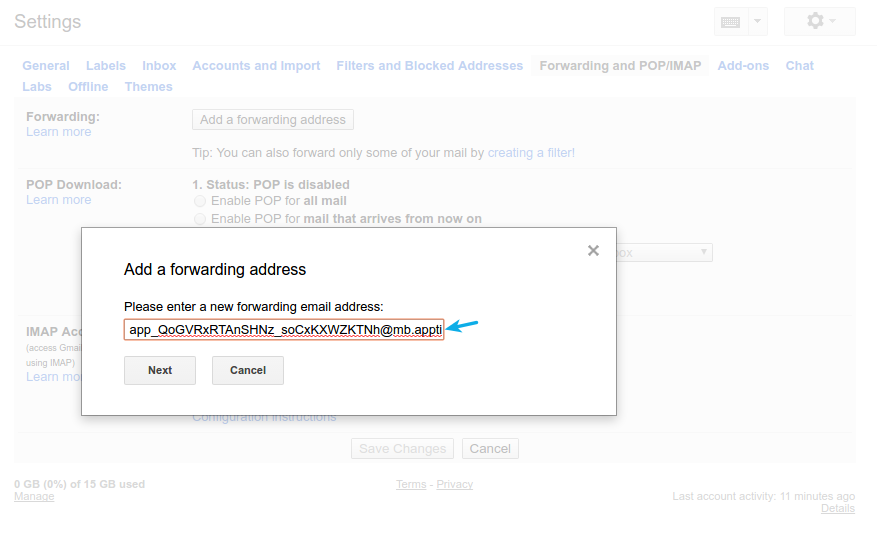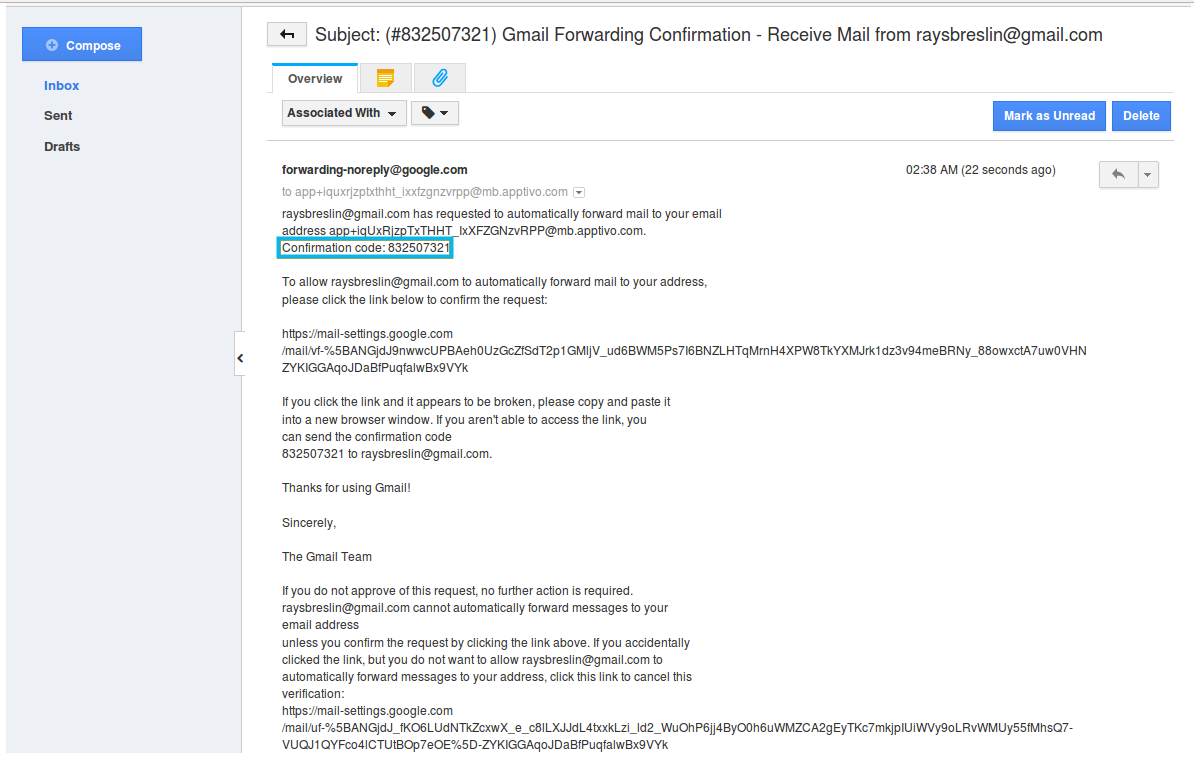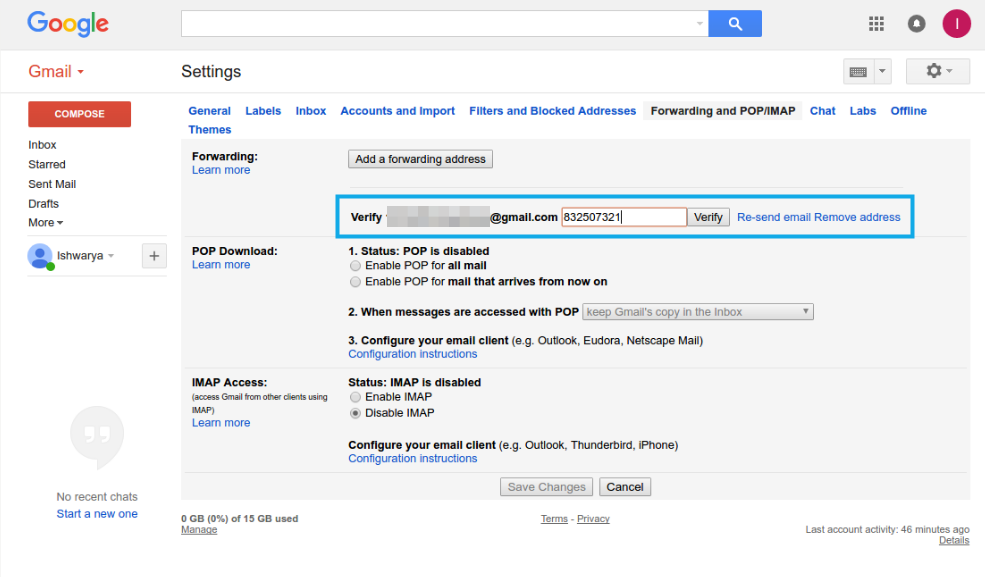This feature of forwarding allows a Gmail user to automatically forward incoming emails from gmail account into Apptivo. Go through the below steps to setup the forwarding process:
Steps to Setup Forwarding
- Go to “Preferences” -> “Email” -> “G Suite”. The G Suite page will appear.
- Select an account in which you would like to set up forwarding. You will be directed to the Configure G Suite page. Copy the “Apptivo Email ID to forward” as shown:
- Navigate to your Gmail account and click on the “Settings” dropdown. Select “Settings” option.
- Now select the “Forwarding and POP/IMAP” tab and click on “Add a Forwarding Address”.
- A popup will be opened and paste the Forwarding Email ID as shown in the image below and click on "Next":
- Now, a popup window will appear. Click on the “Proceed” button to receive an acknowledgement email with a confirmation code.
- Now, go to your Apptivo account and click on “Emails” tab found on the left panel of the home dashboard. You can view the mail with a confirmation code.
- Copy and paste the code in “Verify Code” field of your Gmail account as shown in the below image:
- You have to manually select the “Forward a copy of incoming mail to” option (by default the “Disable Forwarding” option will be enabled).
- Now, all your emails received in your Gmail account will be immediately collected into your Apptivo account.