Browse by Solutions
Browse by Solutions
How do I Export my Custom Views in the Leads App?
Updated on September 2, 2017 03:45AM by Admin
There may be certain times when you would like to have a downloaded copy of the custom views generated by you, for reference purposes. You can easily do so, by exporting your custom views according to your requirements.
Steps to Export Custom Views in the Leads App
- Create a View.
- Click on the desired view from the left navigation panel and the results of the view will be displayed on the right side.
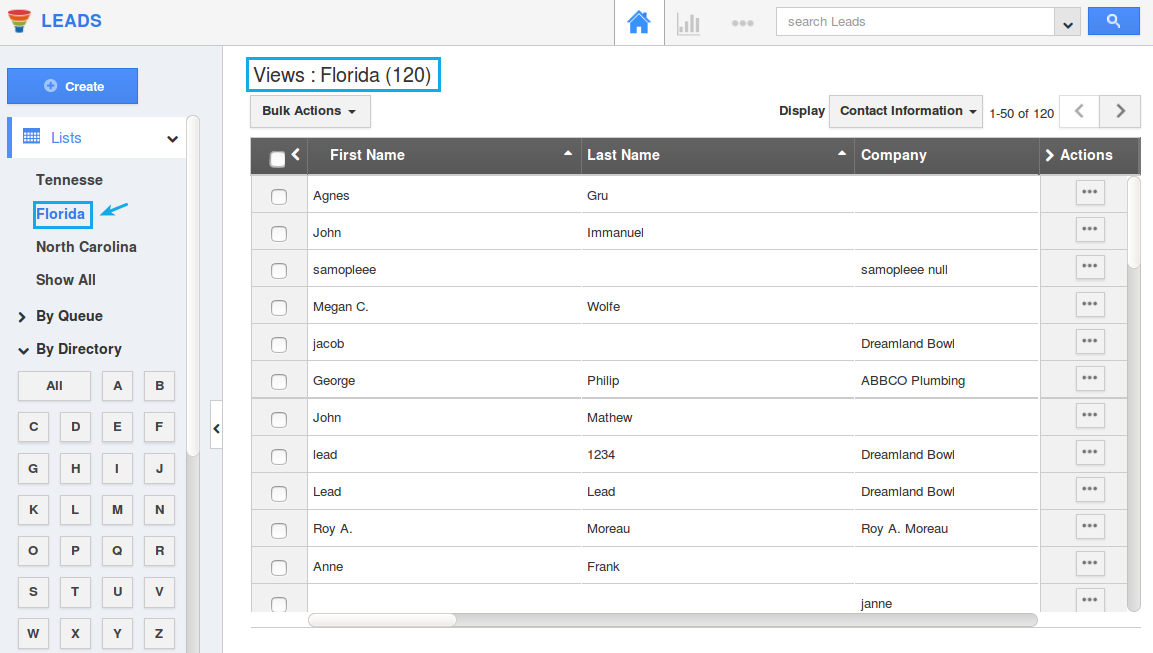
- Bulk select the leads and click on "Select all * objects matching". All the leads object will be selected.
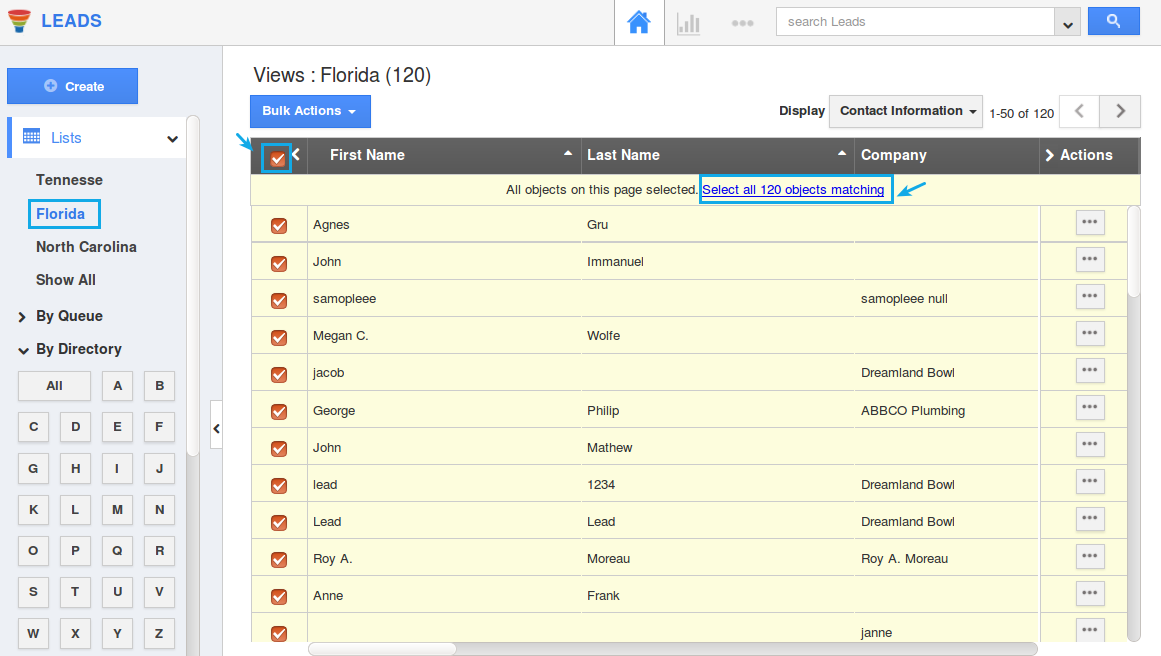
- Now, click on "Bulk Actions" -> "Export" -> ".CSV" -> "All Fields" option.
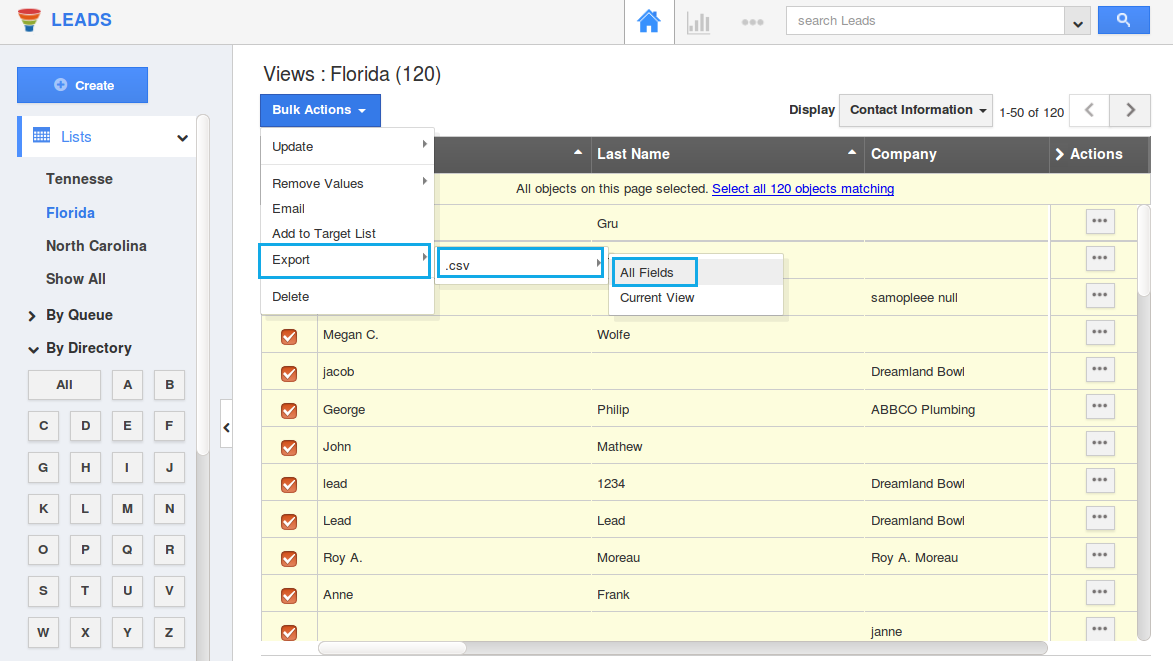
- You can view the result as shown in the image below:
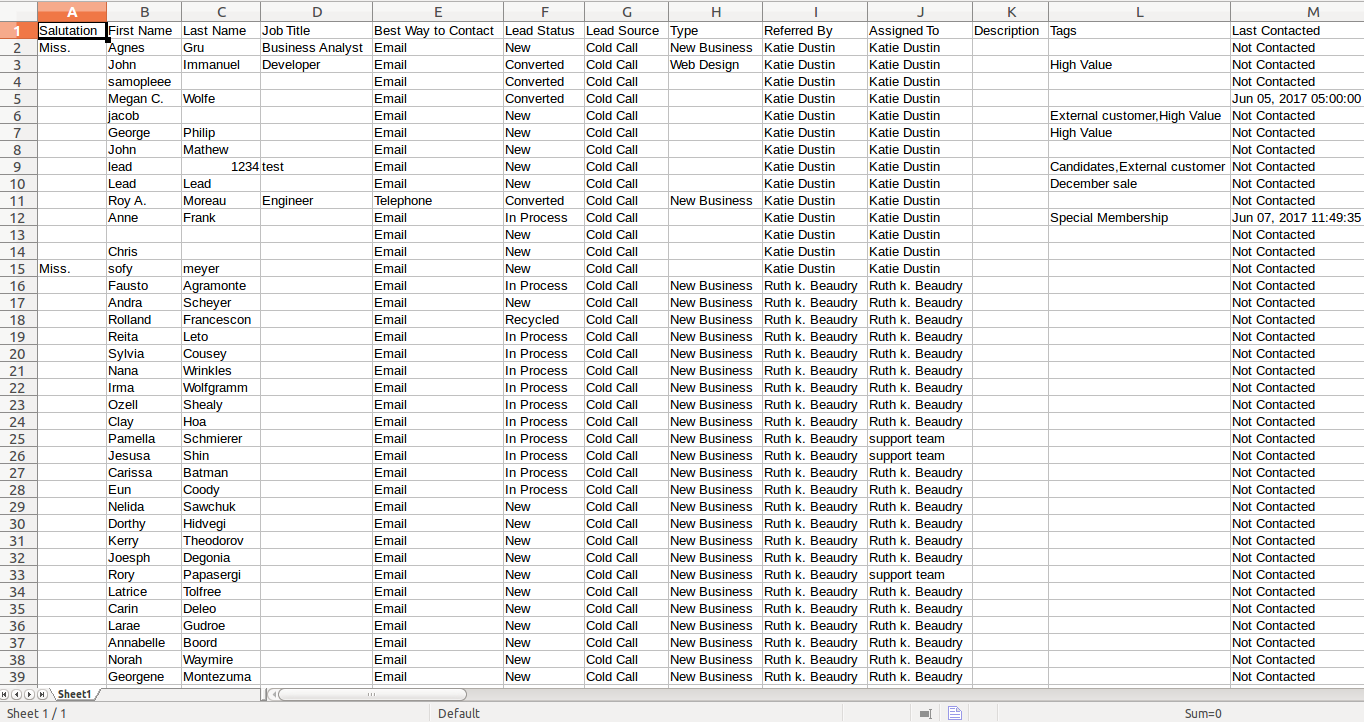
Related Links
Flag Question
Please explain why you are flagging this content (spam, duplicate question, inappropriate language, etc):

