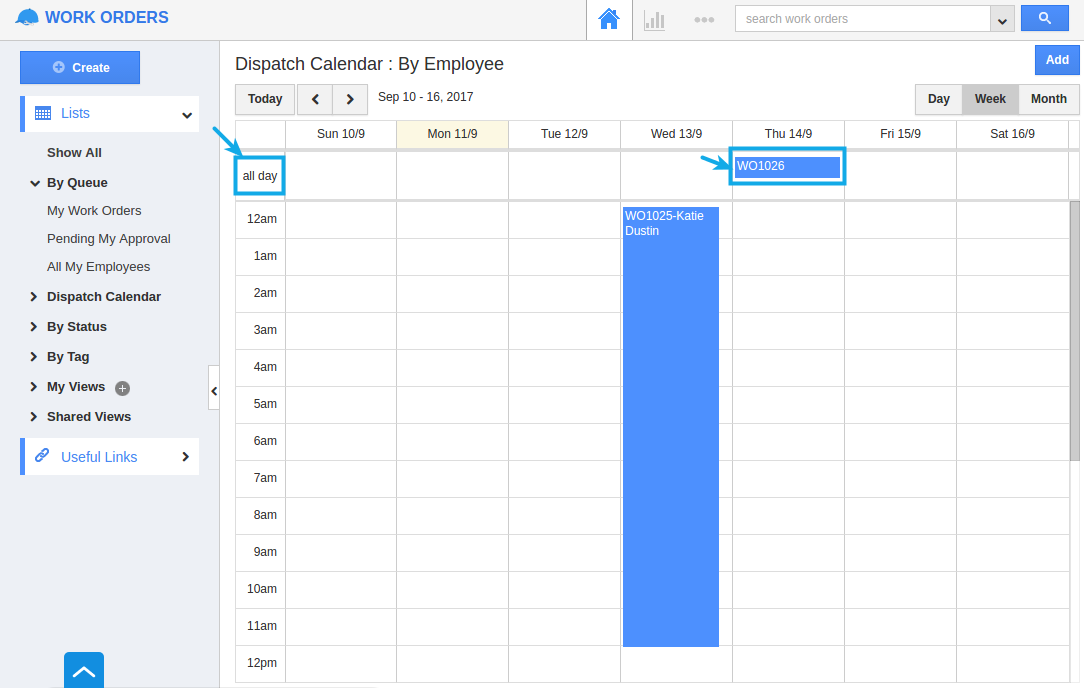Browse by Solutions
Browse by Solutions
How does the Service Delivery Window in the Work Orders function?
Updated on January 10, 2018 10:22PM by Admin
The Service Delivery Window section in the Work Orders App is used to specify the Service Date, Start Time and End Time of a work order.
- Service Date - Denotes the date of service.
- Start Time - Denotes the start time of the service.
- End Time - Denotes the end time of the service.
For a work order to be created successfully, all three values are required. So, if only the “Service Date” is given while creating a work order, you will be notified with an alert popup as shown in the image below:
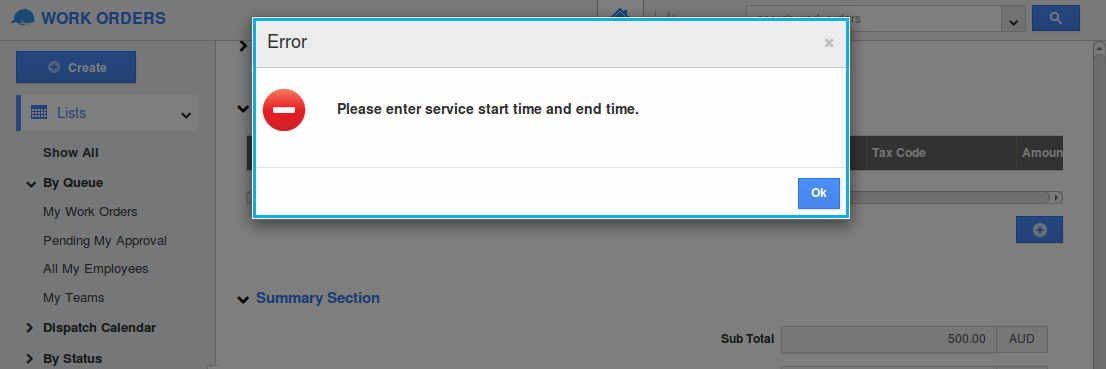
Similarly, if both the “Service Date” and “Start Time” are given, an alert popup will be displayed, while trying to create the work order, as shown:
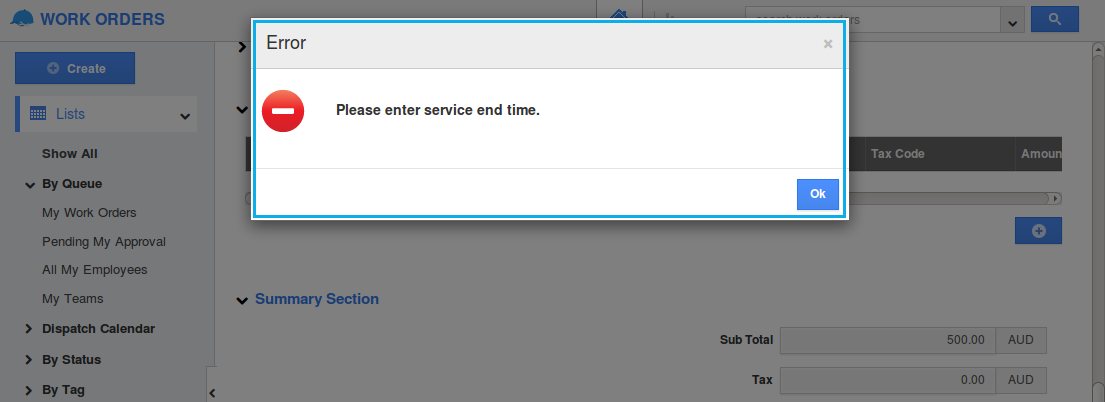
If both the “Service Date” and “End Time” are given, an alert popup will be displayed, while trying to create the work order, as shown:
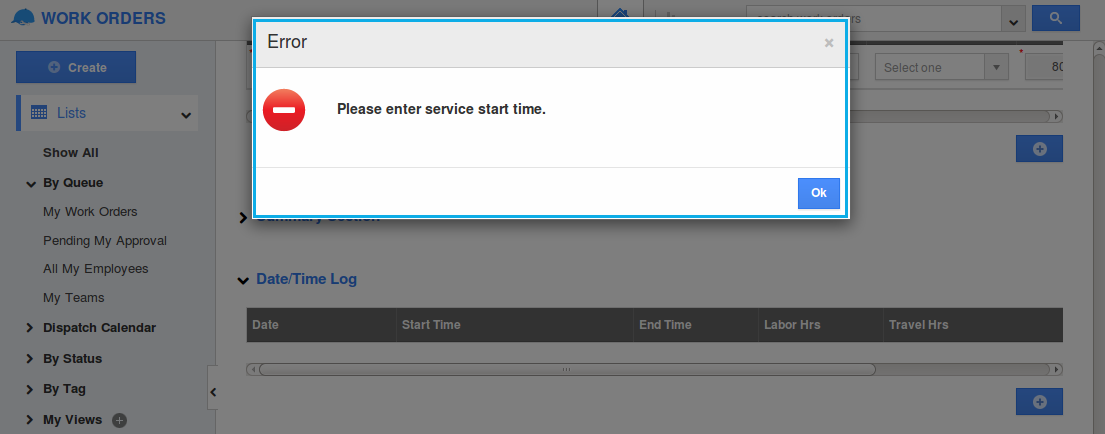
Now, there may arise a question as, what will happen if I remove any of the fields from the Master Layout? There are three possible cases to be considered.
Case 1
Consider the scenario, where an employee has removed the “End Time” attribute from the Master Layout, and creating a work order with “Service Date = 13/09/2017” and “Start Time = 2pm”.
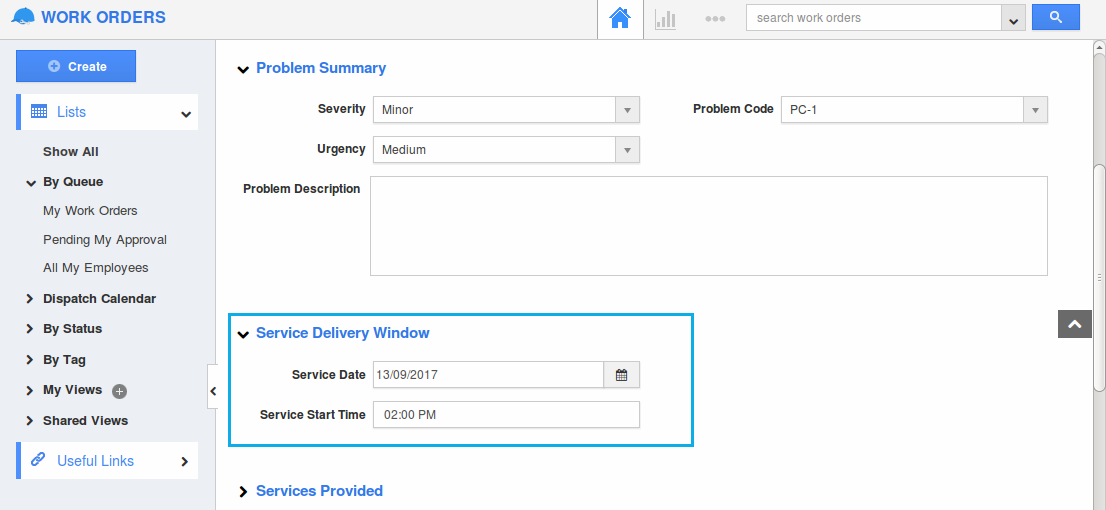
In that case, the “End Time” will be considered as “11:59”pm.
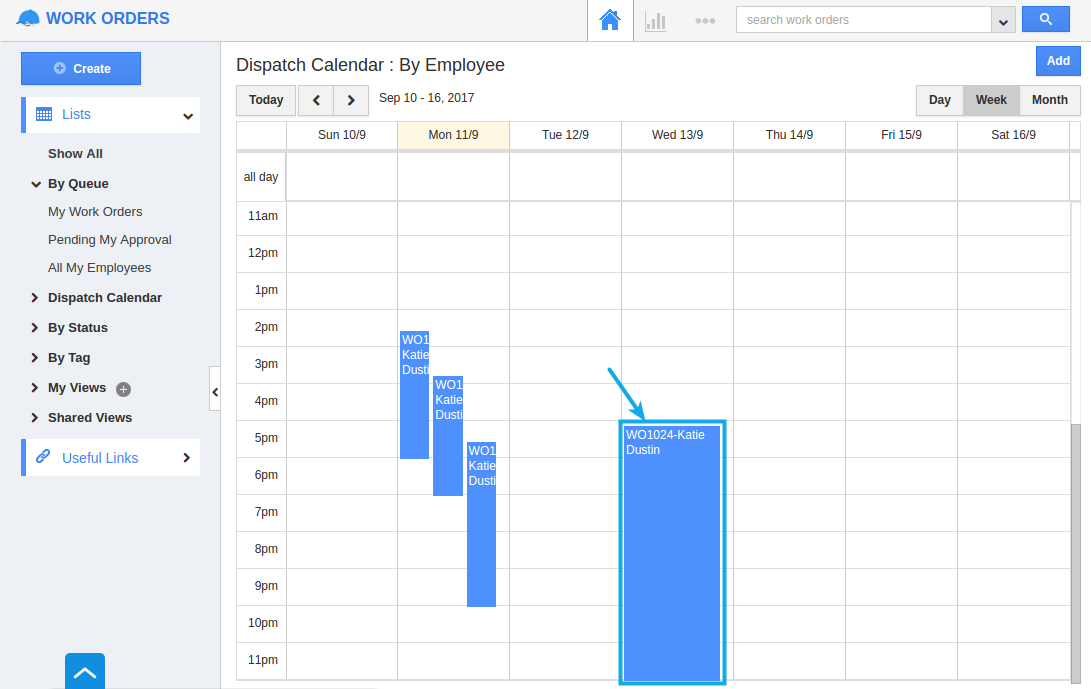
Case 2
Similarly, if an employee has removed the “Start Time” attribute from the Master Layout, and creating a work order with “Service Date = 13/09/2017” and “End Time = 12 pm”.
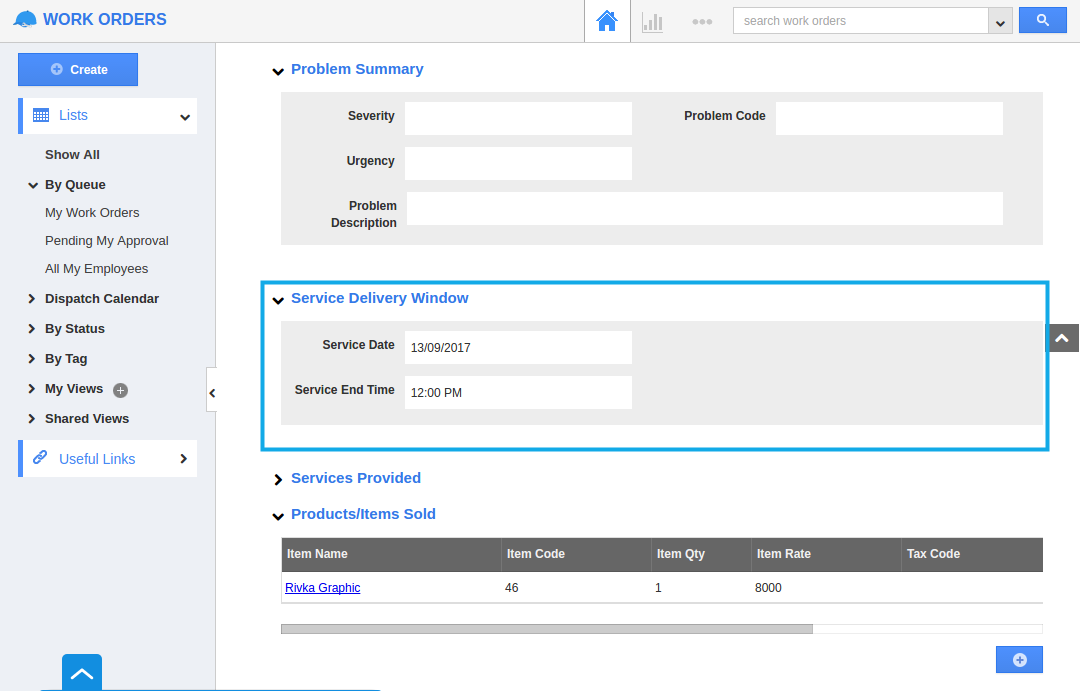
In that case, the “Start Time” will be considered as “12:00”am.
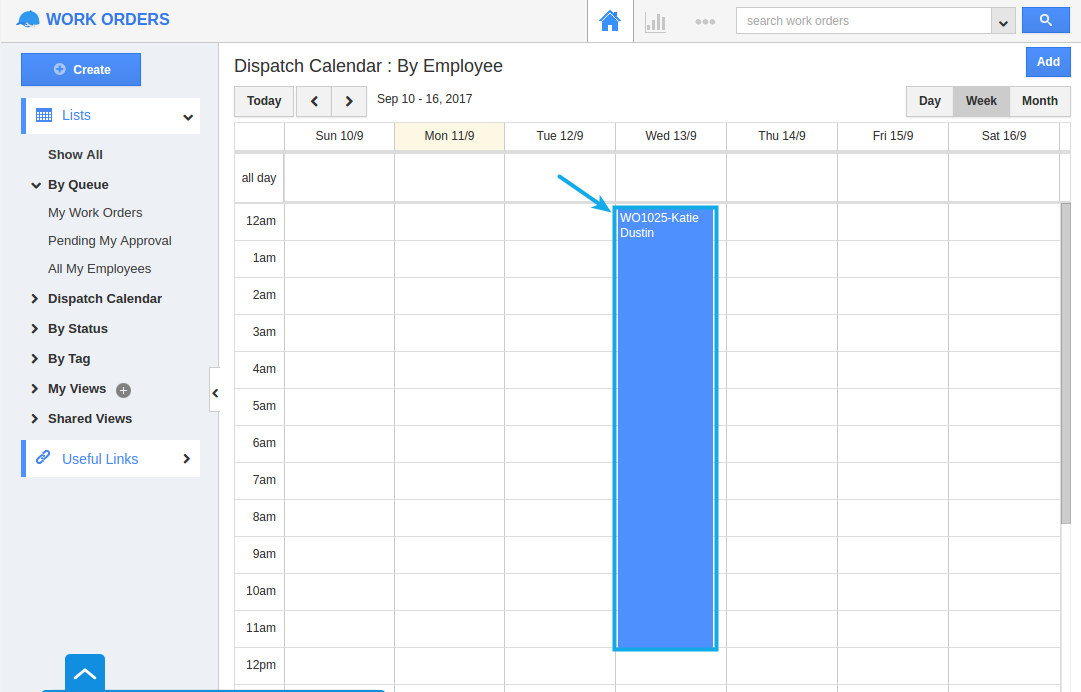
Case 3
If both the fields (Start Time & End Time) are removed from the Master Layout,
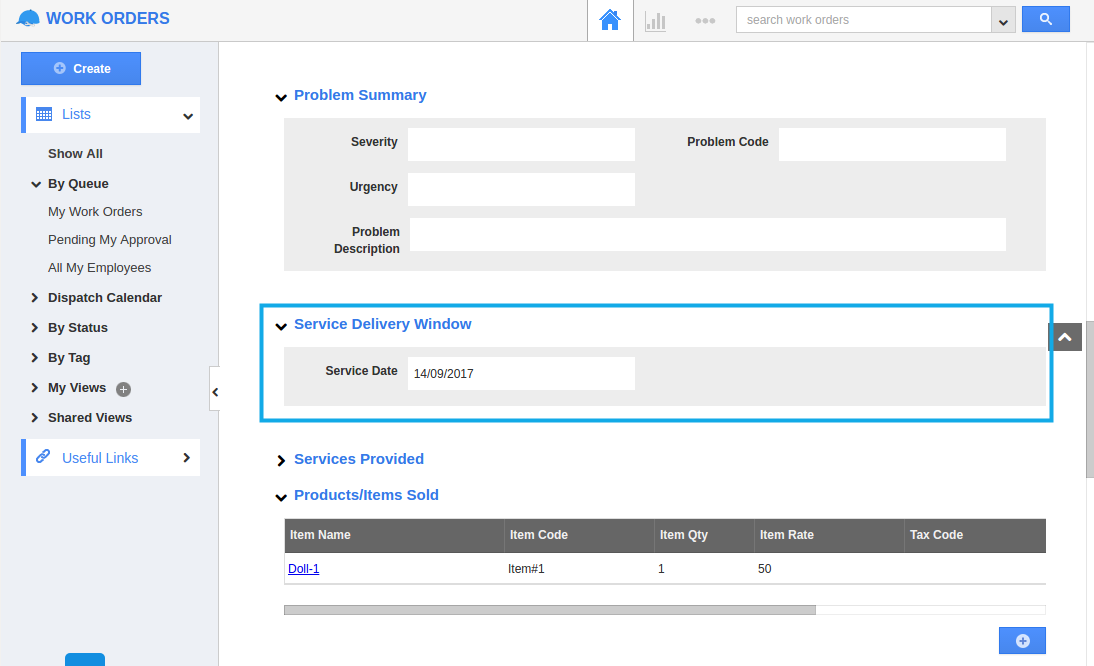
Then the Start Time will be considered as 12:00am and End Time will be considered as 11:59pm.