Browse by Solutions
Browse by Solutions
How can I View the Inventory Quantity in the Items App?
Updated on September 28, 2017 01:18AM by Admin
One of the prime requirements of any application is the Inventory tracking. Apptivo offers you this ability using which you can easily and effectively track the on-hand stock quantity, available resource and the reserved quantity.
For instance: Consider you are creating an order for an item for 250 units. In that case, instead of going to the Inventory Management App to view the details of the available and on-hand quantity every single time, this feature lets you have a quick view of it right from the Items App, saving time.
Steps to View the Inventory Quantity
- Log in and access to the Items App from the Universal Navigation menu bar.
- Select a particular desired item by clicking on the “More Details (...)” icon.
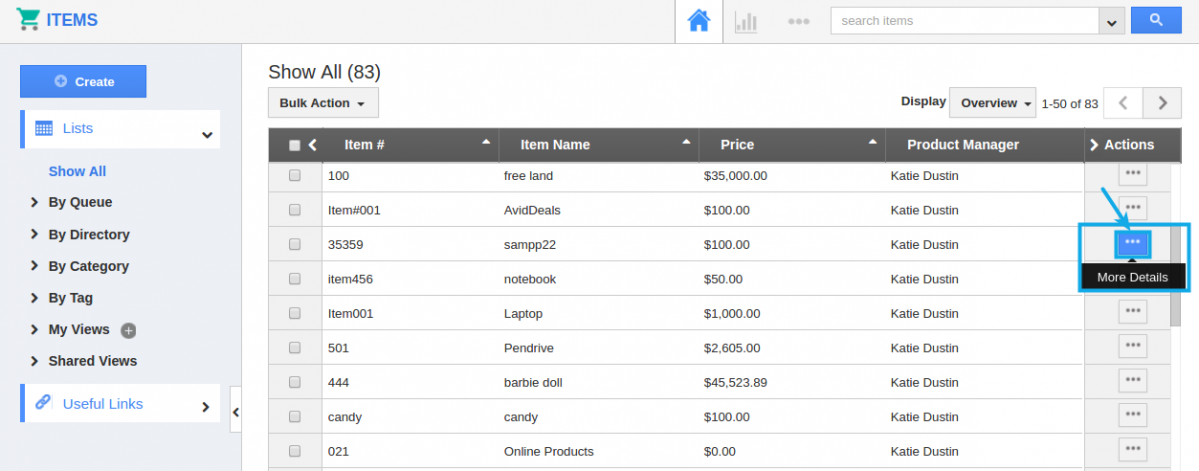
- You will be directed to the Item Overview page.
- Scroll down to the “Inventory Details” section. (Note: For existing users ensure to enable it from the “Master Layout” -> “Hierarchical View”)
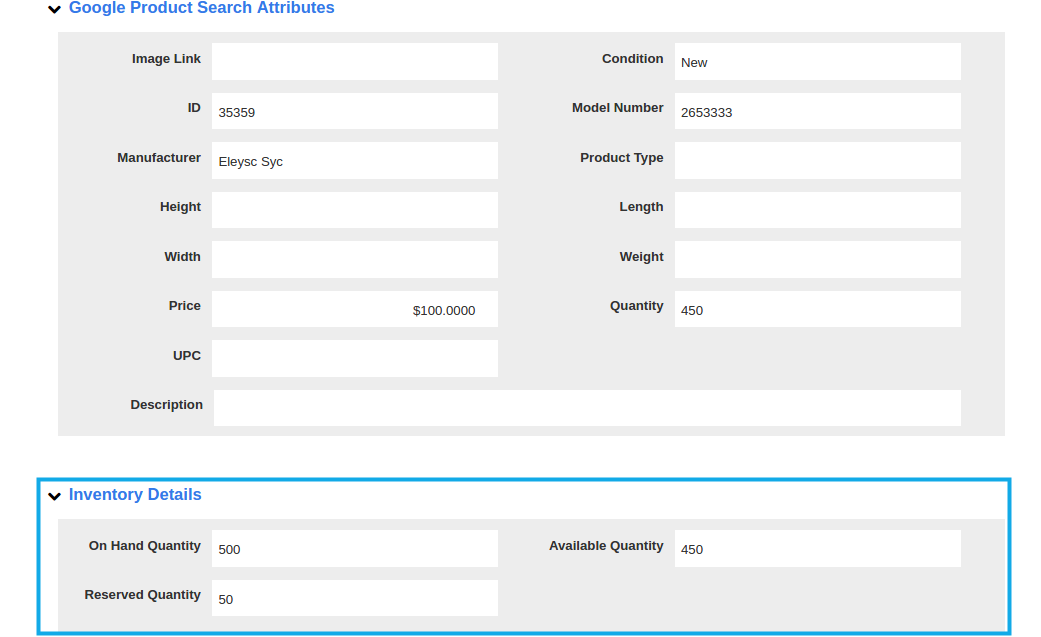
- You can now view the On-hand, Available and Reserved quantity.
- Also, these fields can be made to be displayed in the item line selection of all the Apps accordingly, giving you the privilege of viewing the details on the go. (Note: Make sure to include the three fields in the List Layout of the Items App)
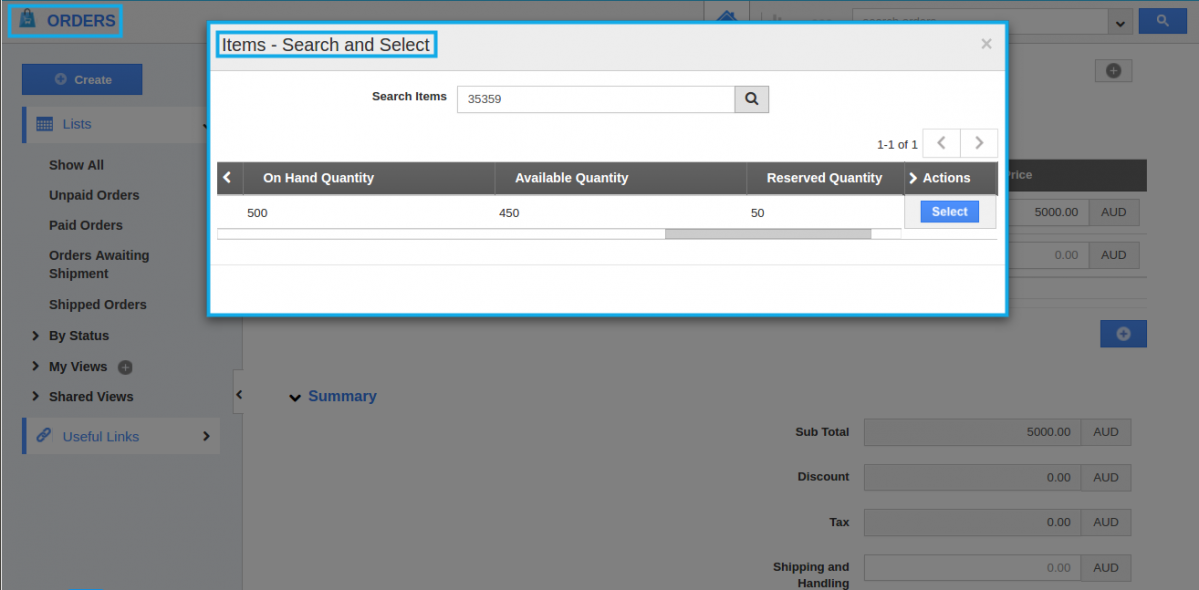
Related Links
Flag Question
Please explain why you are flagging this content (spam, duplicate question, inappropriate language, etc):

