Browse by Solutions
Browse by Solutions
How do I Create Customer Items Order?
Updated on November 27, 2017 09:15PM by Admin
We can create Order for particular customer using Orders App. This lets you create Orders by selecting the required customer from the list. All items (present in items app) associated with the selected customer will be displayed, from where you can select all items or necessary items and place orders.
- Login and access to the Orders App from the Universal Navigation menu bar.
- Click on "Create -> Customer Items order" from the left navigation panel.
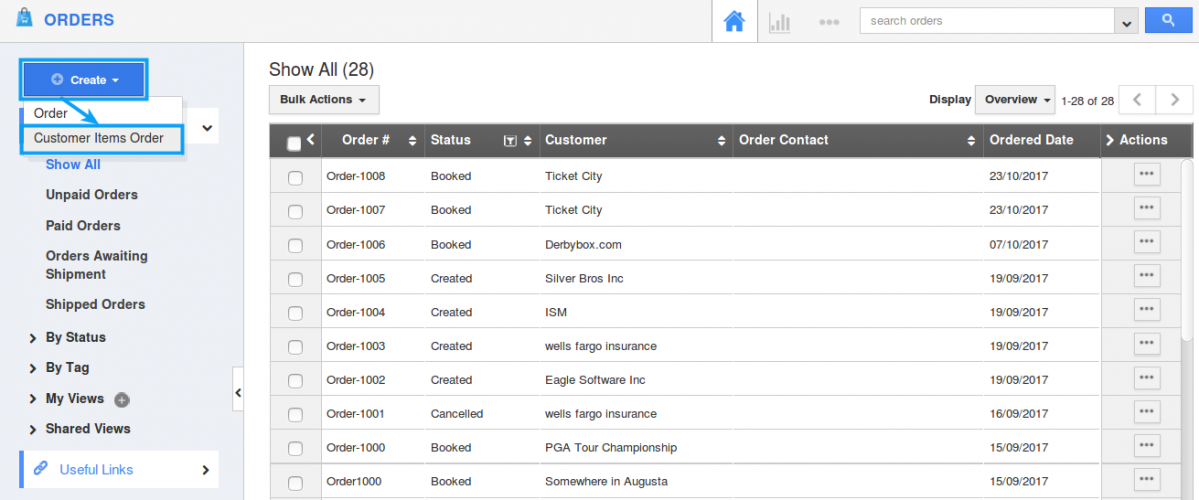
- You will be opened with "Select Customer" page.
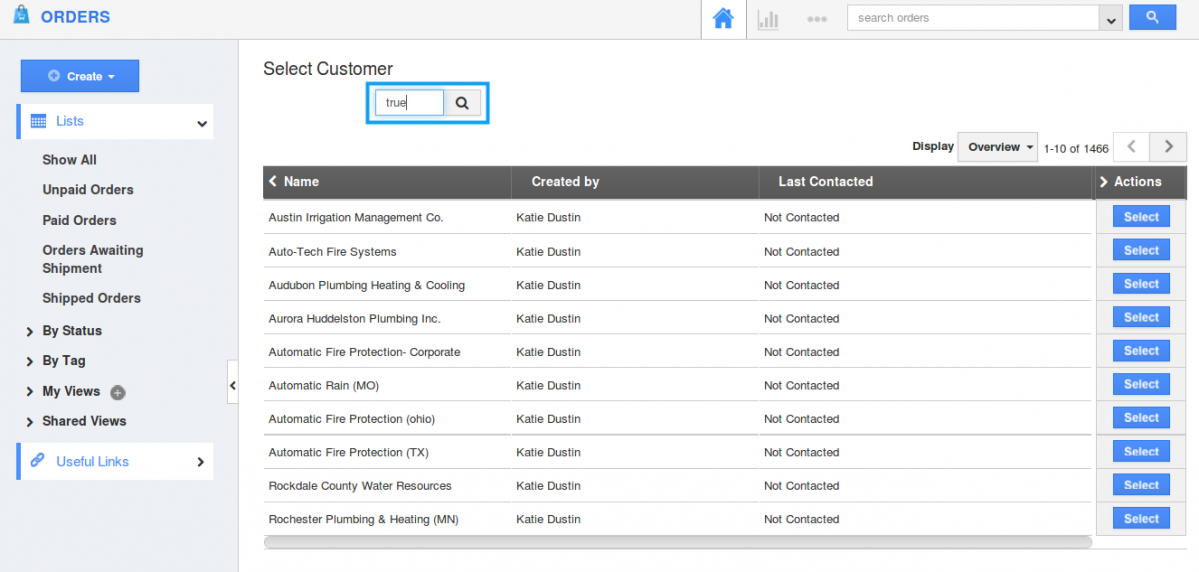
- Search for the particular customer and click on "Select" button.
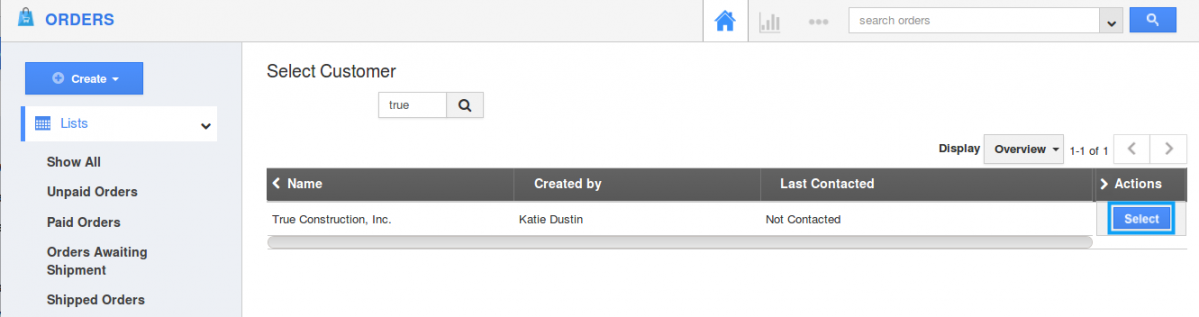
- "Select Customer Items" page will be directed. You can view items placed by the particular customer.
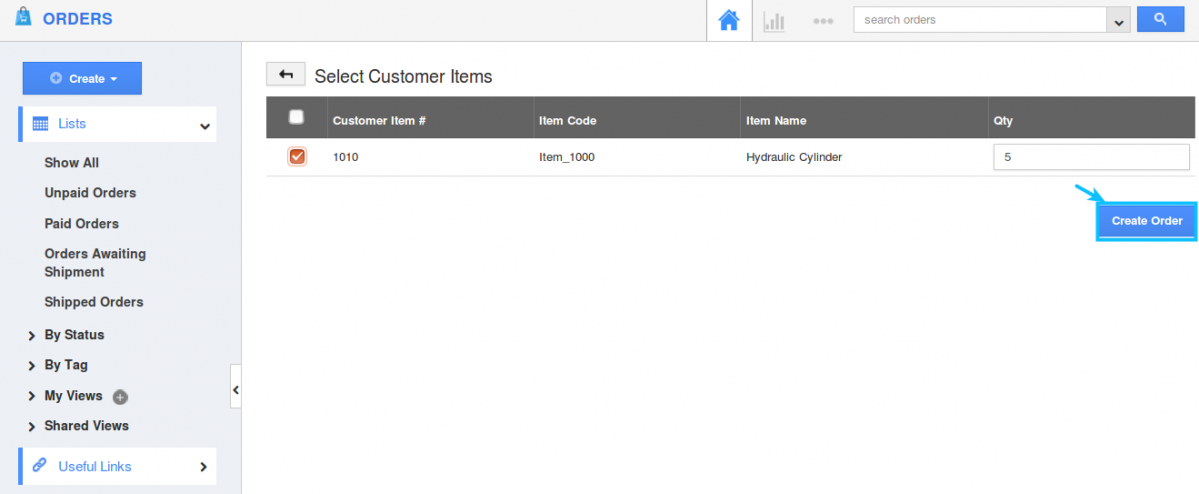
- Select the Items and provide with the quantity to place order.
- It is also possible to associate multiple customers to the single item.
- Click on "Create Order" button. On clicking, you will be opened with the "Create Order" page.
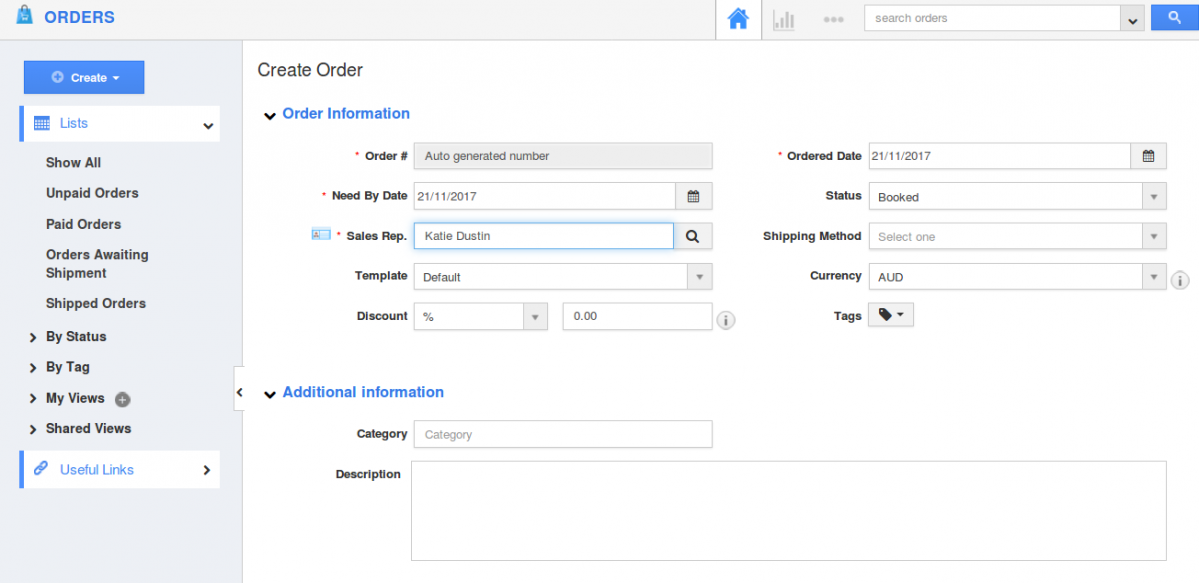
- The item list selected will be present in the "Products/Items" section.
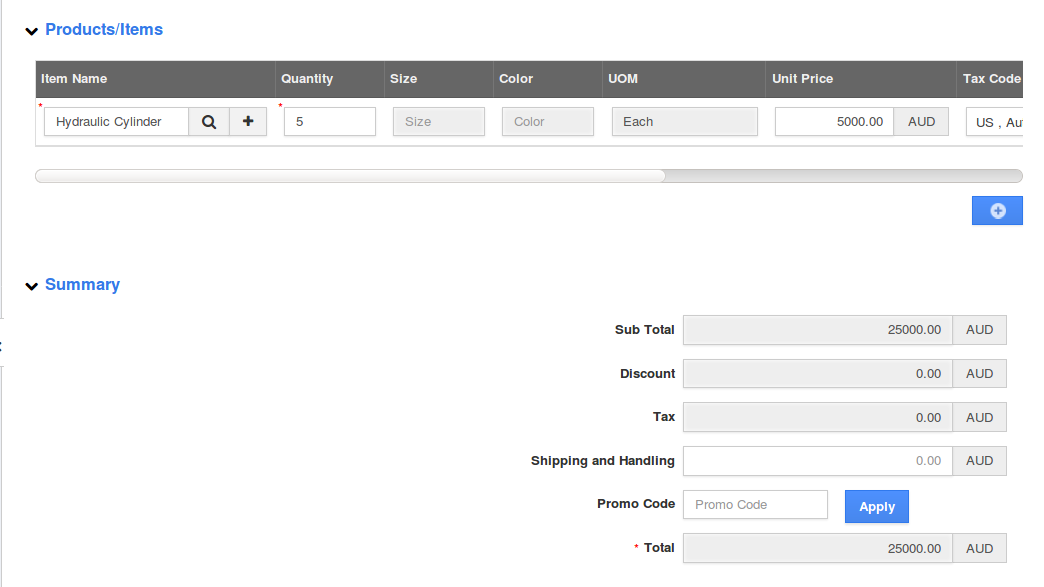
- Provide with the remaining details of the order and click on "Create" button to get order placed.
Hence, Apptivo Orders App behaves as a order management software and also as a customer order management.
Related Links
Flag Question
Please explain why you are flagging this content (spam, duplicate question, inappropriate language, etc):

