Browse by Solutions
Browse by Solutions
How do I Configure Terms and Conditions for PDF in the Estimates App?
Updated on March 26, 2018 01:46AM by Admin
Estimates App allows you to include the “Terms and Conditions” for your PDF document that you send to your customers. It is a drag and drop attribute which will be always placed as a last section of the PDF. Lets have a look at the following steps to configure the terms and conditions in your account.
Note: This feature is available only in Apptivo Enterprise plan.
Steps to Configure Terms and Conditions for PDF
- Login and access to Estimates App from Universal Navigation menu bar.
- Click on “More -> Settings” from the App header bar.
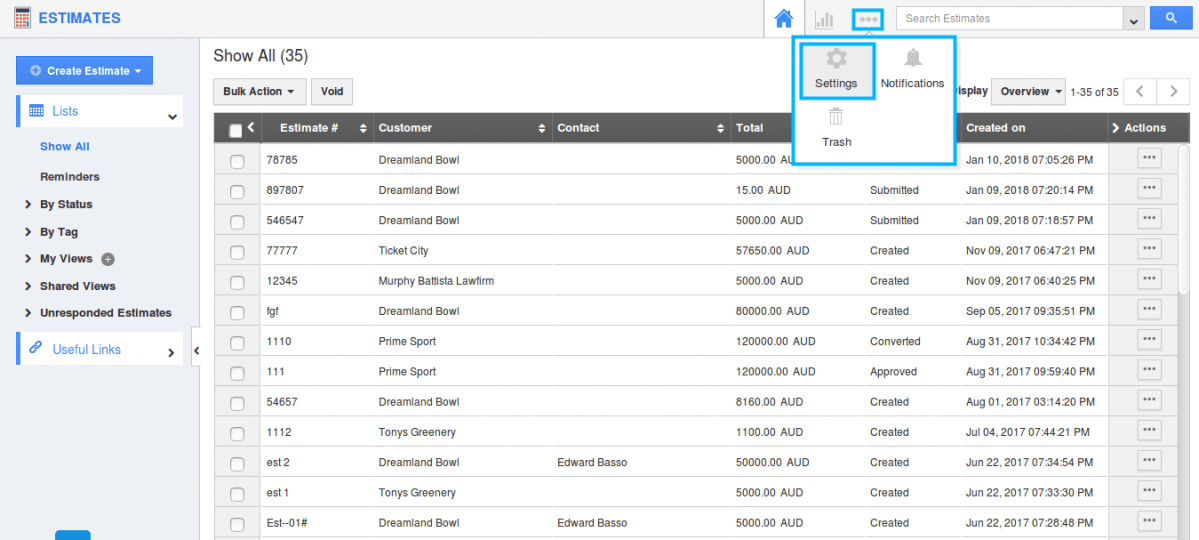
- You will be directed to the Settings page. Select "Customize App -> Terms and Conditions" from the left navigation panel.
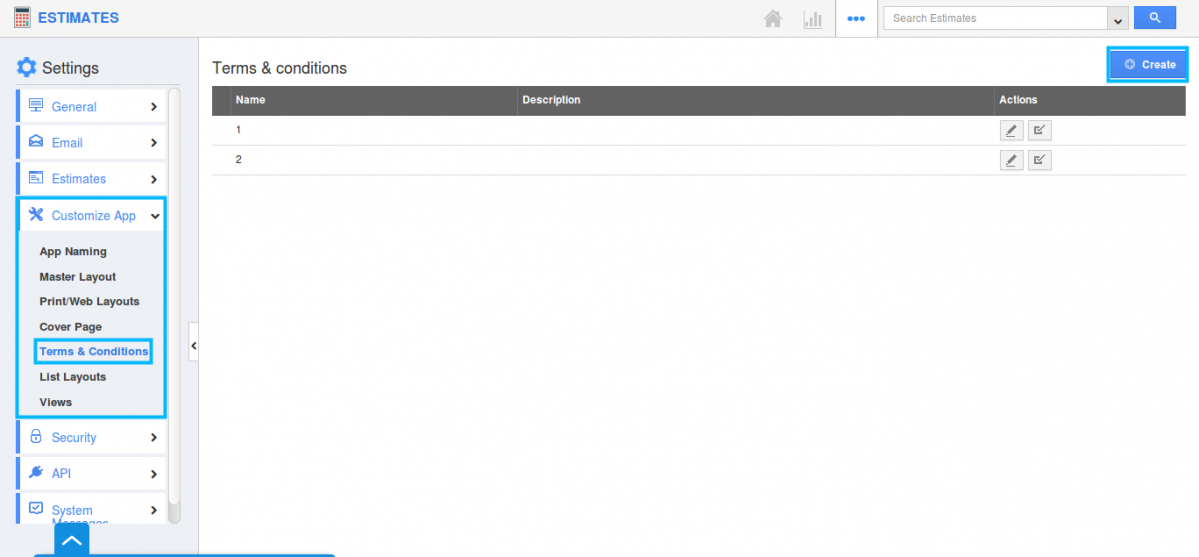
- You can create your own terms and conditions by tapping on “Create” button. “Create Terms and Conditions” pop up appears where you can provide with Name, Description and Content.
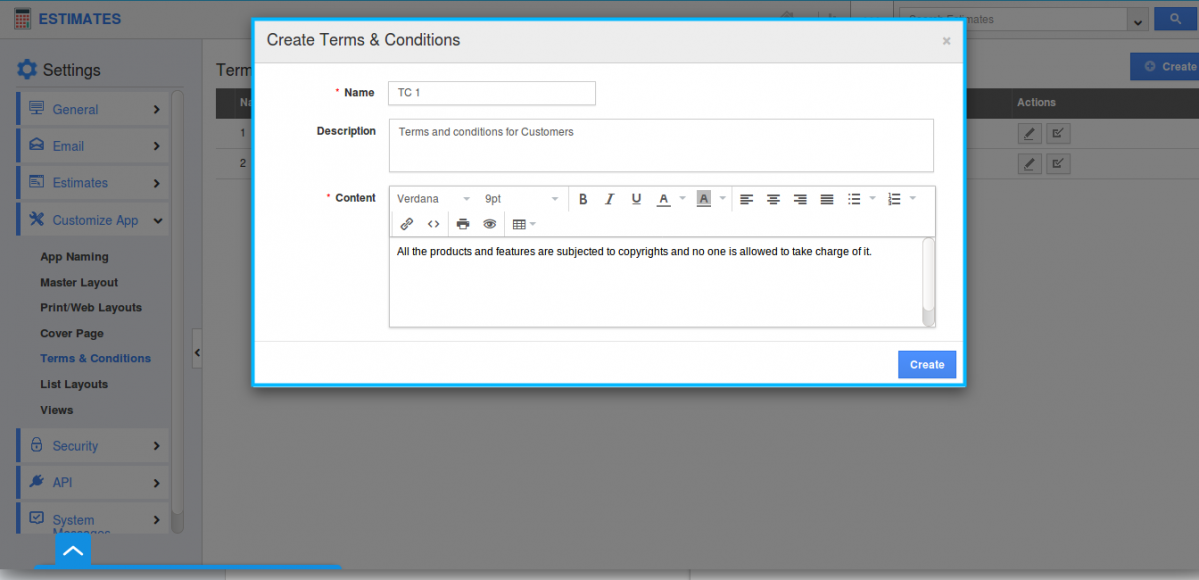
- Your created Terms and Conditions will be added.
- Now, move on to Print/Web layout and select the template where you need to include the terms and conditions.
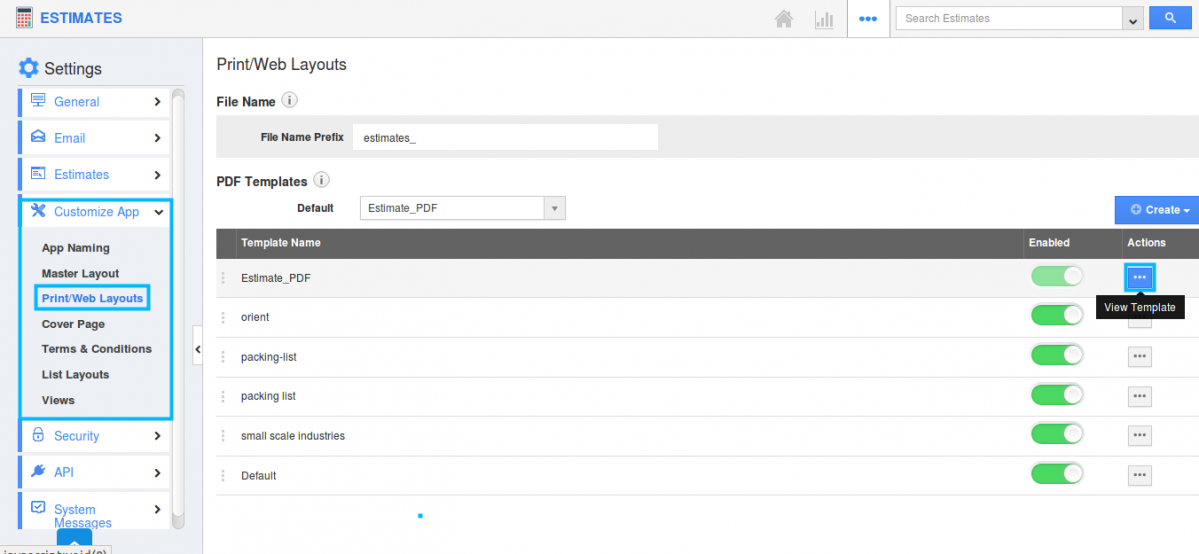
- Drag and drop the Terms and conditions attribute from the Palette and place it in the bottom of the PDF. (Wherever you drop the Terms and conditions, it will be always placed in the bottom of the PDF template)
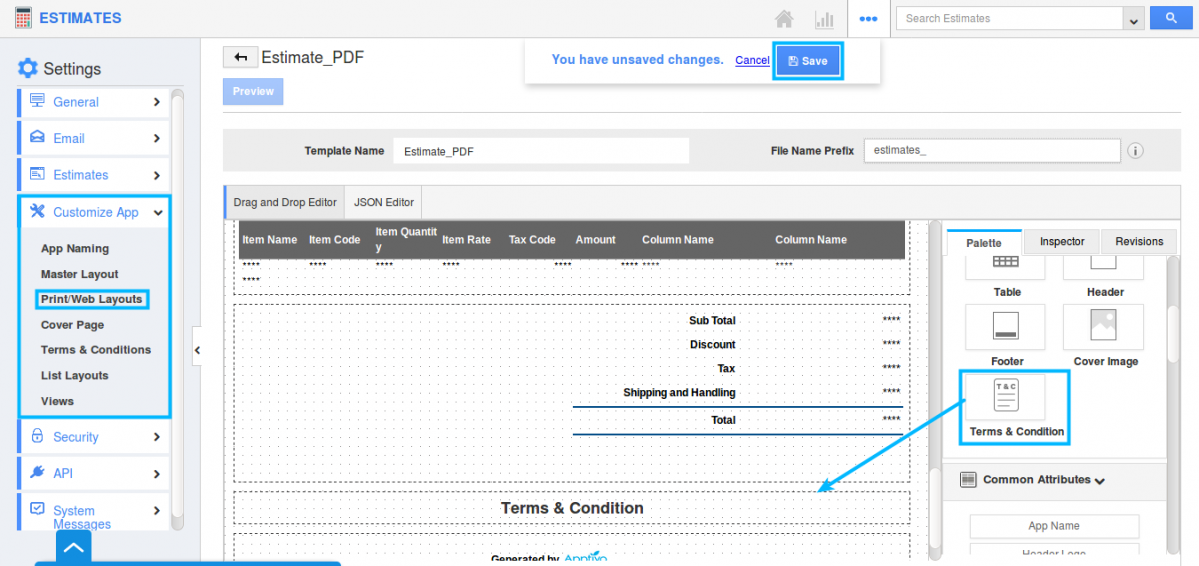
- Click on “Save” button to get the template updated.
- By default, Terms and Conditions field will be disabled. Enable it by moving to Master layout -> Hierarchical view -> terms and conditions(toggle on).
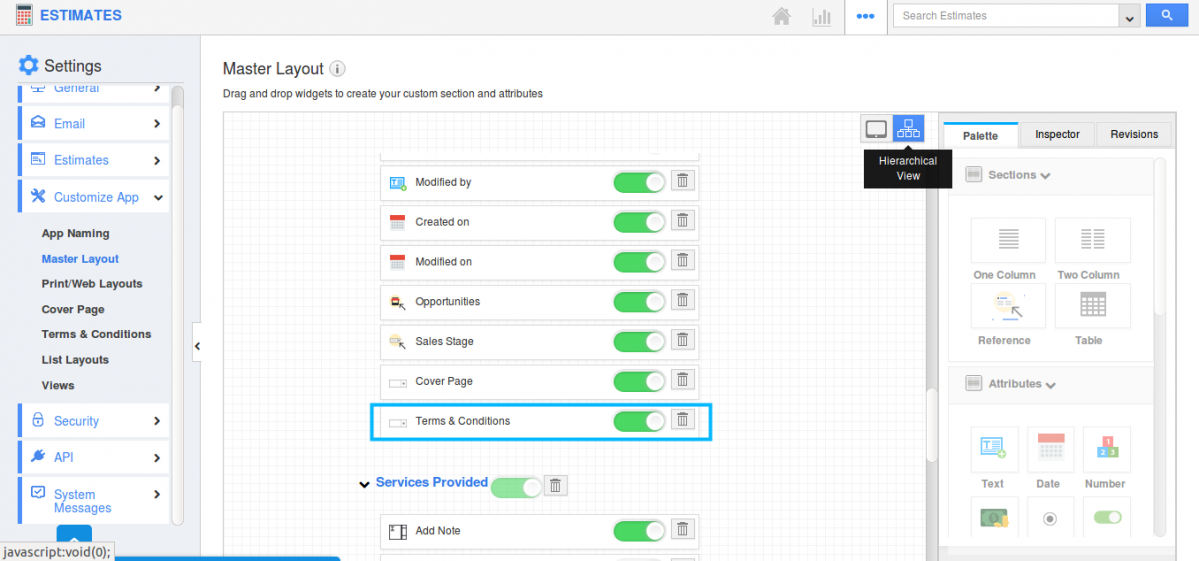
- Move on to Overview page and click on Print PDF to download the PDF or Send button to send the PDF through the mail.
(Note -Check for the template. Here we have added Terms and Conditions for "Estimate_PDF" template & also select the Terms and Conditions of "Terms and Conditions" drop-down field which you need to insert).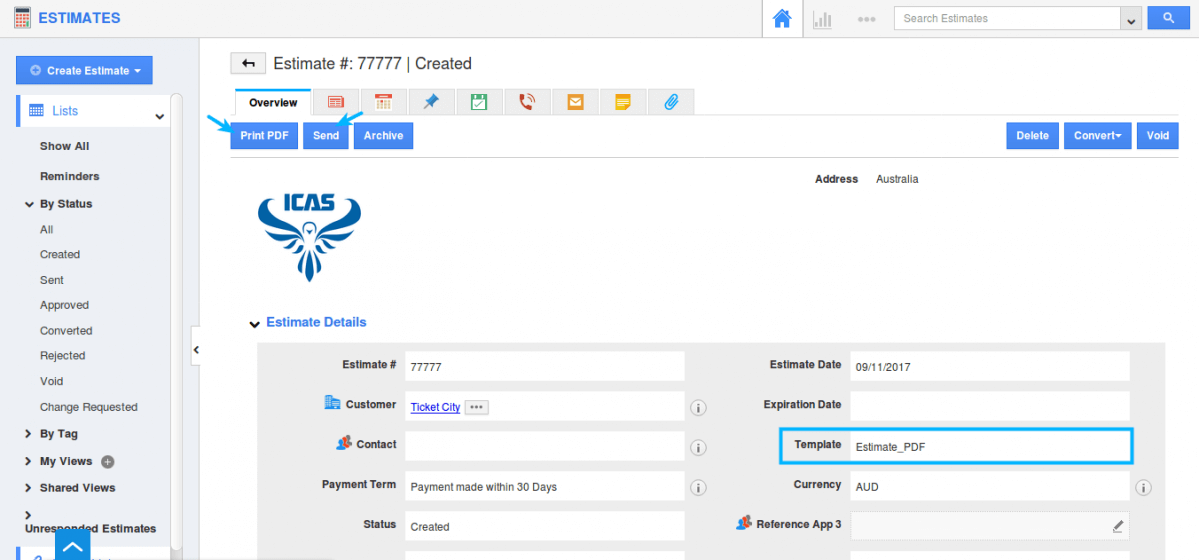
- Now, when sending an email with attached PDF or when printing the PDF, the terms and conditions will be present in the last section following the estimates information.
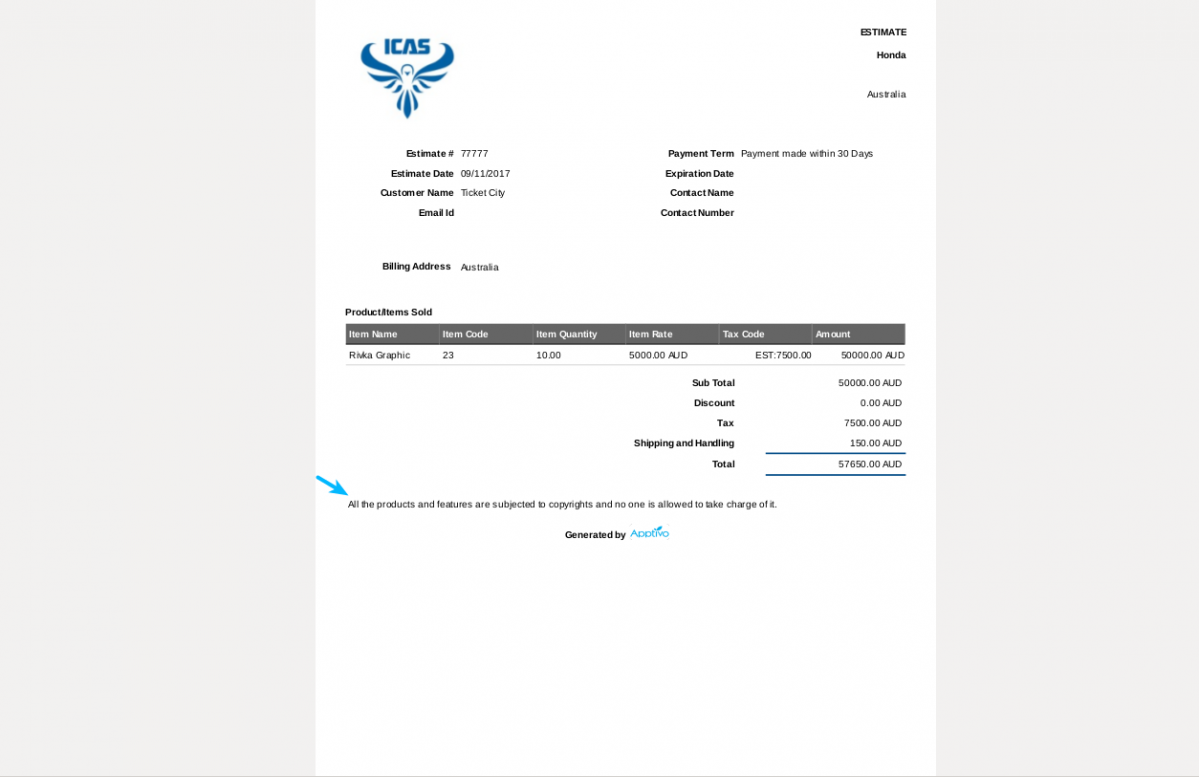
Related Links
Flag Question
Please explain why you are flagging this content (spam, duplicate question, inappropriate language, etc):

