Browse by Solutions
Browse by Solutions
How do I Configure Pricing in the Estimates App?
Updated on January 29, 2018 10:57PM by Admin
Pricing feature encourages you to create a list of more than one cost for a solitary item. Using this feature you could set diverse costs for a solitary item for various customers.
Estimates App enables you to configure Pricing. Create a Price List from the Apptivo Pricing App and when you create a new Estimate, you can choose your pricing either from the header level price list or from the line level price list (Products/items sold line level).
The following steps will help you configure Pricing.
Steps to Configure Pricing in Estimates App
- Login and access to the Estimates App from the Universal Navigation menu bar.
- Move on to “More -> Settings” from the App header bar.
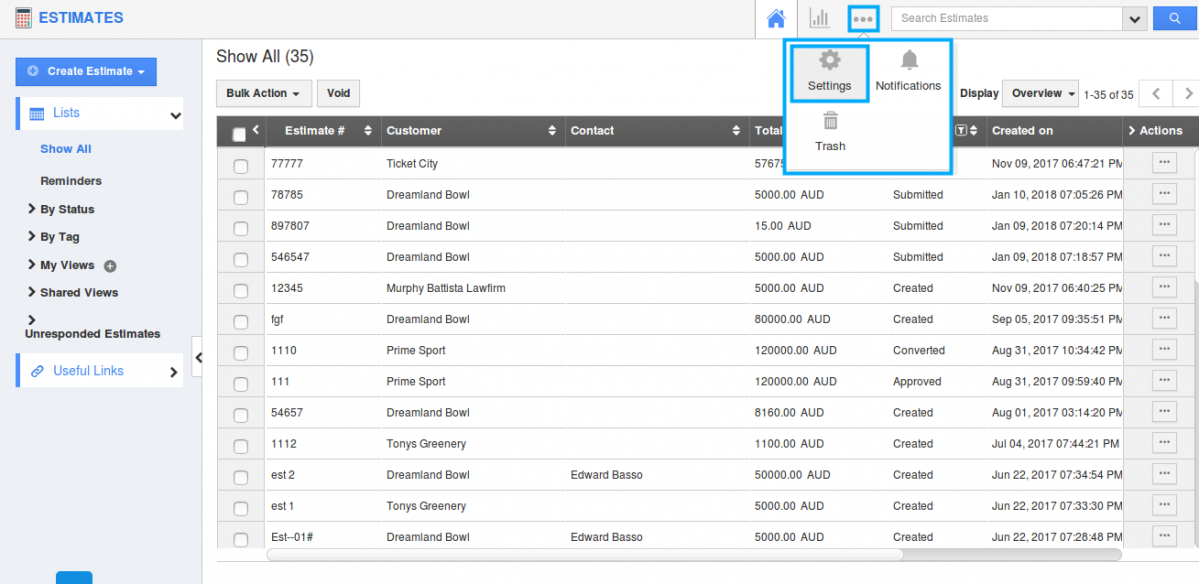
- You will be directed to the Settings page. Choose “Estimates -> Pricing” from the left navigation panel.
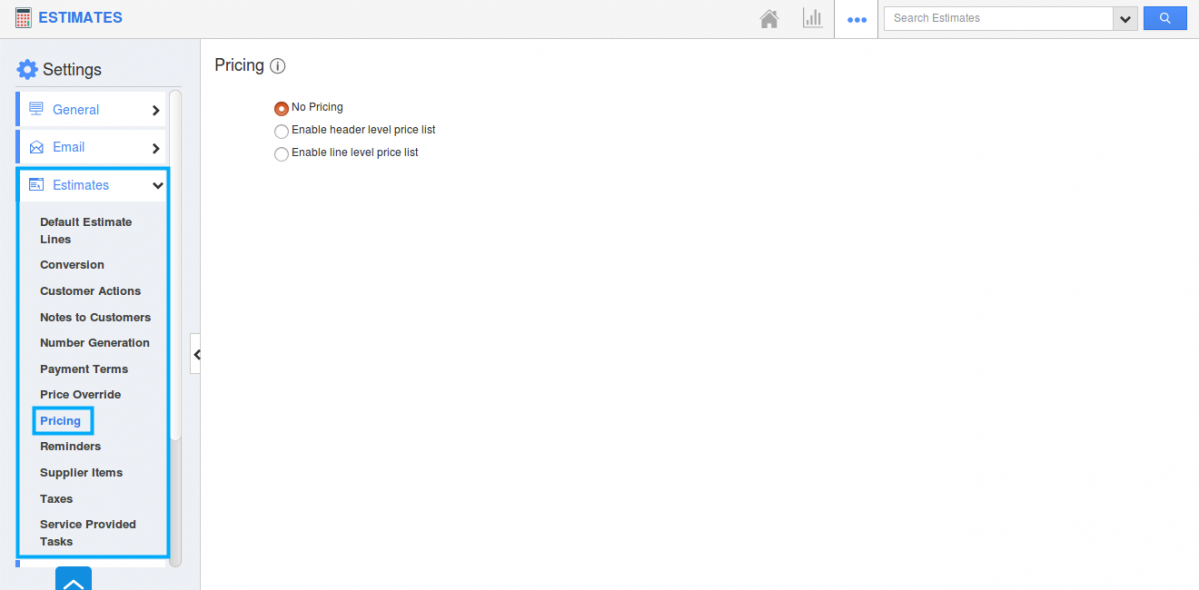
- You can view the Pricing page. By default “No Pricing” field will be chosen. By this, you can’t view the Pricing field in Estimates creation page. (In Estimate homepage “Create Estimate -> Create new Estimate”)
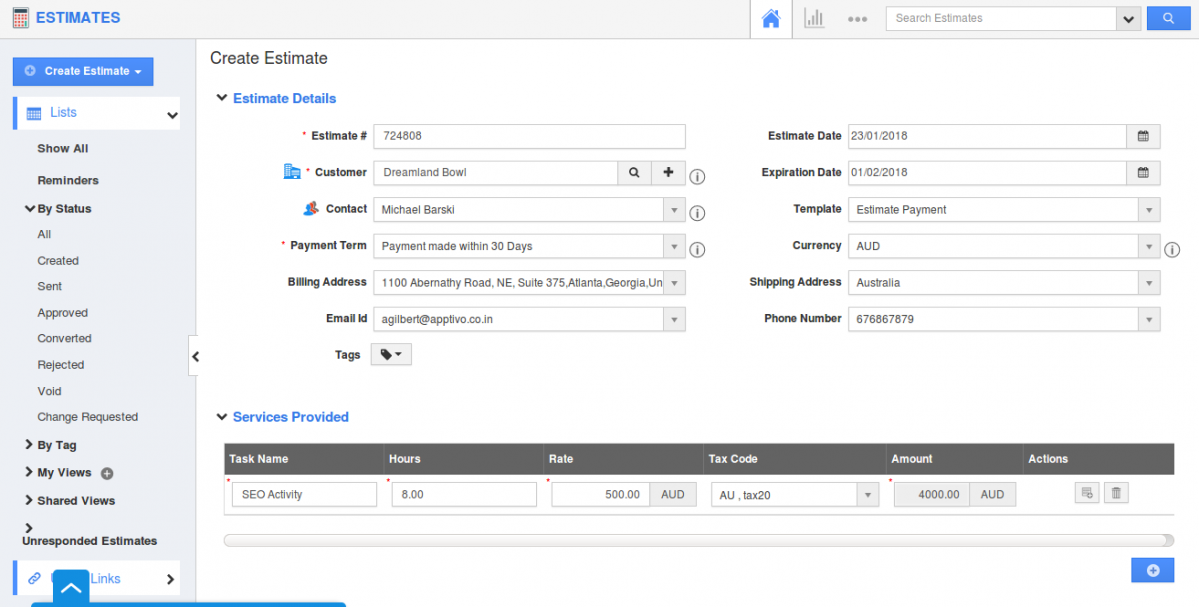
- When you choose “Enable header level price list”, you can view the Pricing field in the “Estimate Details” section. You can select your needed Price list.
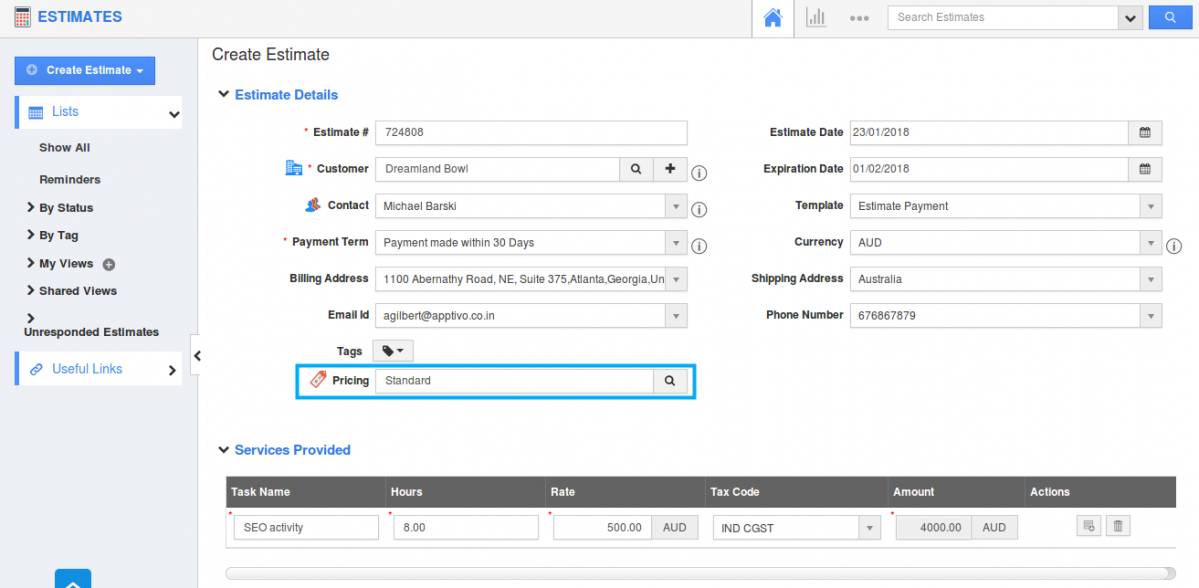
- Similarly on choosing “Enable line level Price list”. Pricing field will be viewed in “Products/Items sold” line level.

- You can select your price list and create a new Estimate.
Related Links
Flag Question
Please explain why you are flagging this content (spam, duplicate question, inappropriate language, etc):

