Browse by Solutions
Browse by Solutions
How do I Generate an Invoice for a Sale Property?
Updated on August 17, 2018 12:59AM by Admin
Consider the scenario, where you are maintaining a real estate business, with all the property and land details are maintained in the Apptivo Properties App. Now, once a property is sold out, you are required to send out invoices to your customers (whoever buys the property). Apptivo gives you the ability to generate an invoice for a sale property from the Invoices App.
Go through the steps below to generate invoices for the sale properties.
Steps to Generate Invoice for Sale Property
- Go to the Invoices App.
- Click on “Create” -> “Property Sale Invoice” from the left navigation panel.
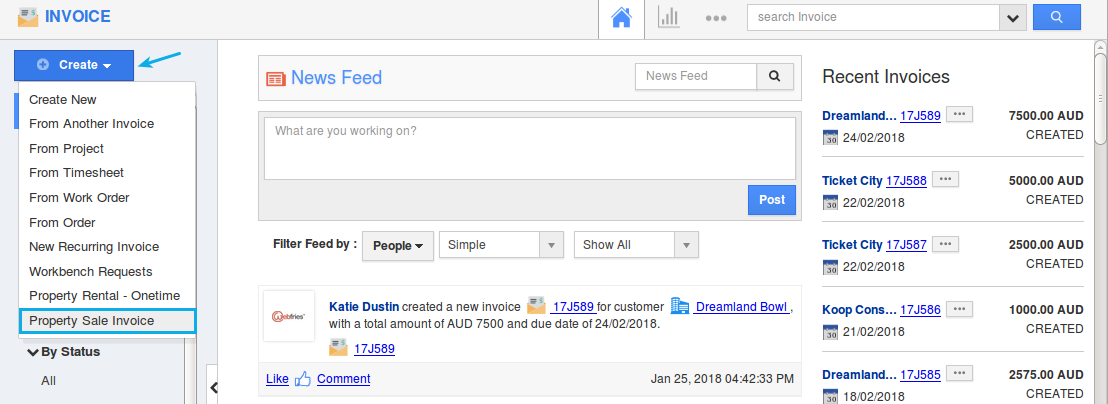
- You will be redirected to the Create Property Sale Invoice page. Enter the required invoice details.
- In the “Properties” line level of the creation page, click on “Search” icon. All the properties (from Properties App), whose Transaction Type is For Sale will be listed, from where you can select a required property.
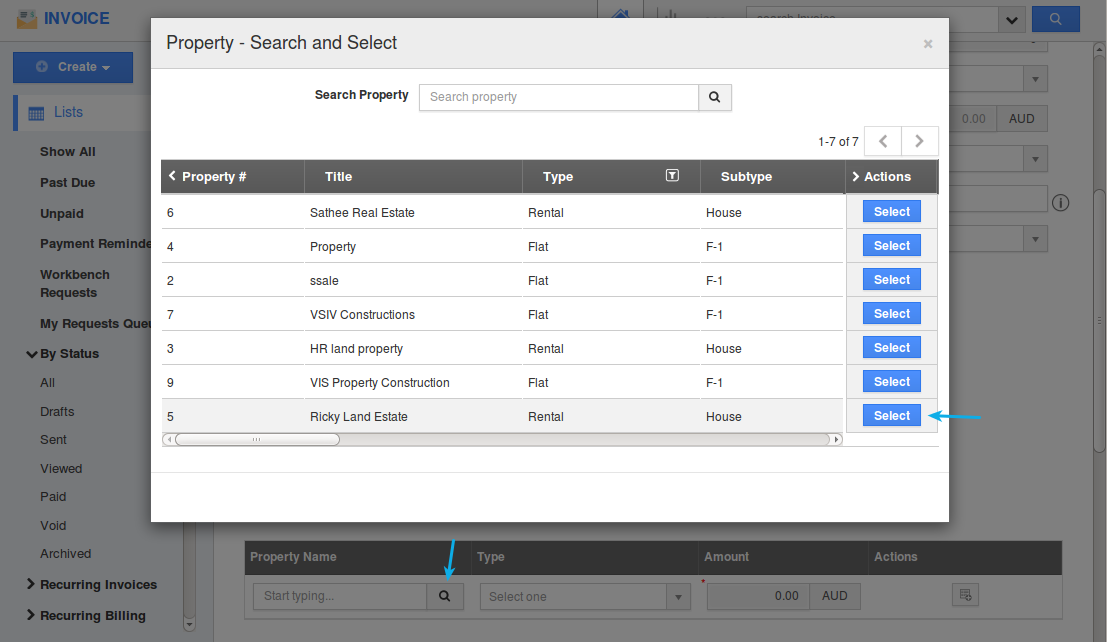
- The “Service Charge” of that property will be populated in the amount field of the invoice.

- Click on “Save for Later” or "Email Invoice".
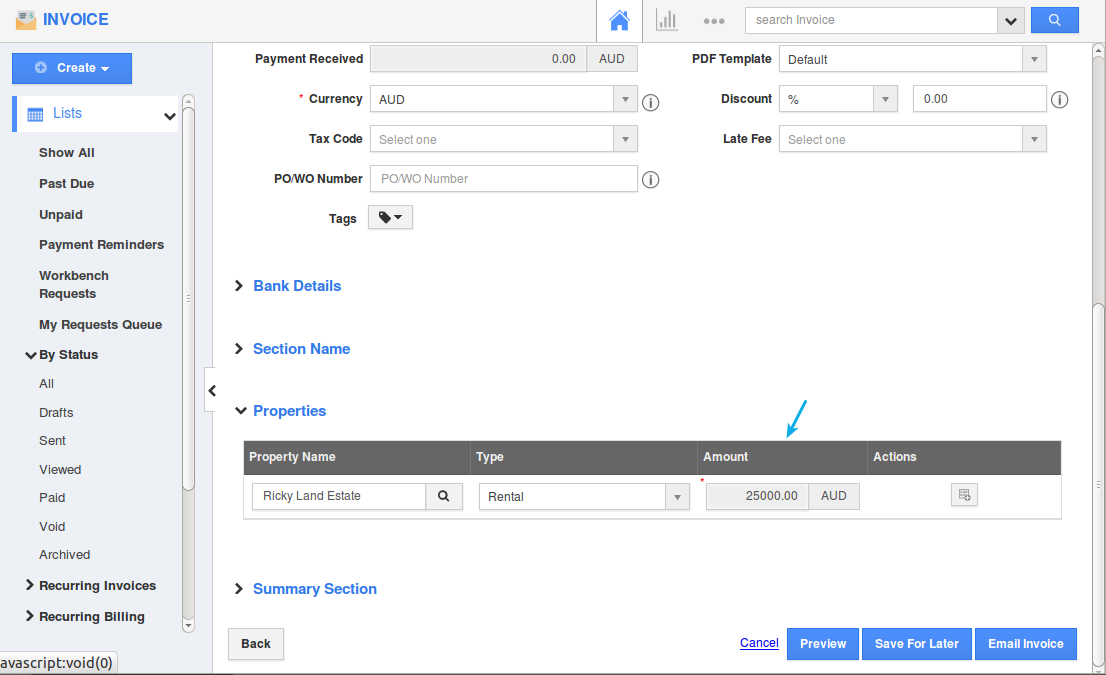
- Now, you have successfully generated an invoice for your sale property.
Related Links
Flag Question
Please explain why you are flagging this content (spam, duplicate question, inappropriate language, etc):

