Browse by Solutions
Browse by Solutions
How do I Export my Properties to CSV file?
Updated on January 30, 2018 01:24AM by Admin
The Export feature in the Properties App allows you to export all your properties within seconds!! This can be used to create a backup of all your property information into a CSV file. Now, this property's data can be exported in two ways:
- Current Fields - The fields present in the current view alone will be exported.
- All Fields - This exports all the fields of the Properties App.
Please go through the steps below to bulk export your properties.
Steps to Export Properties in Bulk
- Go to the Properties App.
- Click on "Show All" from the "Lists" drop down found in the left navigation panel.
- In the Show All page, bulk select the properties and click on "Select all * objects matching".
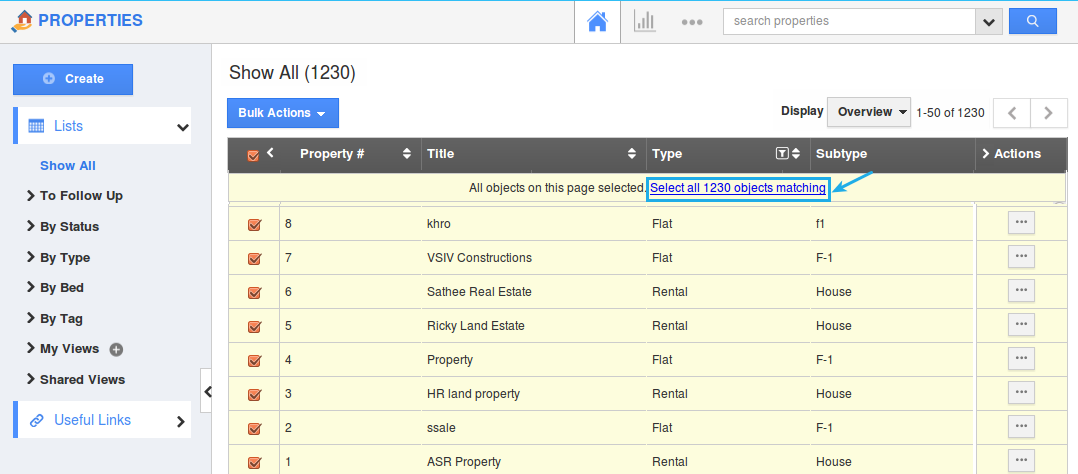
- All the properties will be selected. Now, click on "Bulk Actions" -> "Export" -> ".CSV" -> "All Fields" option.
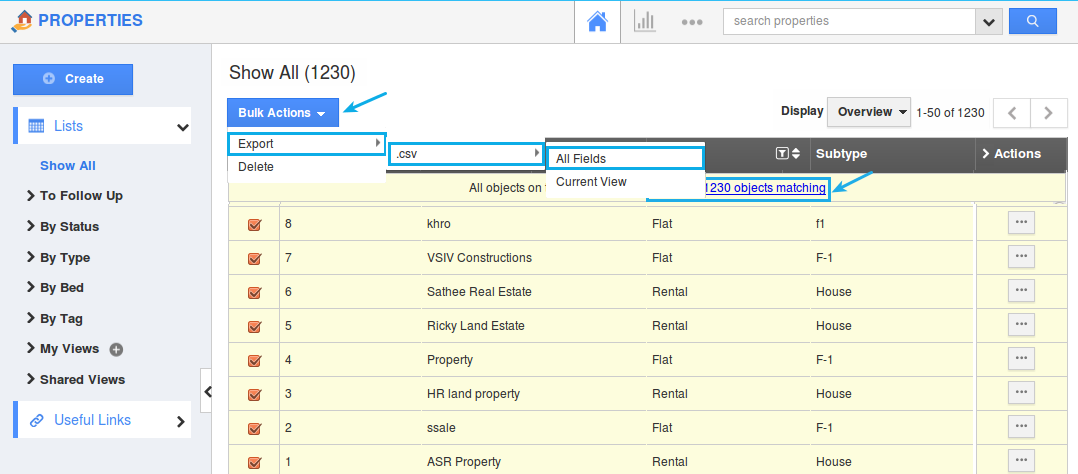
- You can view the result as shown in the image below:

Flag Question
Please explain why you are flagging this content (spam, duplicate question, inappropriate language, etc):

