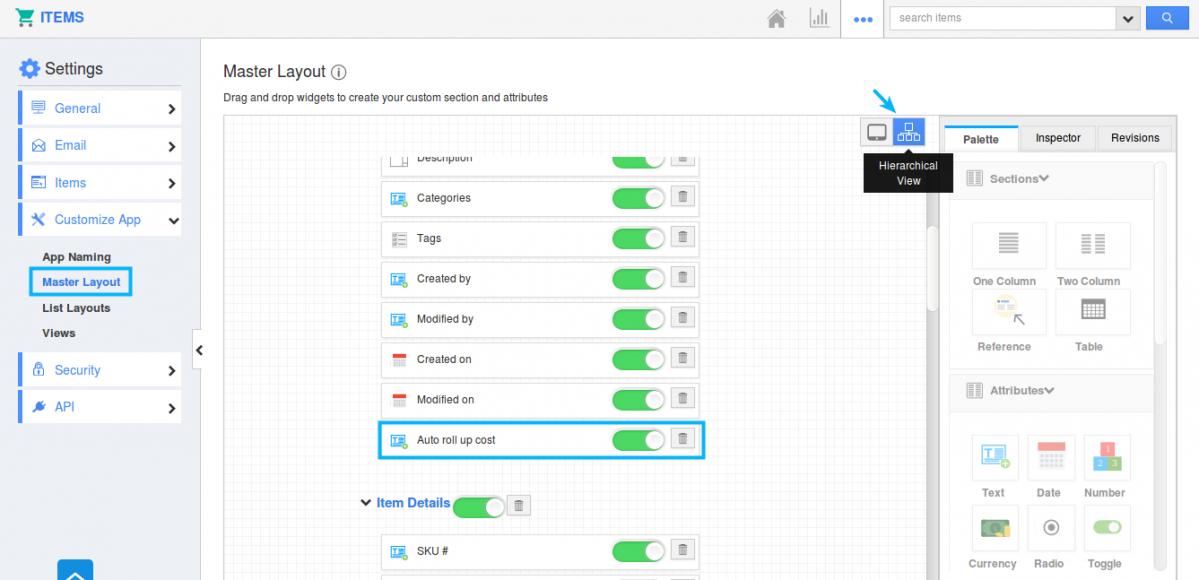Browse by Solutions
Browse by Solutions
What happens when Auto Roll Up Cost is enabled in the Items App?
Updated on February 6, 2018 04:17AM by Admin
Apptivo Items App provides you with the new field of “Auto Roll Up Cost” which provides you with the added cost of all the Standard Items in “Standard Cost” field which have been associated with that Parent Item.
For instance: Consider you are creating a new item named “Bracelet” providing with its Price and standard cost. Now if your customer request you to provide a cost of each item used in making the Bracelet, you can do it by enabling the “Auto Roll Up Cost” toggle which on enabling displays you the added sum of all the items associated with Bracelet.(Bracelet Knot, Gold Bar)
Follow the below steps to know what happens when Auto Roll Up Cost is enabled.
- Login and access to the Items App from the Universal Navigation menu bar.
- Click on “Create” button to create a new item(Bracelet). Provide with the details and click on Create button to get item created.
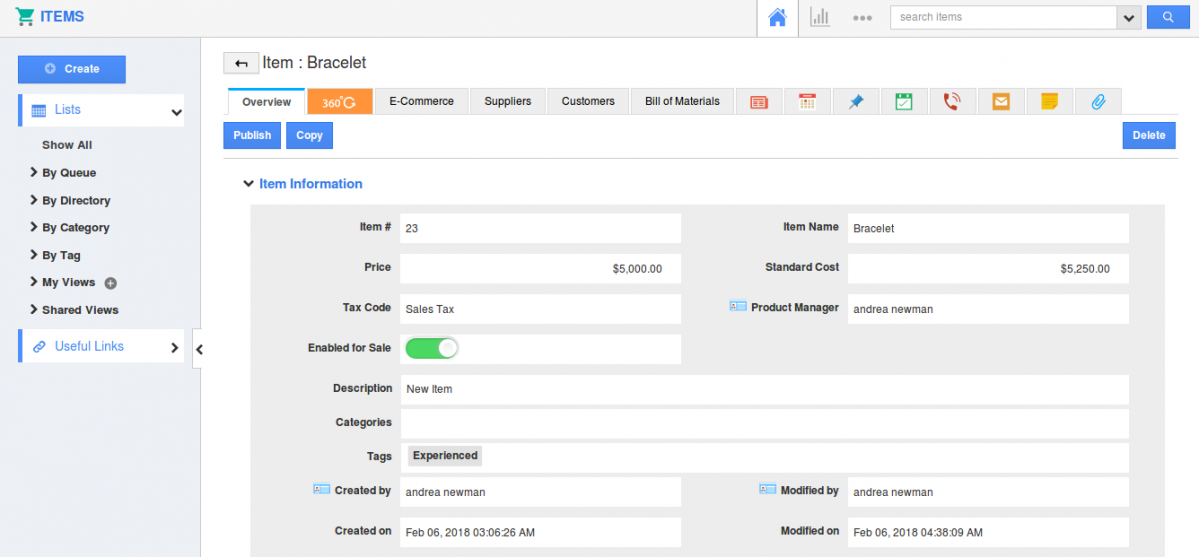
- Now on the Overview page, move on to “Bill of Materials” Tab. You can add existing item to associate with the Parent item (Bracelet).
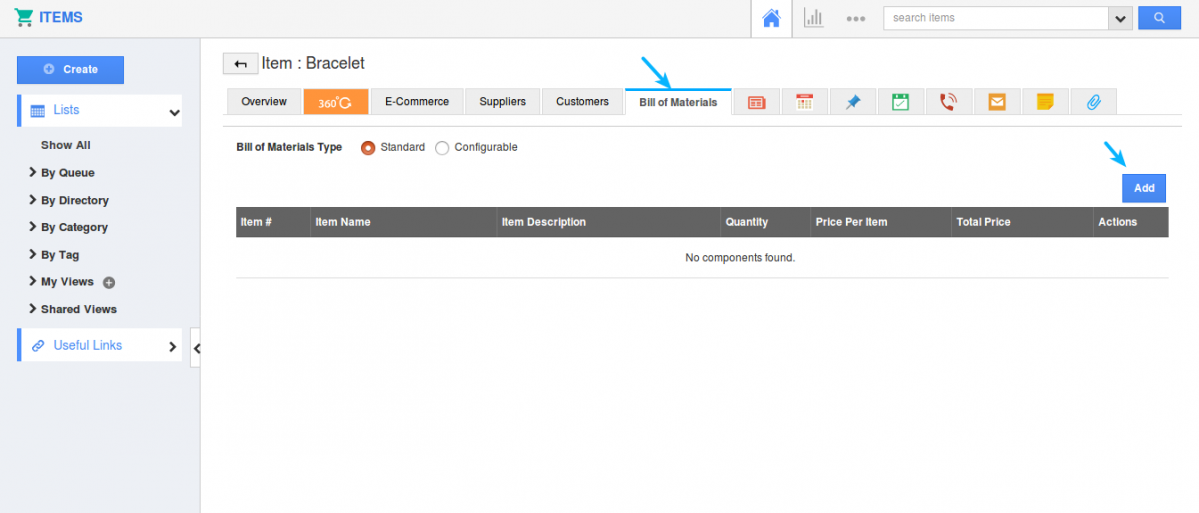
- Click on "Add" button to add new components(Existing items) for that parent Item. Components will be added successfully.
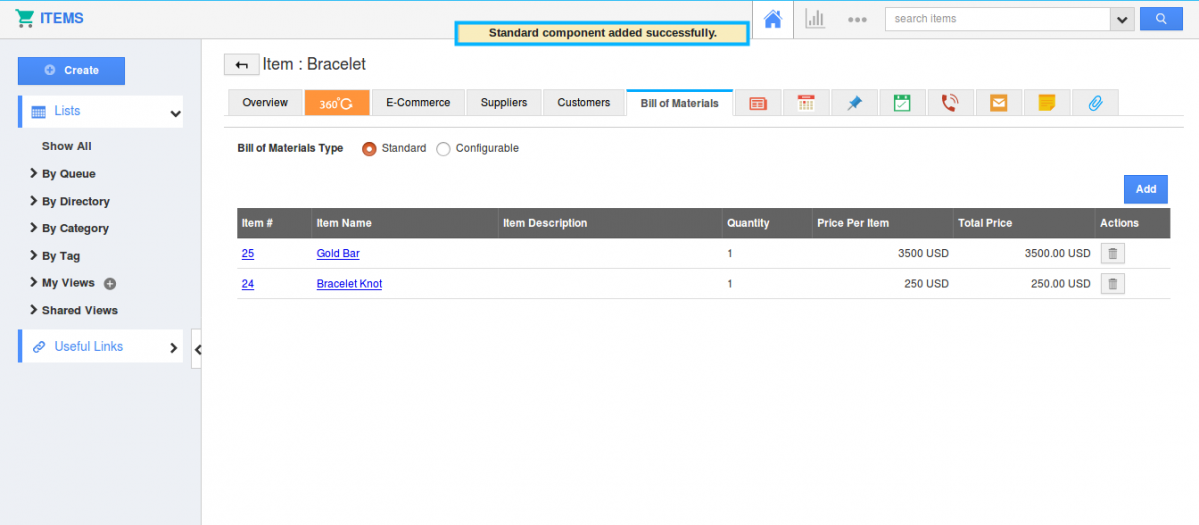
- Move back to Overview page and enable the “Auto Roll Up Cost” toggle from the “Item Information” section.
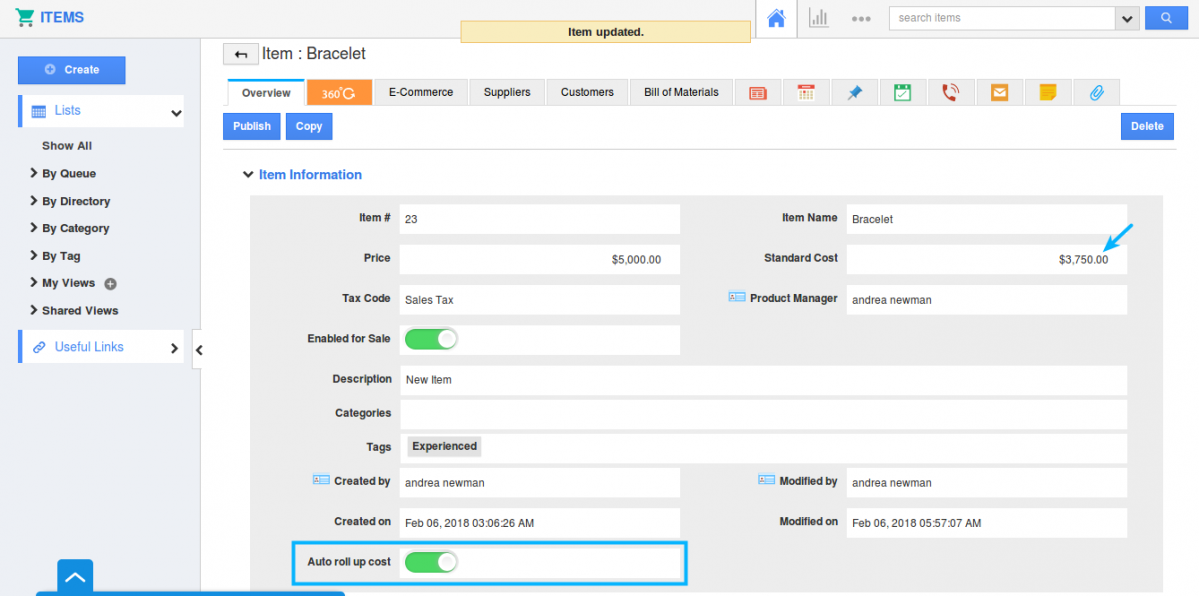
- Once enabled, You can’t view the given “Standard Cost”. A new standard cost will be displayed. This cost will be the added sum of all the cost of items associated with that parent item.[3500+250]
- Now the standard cost field becomes a non-editable field. You can’t change the value of it.
- If you don’t want the Auto Roll Up Cost, the toggle can be disabled. The Standard cost value will be the summed up cost. But it can be modified. You can provide your needed value.
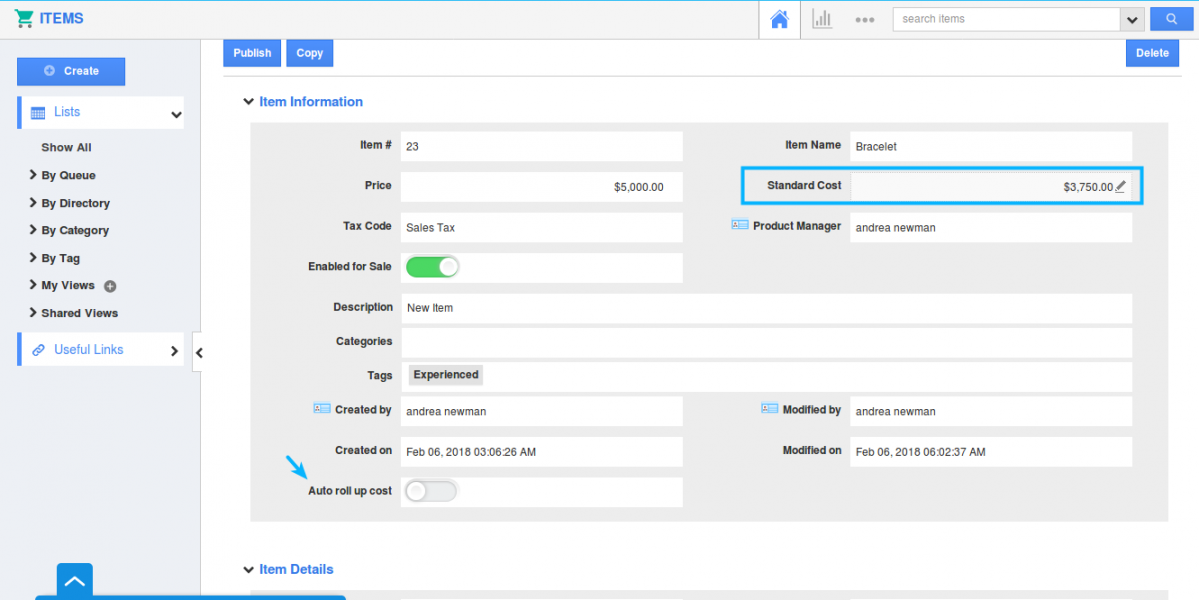
- After modifications, click on “Save” button to get value updated.
Note: New customers can see the “Auto Roll Up Cost” by default on the creation page. For existing users, enable the “Auto Roll Up Cost” field from "Settings -> Master Layout -> Hierarchical view".