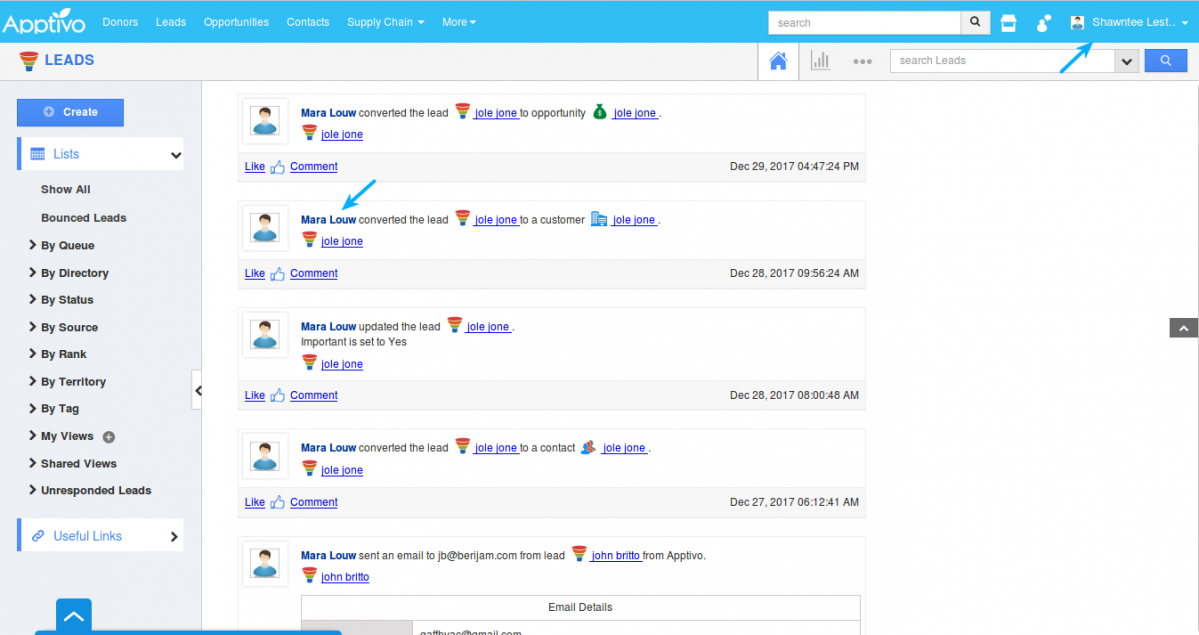Browse by Solutions
Browse by Solutions
What is Newsfeed in Apptivo?
Updated on August 12, 2019 06:02AM by Admin
What is Newsfeed?
Apptivo News Feed is the constant updating of timeline happenings which is used to display the current activities of your Employees. Every app in Apptivo is provided with this feature of the News Feed. The Newsfeed is available in Apptivo Homepage and all Apps.
Newsfeed in Apptivo Homepage provides you with all the activities performed in each app. It can be a creation of Leads or Opportunities, or adding notes, downloading documents, etc.,
Newsfeed in Apps homepage (all Apptivo apps) provides you with the information of all activities happened in that particular App. For instance: If you go into Projects App viewing News Feed it will display you the information regarding Project and Employees affiliated with it.
Simple and Detailed Newsfeed
Apptivo provides you with two types of newsfeed in Apps. They are Simple Newsfeed and Detailed news feed.
A simple Newsfeed is present in all the Apps and in Apptivo home page where you can view the quick information of the current happenings in all Apps. All Employees can view every action of every Employee in Newsfeed.
We have implemented a Newsfeed view in a detailed manner to elaborate every action performed in dealing with Apptivo apps. If you would like to know the entire details of the currently done activities, this feature will let you show up the details in the Newsfeed, so you can now get a detailed view of every single activity by visiting the News Feed.
Apps Providing Detailed Newsfeed
Detailed Newsfeed is supported by various Apps which includes,
- CRM - Customers, Contacts, Leads, Opportunities, Cases
- Financials - Estimates, Invoices
- Project Management - Projects
- HRMS - Employees, Teams
- Collaboration activities (Notes or documents added will be displayed)
Quick Look at Newsfeed
Now, let’s have quick steps of how Newsfeed is used in Apptivo.
For instance, Consider Customer App(creation of new customers and its reflection in the news feed)
- Login and access to the Customers App from the Universal navigation menu bar.
- Click on the “Create” button from the left navigation panel.
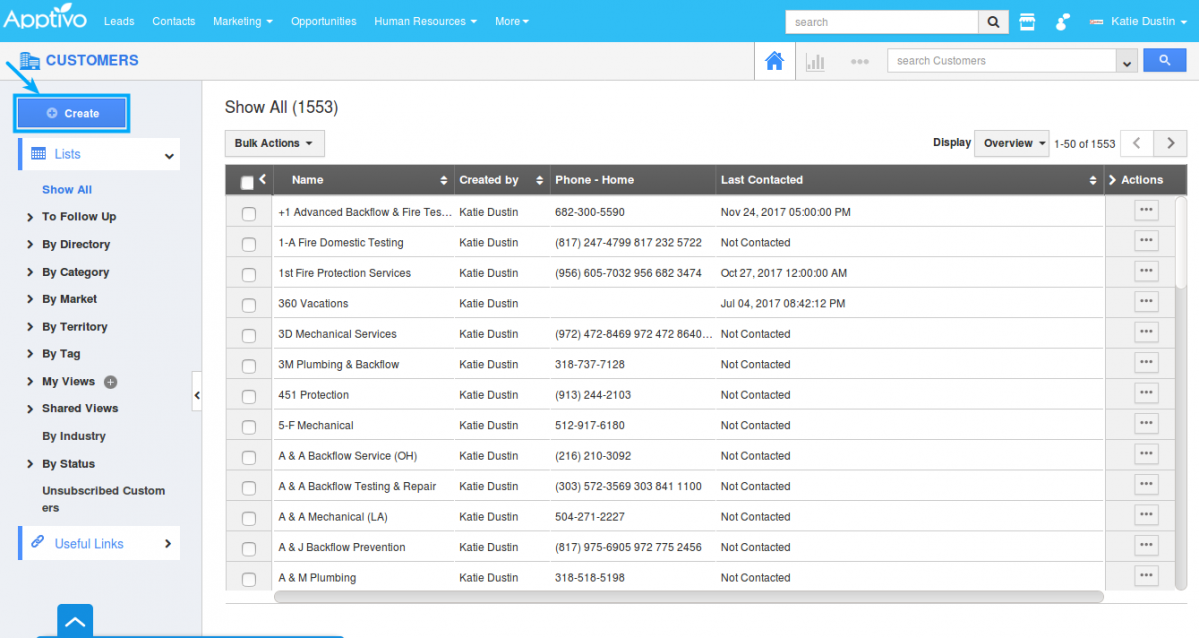
- Create a Customer page will be opened. Provide with all the details and click on the “Create” button.
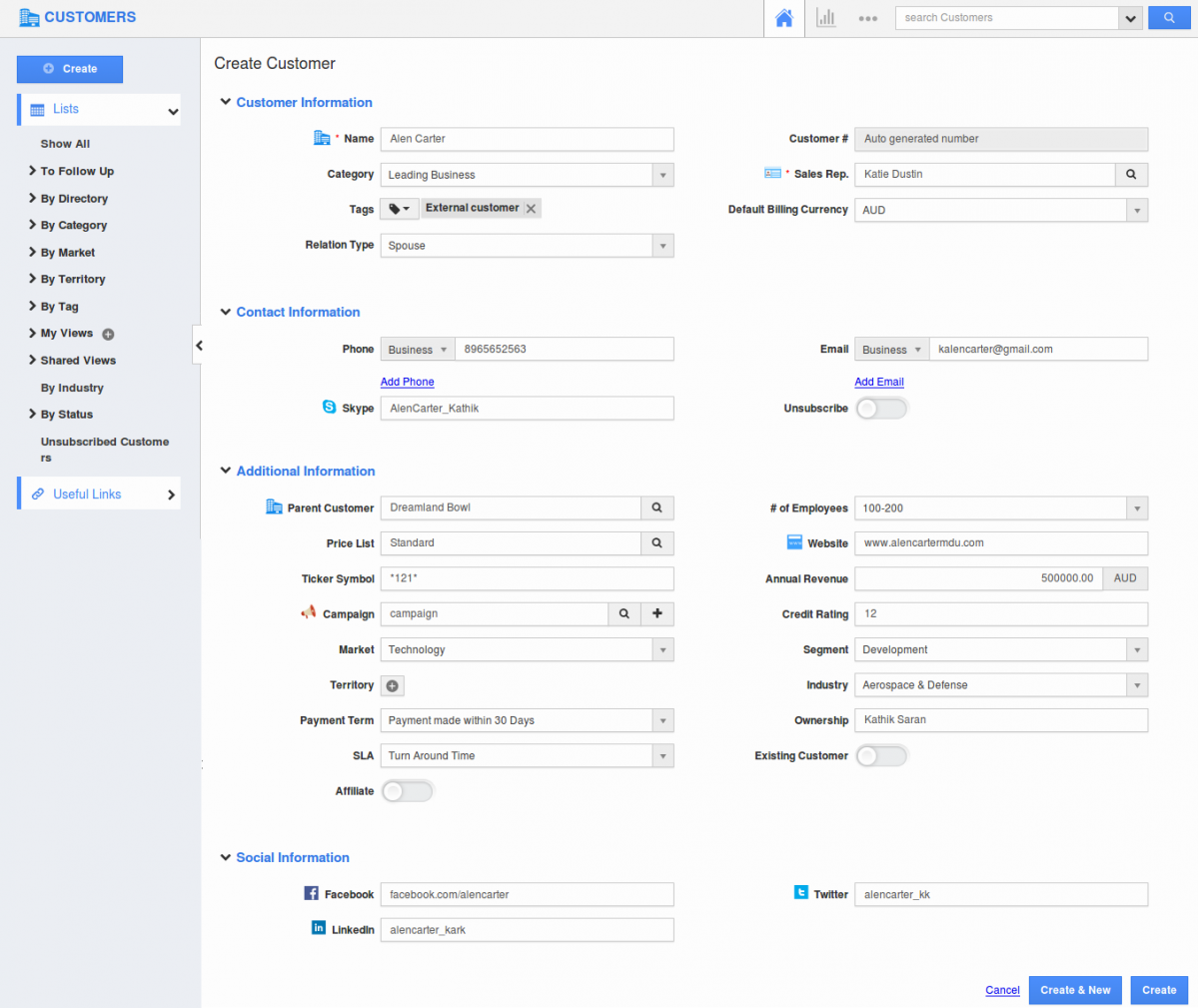
- Hence, your Customer is successfully created.
- Once a Customer(object) is created, the notification will be seen instantly on the Apptivo homepage as both Simple and Detailed Newsfeed.
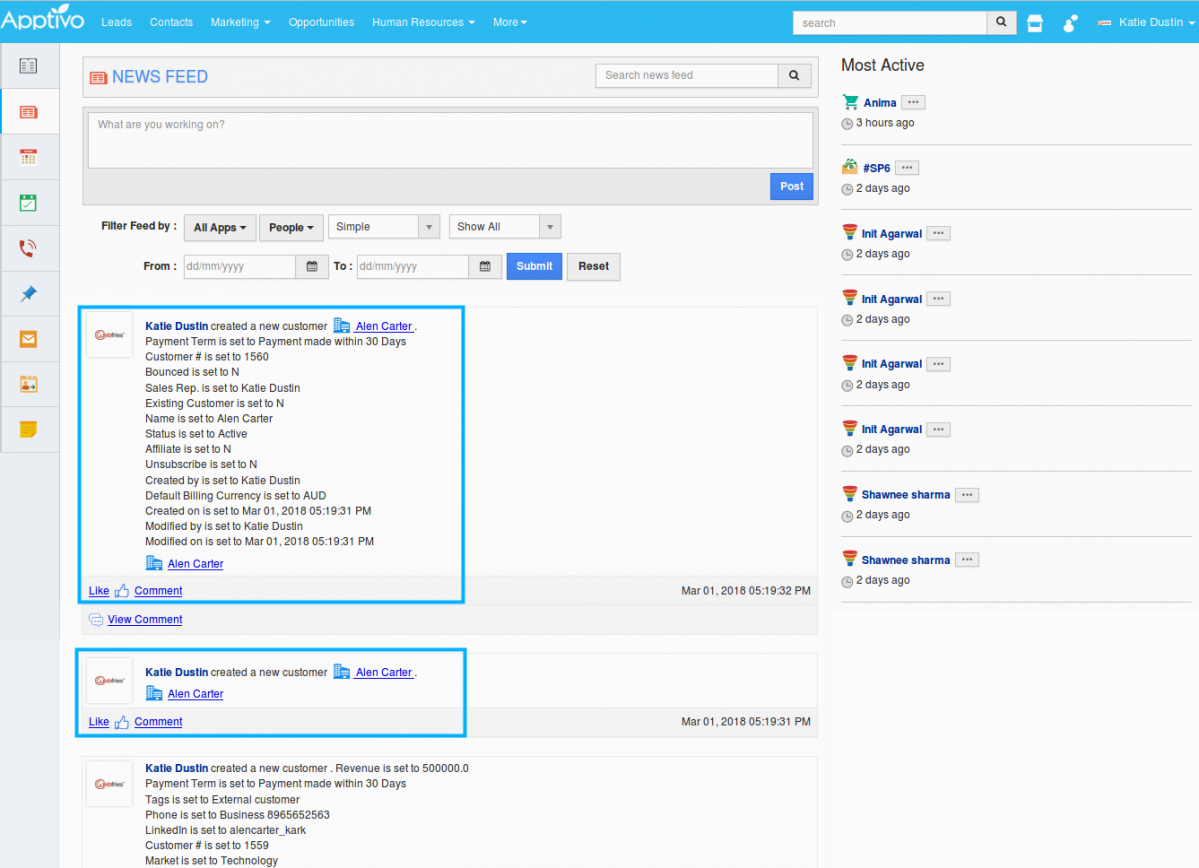
- Similarly, the notification will be seen in the particular App(Customer’s App) page and Inside Object (Here, Customer record) page.
- Move on to Customers App. You can view the Newsfeed on the homepage of the Customers App. (if newsfeed is not your default home page view, you can customize it from the “Customize App -> Views”).
- You can now view the Newsfeed(simple) in the Customer’s home page.
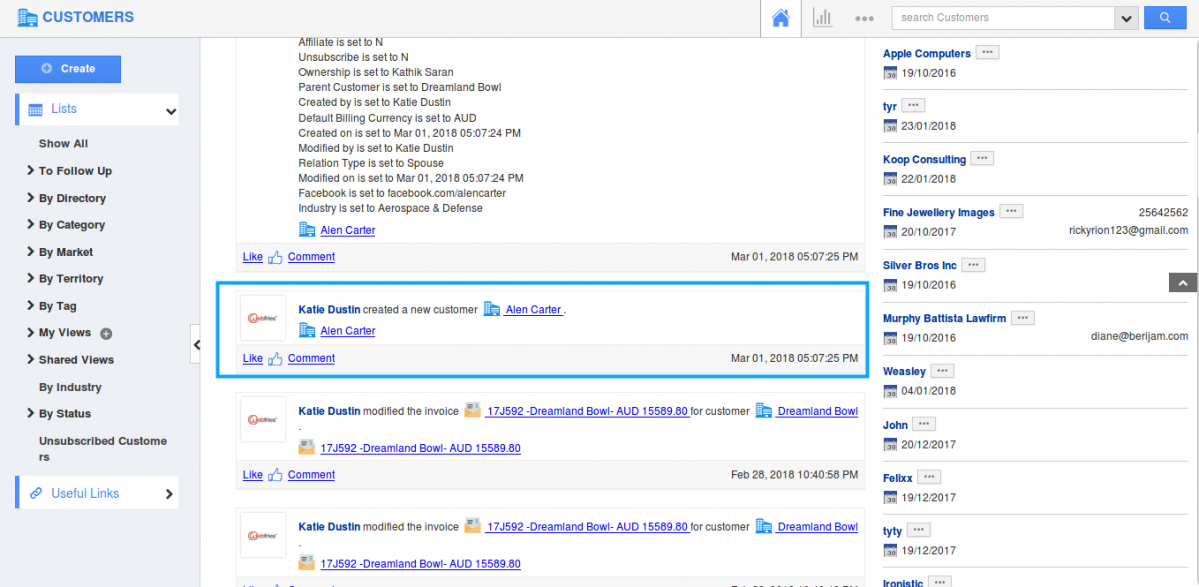
- The detailed Newsfeed can be seen by clicking on the drop-down and selecting detailed, so you can view the news feed of customer in detail.
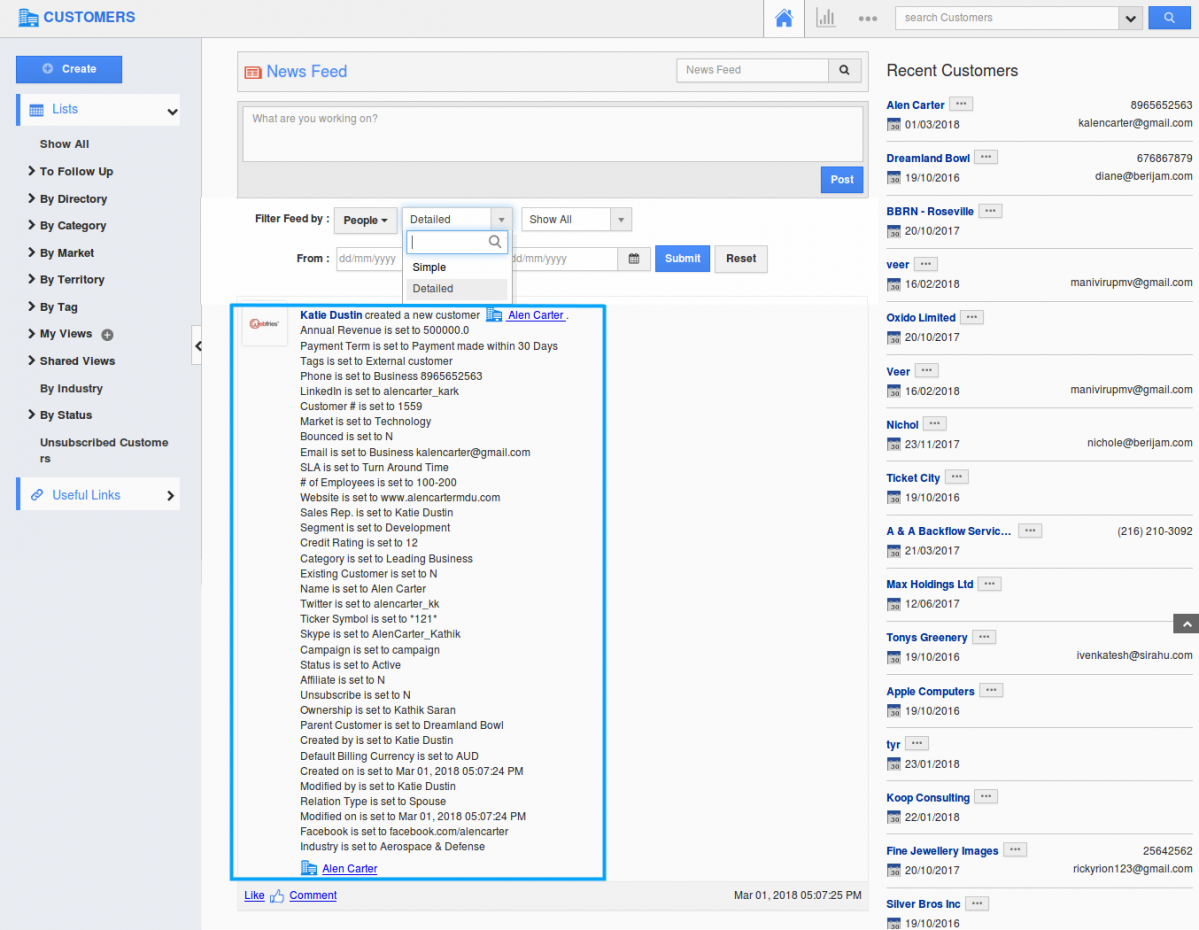
- For inside object notification, move on to the Overview page of the created object (Customer). Click on the “Newsfeed” icon and you will be viewing the events happened for that particular customer.
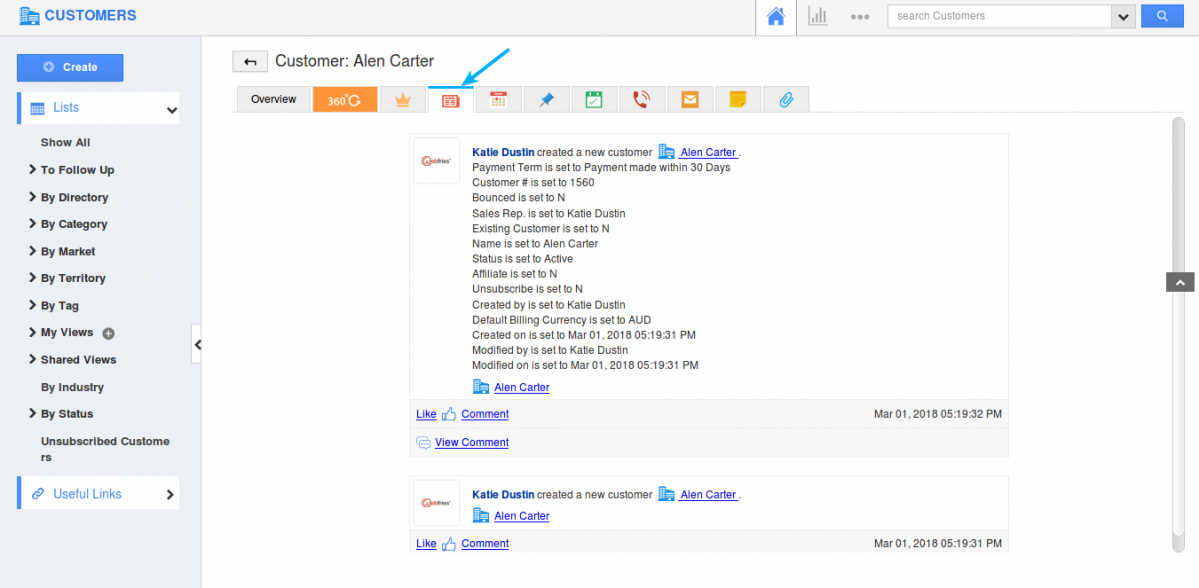
Note: If a user does not want to view Newsfeed, then he/she can change the default home page view of the particular app or the main home page by customizing the settings.
How It is useful
For convenience, you can filter the people’s activity by choosing their name.
- At the top of the Newsfeed, the field called “Filter Feed” by which the user can view the activity according to the selected Employee. Choose the Employee name by clicking the drop-down people, search the people using the search option in the drop-down or else select the Employee name you would like to view for.
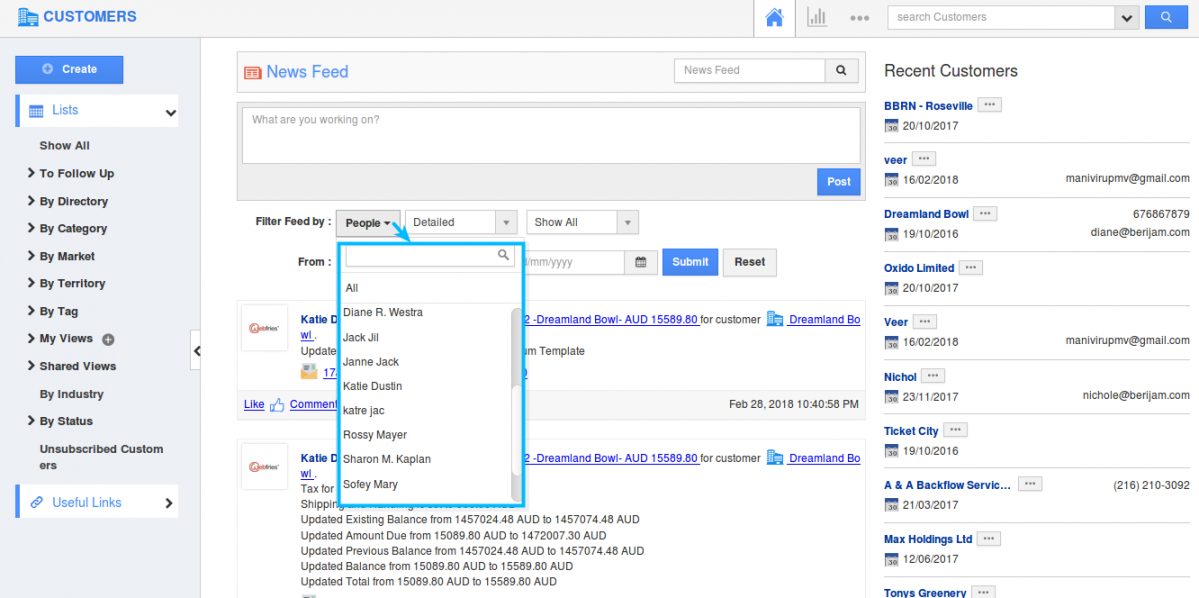
- We also have an option of filtering the Newsfeed based on the given date. You can provide the "From" and "To" date and click on the "Submit" button which displays you the Newsfeed of those particular days.
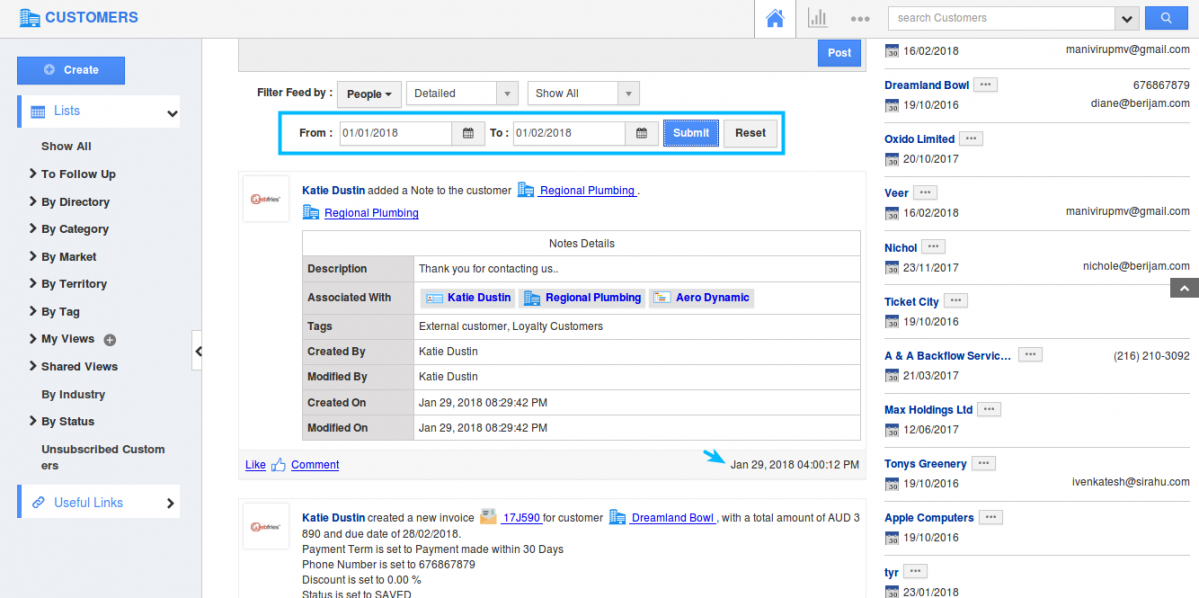
- You can type your comments on what are you working on? Editor folio and post them. You can seek the News Feed by search Newsfeed above the portfolio.
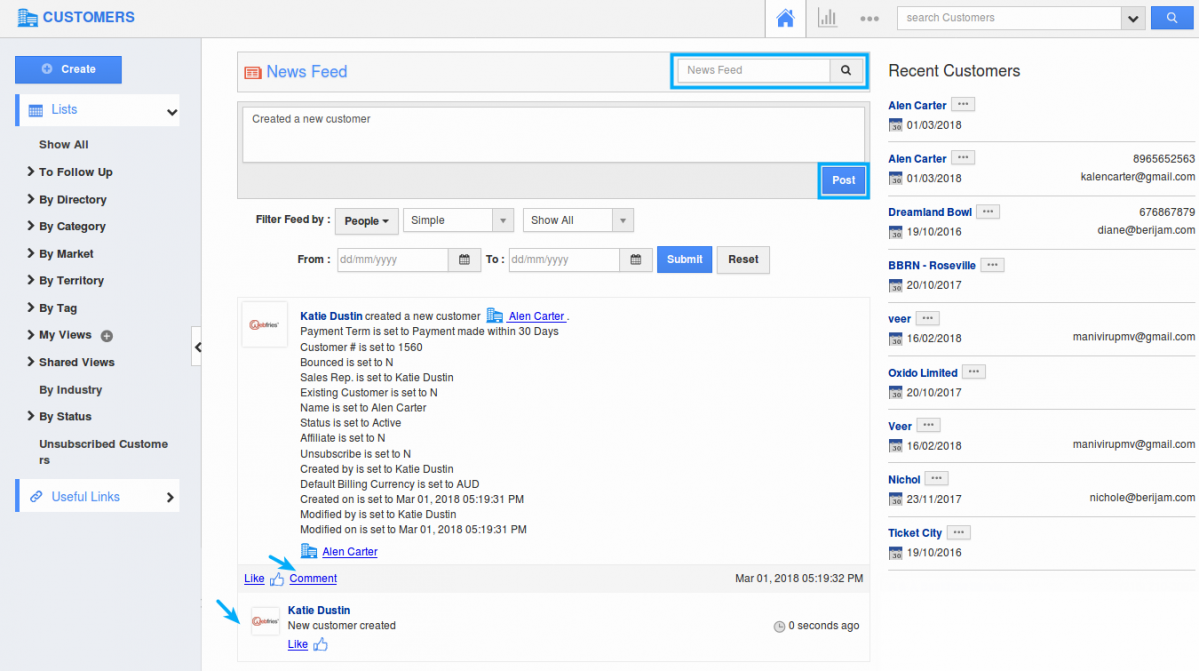
- You can see which employee has made the action on which specific apps. It is additionally conceivable to see the precise date and time when the action has happened.