Browse by Solutions
Browse by Solutions
Can I transfer the License over to a New User, when a current User leaves the Company?
Updated on March 22, 2018 10:19PM by Admin
Yes, you can. Apptivo allows you to transfer the license to the new User/Employee when your current user gets terminated or leaves the company.
Let’s take a scenario to understand this better.
Let’s say, Aries Private Limited has purchased 11 licenses (i.e 11 Employees have login access to use their account) for a span of 1 year from Apptivo. After 6 months, an Employee is leaving the company and a new Employee is hired as a replacement. Now, you can transfer the remaining 6 months license validity from the old employee to the new. This way, you can reduce the operational cost and time.
Transferring License from one Employee to another is a 2 step process.
Step 1: Disabling the License of the old Employee,
Step 2: Transferring the License to the new Employee
Step 1: Disabling the License of old Employee
- Login to your Apptivo account and click on Login User drop-down and select “Manage your account” option.
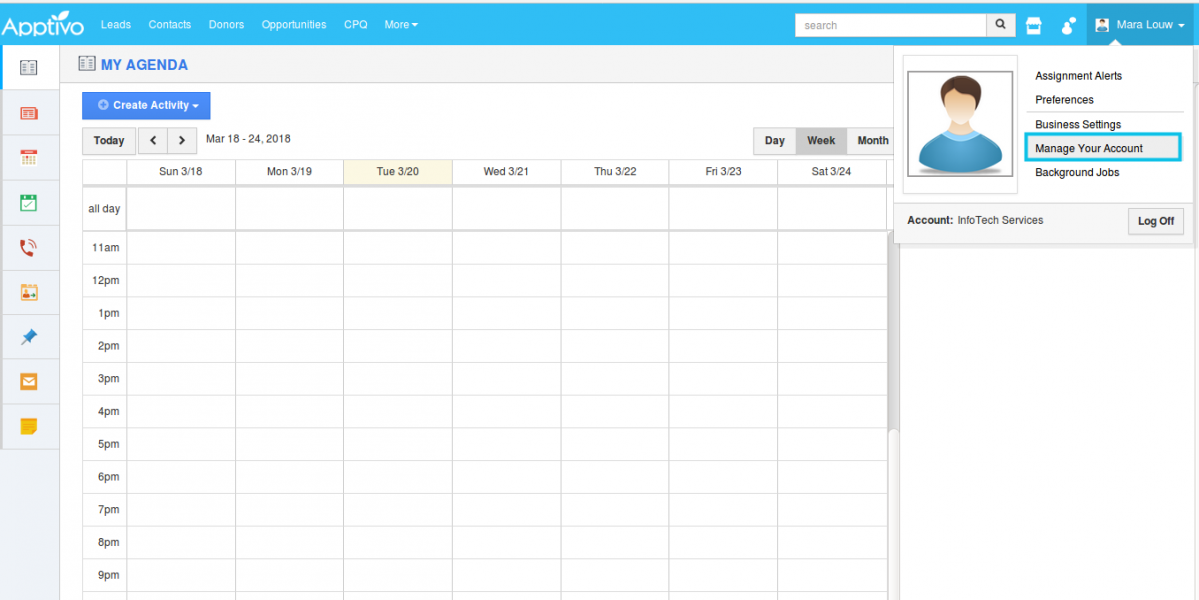
- Manage your Account page will be opened. Select Licenses -> User Directory and click on “All” to view all your Licensed users.
- Toggle will be enabled for all the active users and disabled for users who are not in active state.
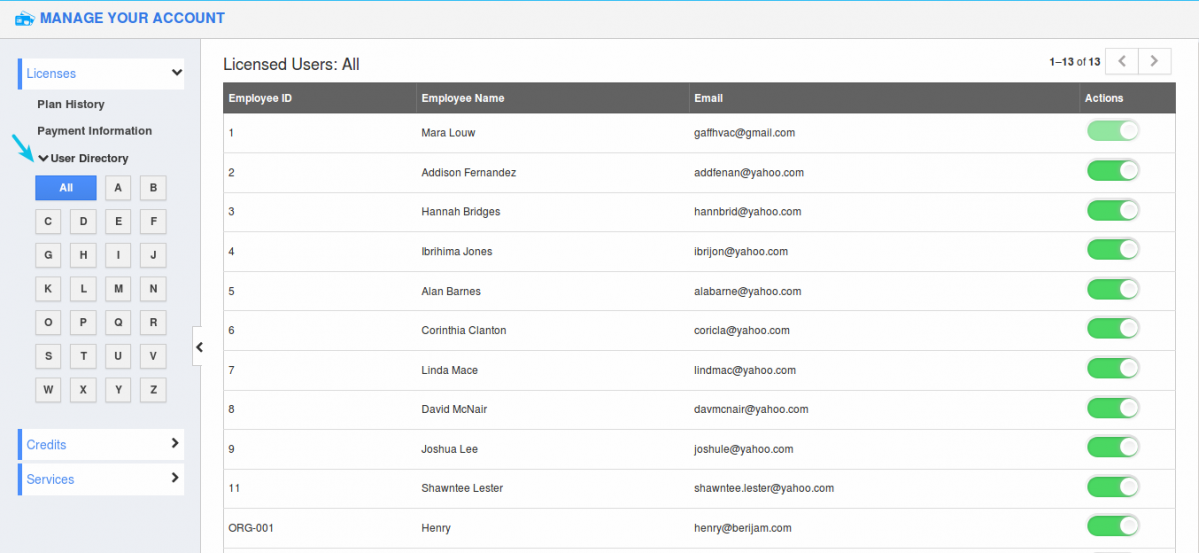
- Now, disable the toggle for the Employee who has ended his Employment. For instance: David McNair.
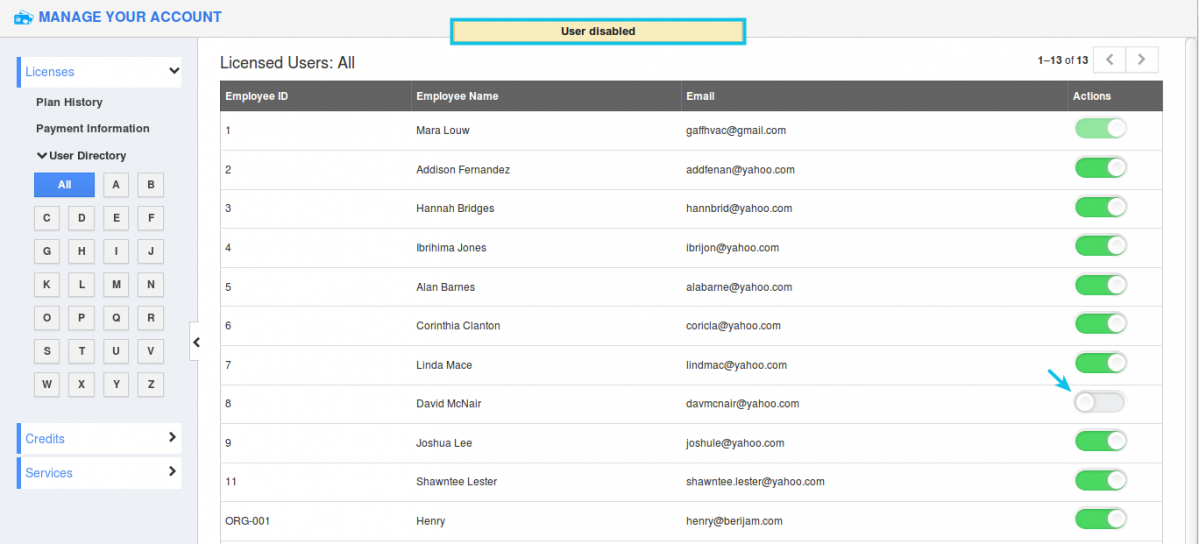
By this, you have ended the Employee of the existing user. By ending the employment, the license of that particular user will be free and gets reserved for the new Employee (i.e 10 licenses will be used and 1 license will get reserved for the new user). Next, we will see how to add up a new User and transfer the existing user’s license.
Step 2: Transferring the License to the new Employee
- Access to Employees App from the Universal Navigation menu bar.
- Create a New User/Employee by clicking on the “Create” button.
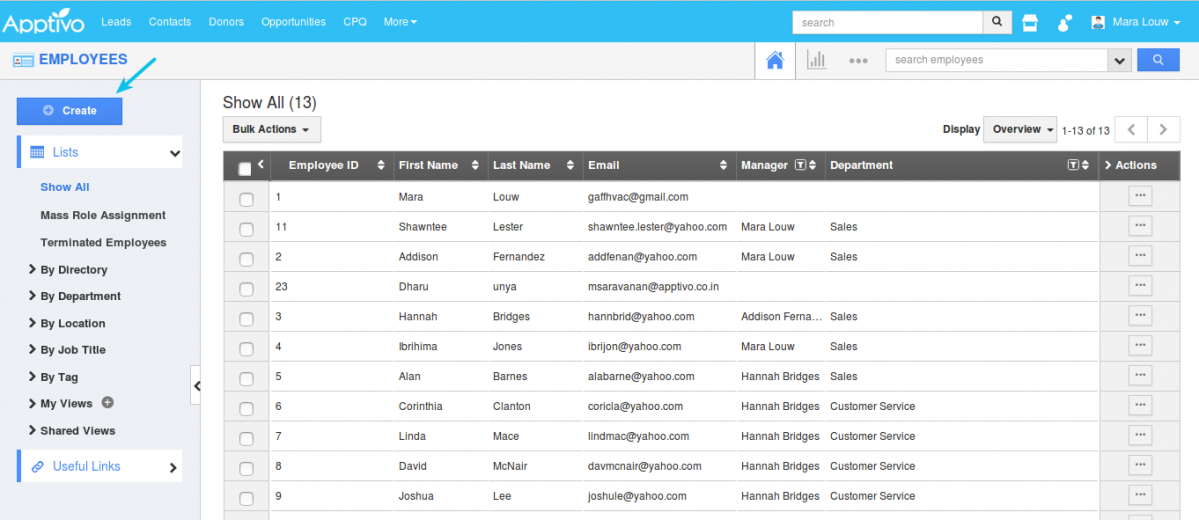
- Provide with all the Employee details and the App access privileges and Enabled Apps for that Employee and finish creating by tapping on “Create” button.
- Hence, a new user or Employee (Shash Shaun) have been created.
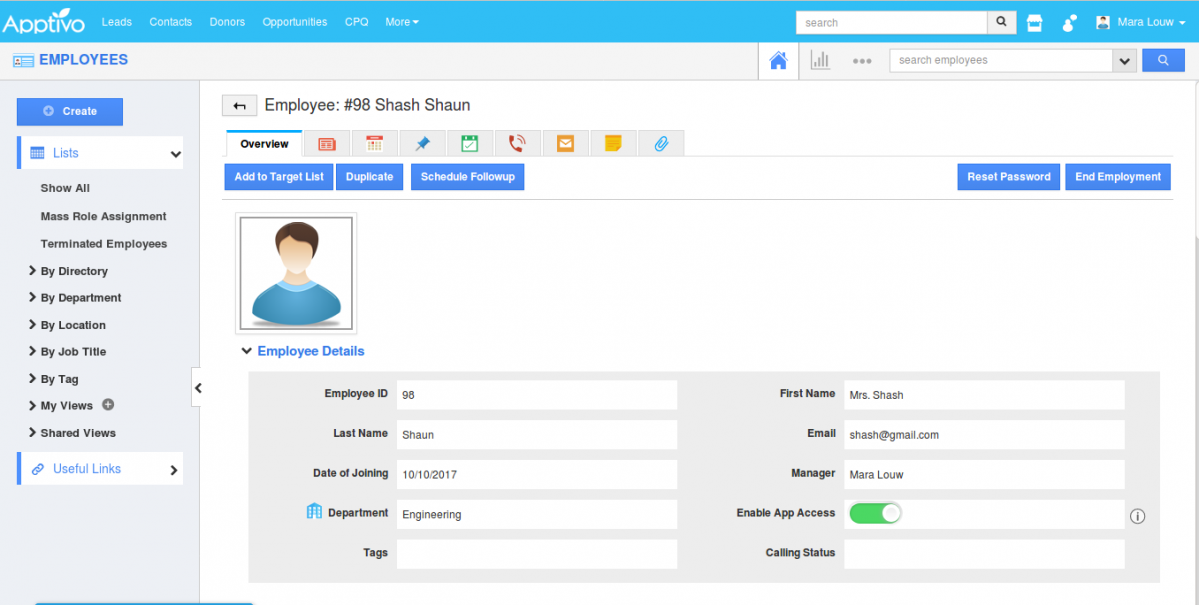
- Now move on to “Manage your Account” and to the Licensed users page.
- Enable the toggle for the newly created user. Hence the license will get transferred to the created new Employee.
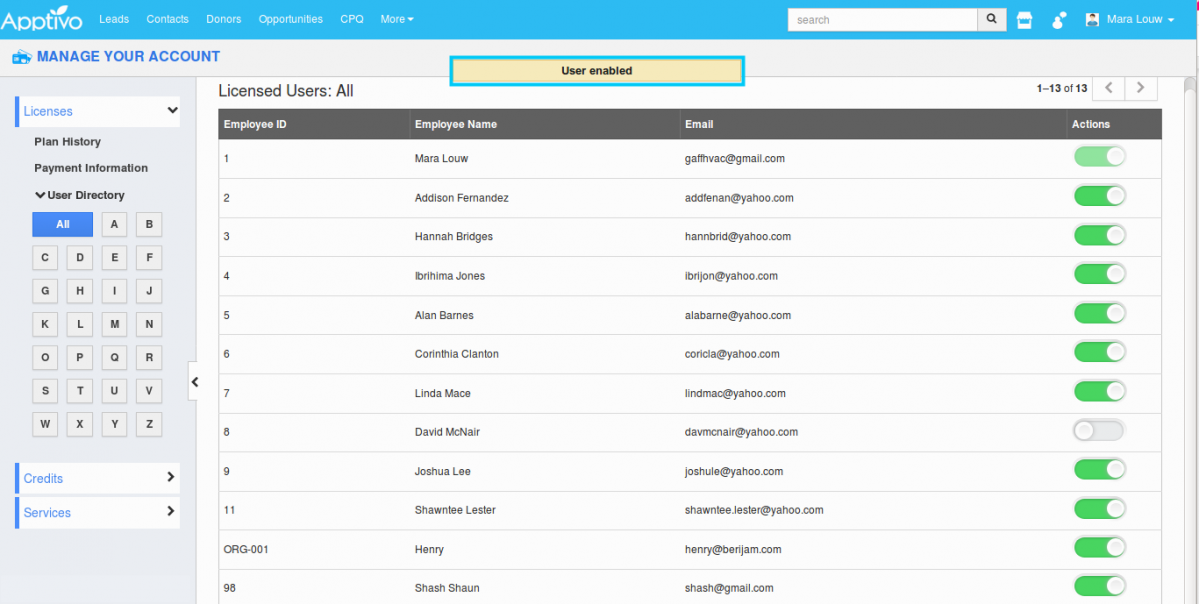
- He can too have his Login access and use their Apptivo firm clearly.

