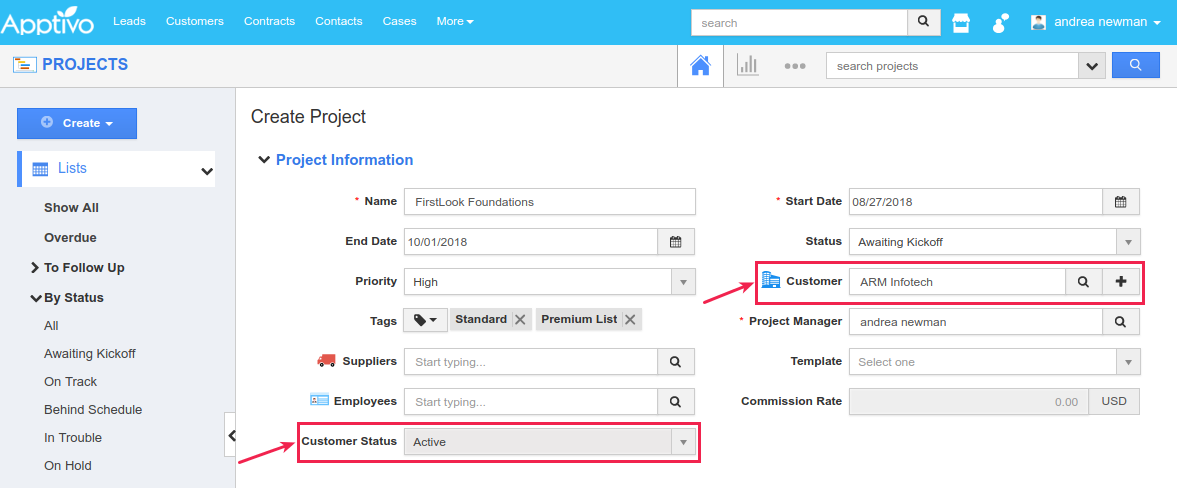Browse by Solutions
Browse by Solutions
How do I add Reference App Fields to the Projects App?
Updated on August 31, 2018 03:38AM by Admin
Apptivo Projects App can be 100% customized and many of you would have definitely come across the situation where you would require to link the Projects App with any other app and have the values pulled in from that app for reference. In that case, one can make use of the Ref App and Ref App Fields.
Ref Apps are a unique field type which can be combinedly used, to link a field of any other app with the Projects App.
Example Scenario 1:
Consider an admin who, while creating projects would like to view the Commission Rate of a particular Employee associated with the project. Now in that case, the reference app attributes can be made use of. Let’s have a quick look at the following steps to understand better.
- Go to the Projects App.
- Click on “More (...)” icon -> “Settings” -> “Customize App” -> “Master Layout”.
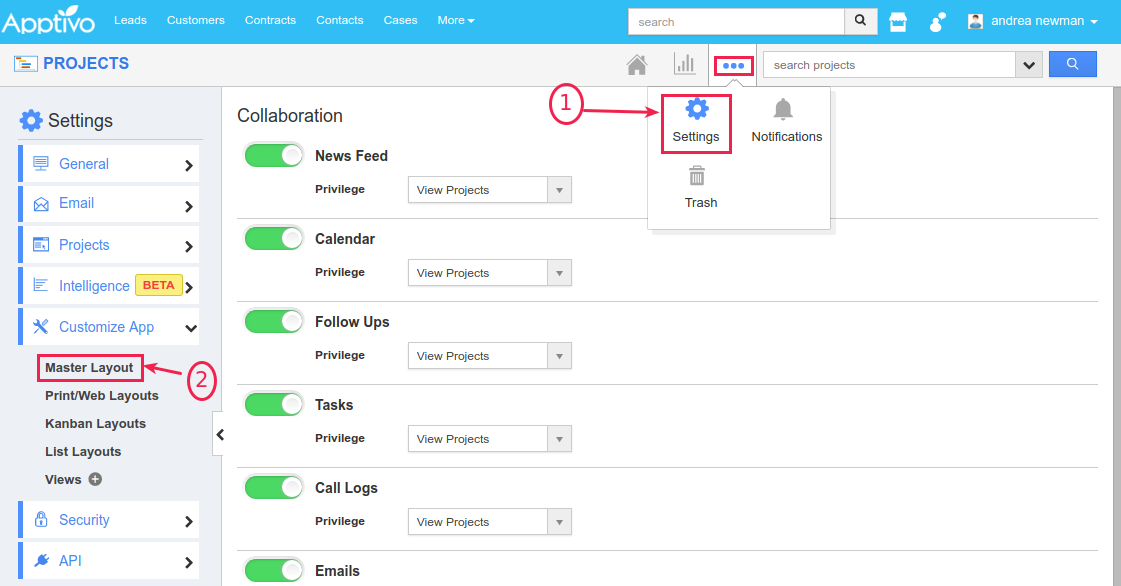
- Drag and drop the “Ref App” attribute under the “Palette” tab from right side of the dashboard.
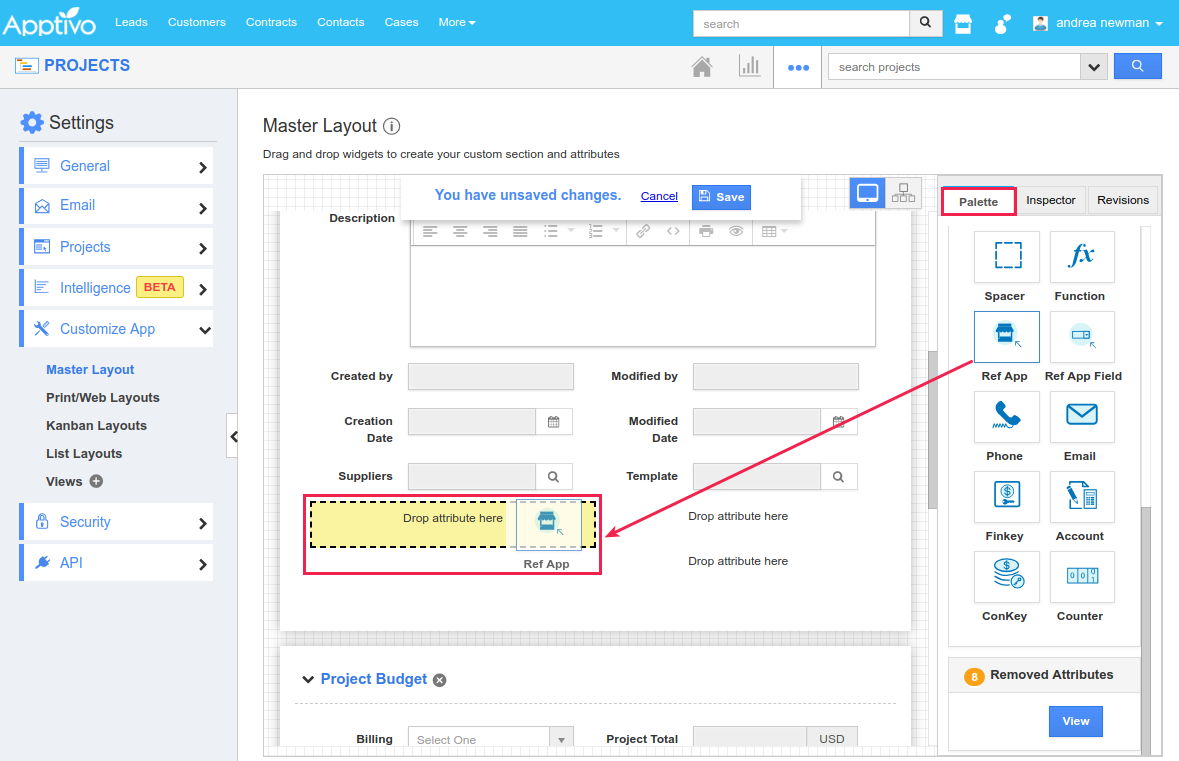
- Click on the field and rename it as “Employee” from under the "Inspector" tab.
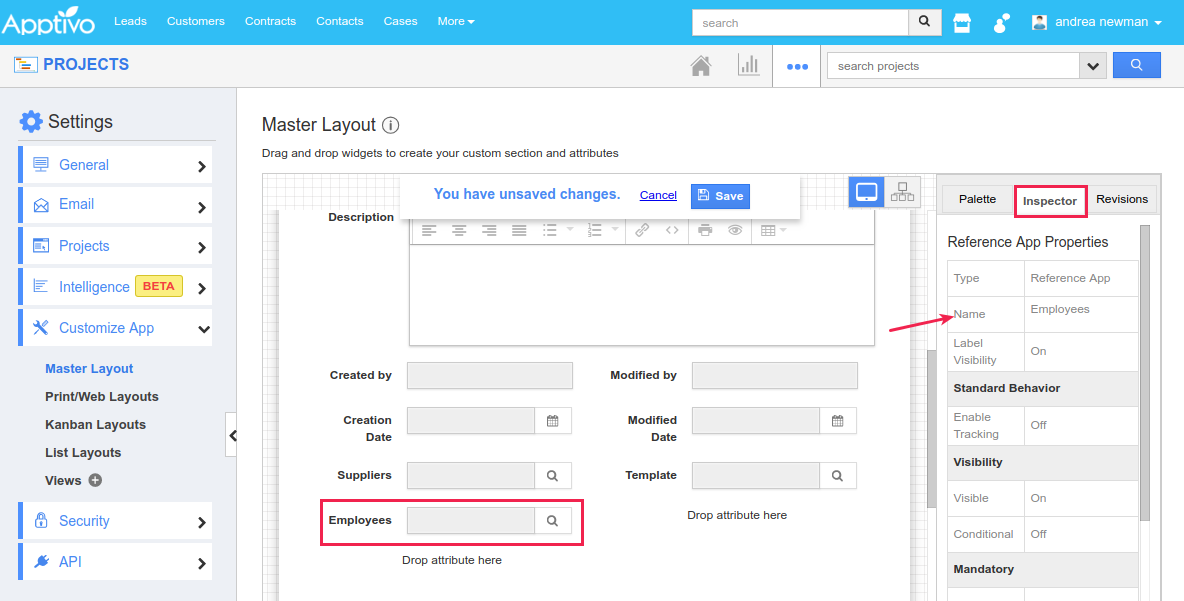
- Scroll down to the “Reference Object Details” section, and select “Employees” in the “App” drop down present.
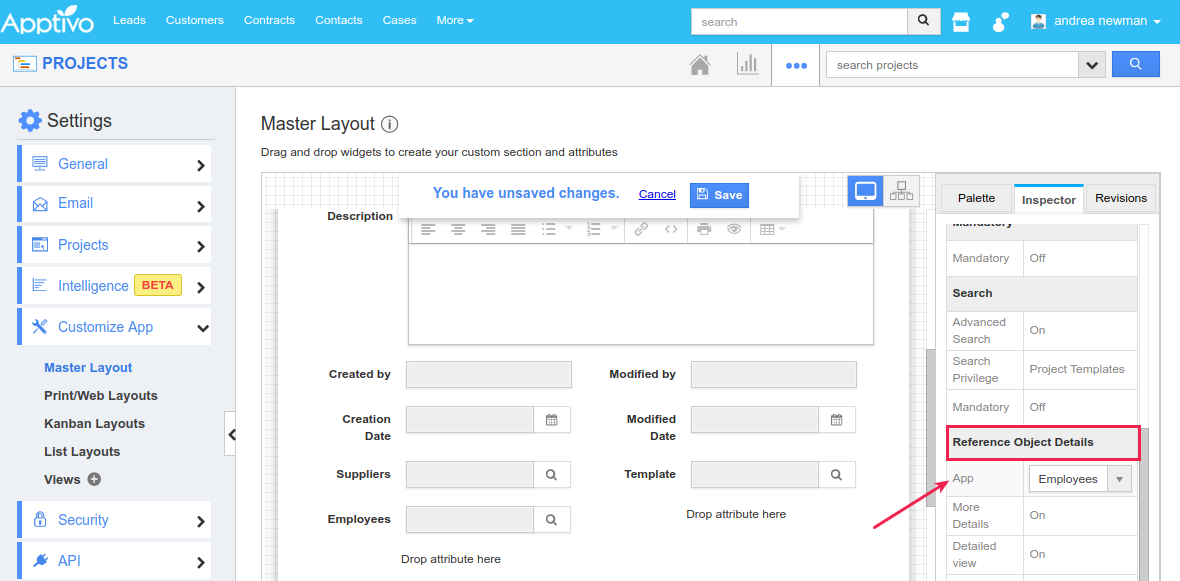
- Similarly, drag and drop the “Ref App Field” attribute from under the “Palette” tab.
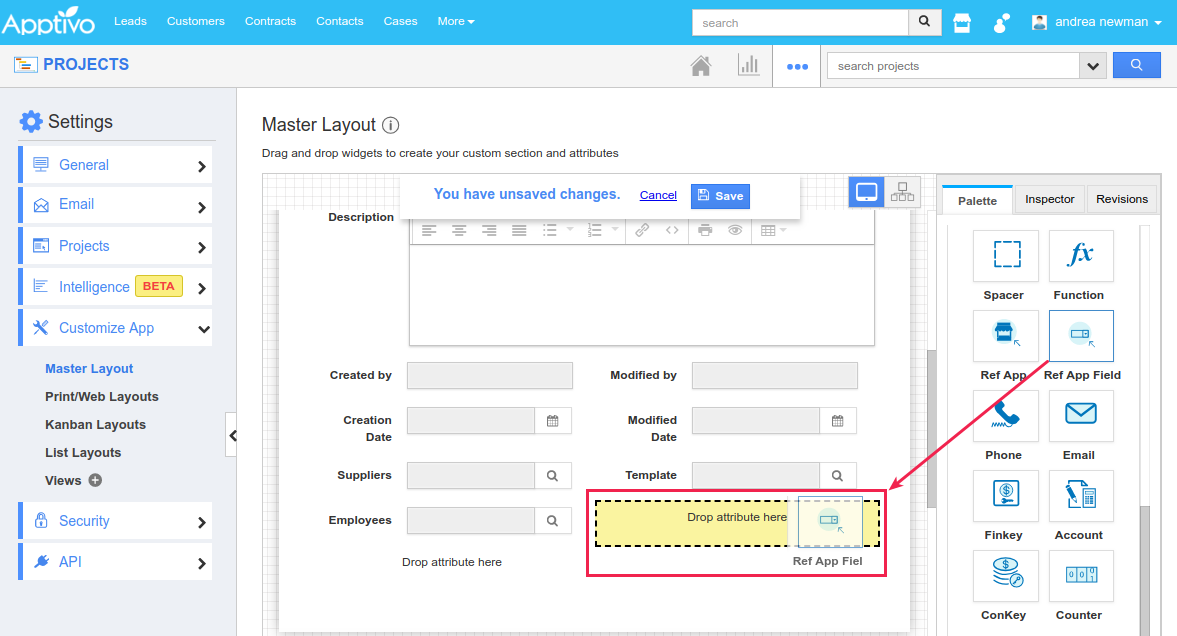
- Click on it and rename it as “Commission Rate”. Scroll down to the “Reference Field Details” section. And configure it in such a way that Reference Object is set to Employees and Reference Field is set to Commission Rate.
- Click “Save”.

- Now, while creating a project, you can search and select the employee associated with that project. The Commission Rate of that employee will be auto-filled as shown below:
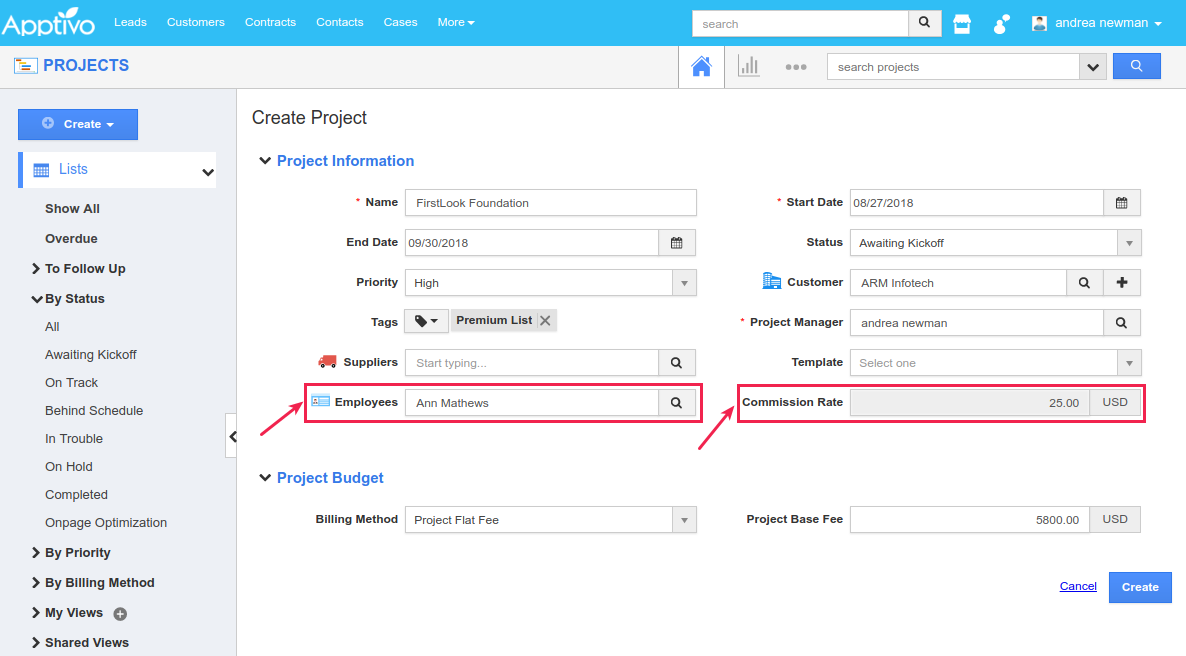
Example Scenario 2:
Consider the scenario, where you would want to view the Customer Status from the Customers App in the Projects App. Now in that case, the reference app attributes can be made use of. Let's have a quick look at the following steps to understand better.
- In the Projects Master Layout, drag and drop the “Ref App Field” attribute under the “Palette” tab from right side of the dashboard. (Note: here, there is no need to add a Ref App (as in the above use case) and reference Customers App, as Customers App is by default linked with the Projects App)
- Click on the field and rename it as “Customer Status” under the "Inspector" tab.
- Scroll down to the “Reference Field Details” section. And configure it in such a way that Reference Object is set to Customers and Reference Field is set to Status as shown in the below image:
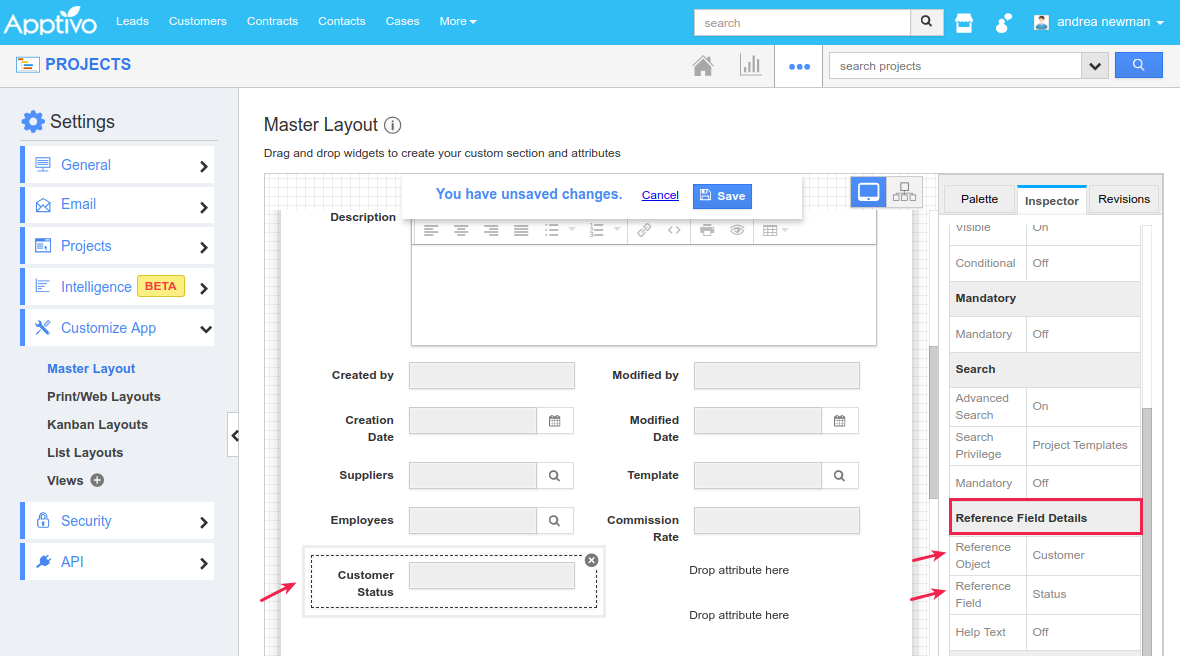
- Click Save to complete.
- Now you can view the Customer Status in the Projects App Creation page.