Browse by Solutions
Browse by Solutions
How do I Auto-Associate Sales Rep with Activities?
Updated on December 17, 2018 09:42PM by Admin
Apptivo presents you with an option to associate the attributes of all the apps in the Apptivo with the Collaboration Activities. While creating activities, you might be familiar with the process of the customer being associated with activities automatically. This feature of Collaboration Auto-Association is an enhancement to all the Apptivo Apps that allows you to auto-associate the activities not only to the customer but also to the Sales Rep associated with the respective customer. This allows you to assign the activities at a single stretch to the concerned customers and the Sales Rep. The Collaboration Auto-Association feature can be used for the activities like Events, Call Logs, Notes, Tasks, and Emails.
Note: The feature goes in only for the Premium and the Ultimate plans.
For instance: Let’s consider associating an event for the Customer and the Sales Rep as a showpiece. You need to enable the Auto Association feature for the Sales Rep and it will give the associated result while creating an event.
Steps to Enable the Auto-Association of a Sales Rep for Activities:
- Login to your Apptivo account and access the Customers App.
- Go to More Options ( … ) and click on Settings.

- Click on the Customize App and then on Master Layout and at last on Customers.

- Select the Sales Rep Attribute to enable the toggle under Collaboration Auto Association for Events in the Inspector tab.

- Choose a customer to create an event.
- Click on the Calendar tab to create an Event for the customer.

- Click on the Create option to create a new event for the customer Carter K Alen. Besides being associated with the customer, you can now find the event associated with the Sales Rep (Andrea Newman) in the “Associated With” fields.
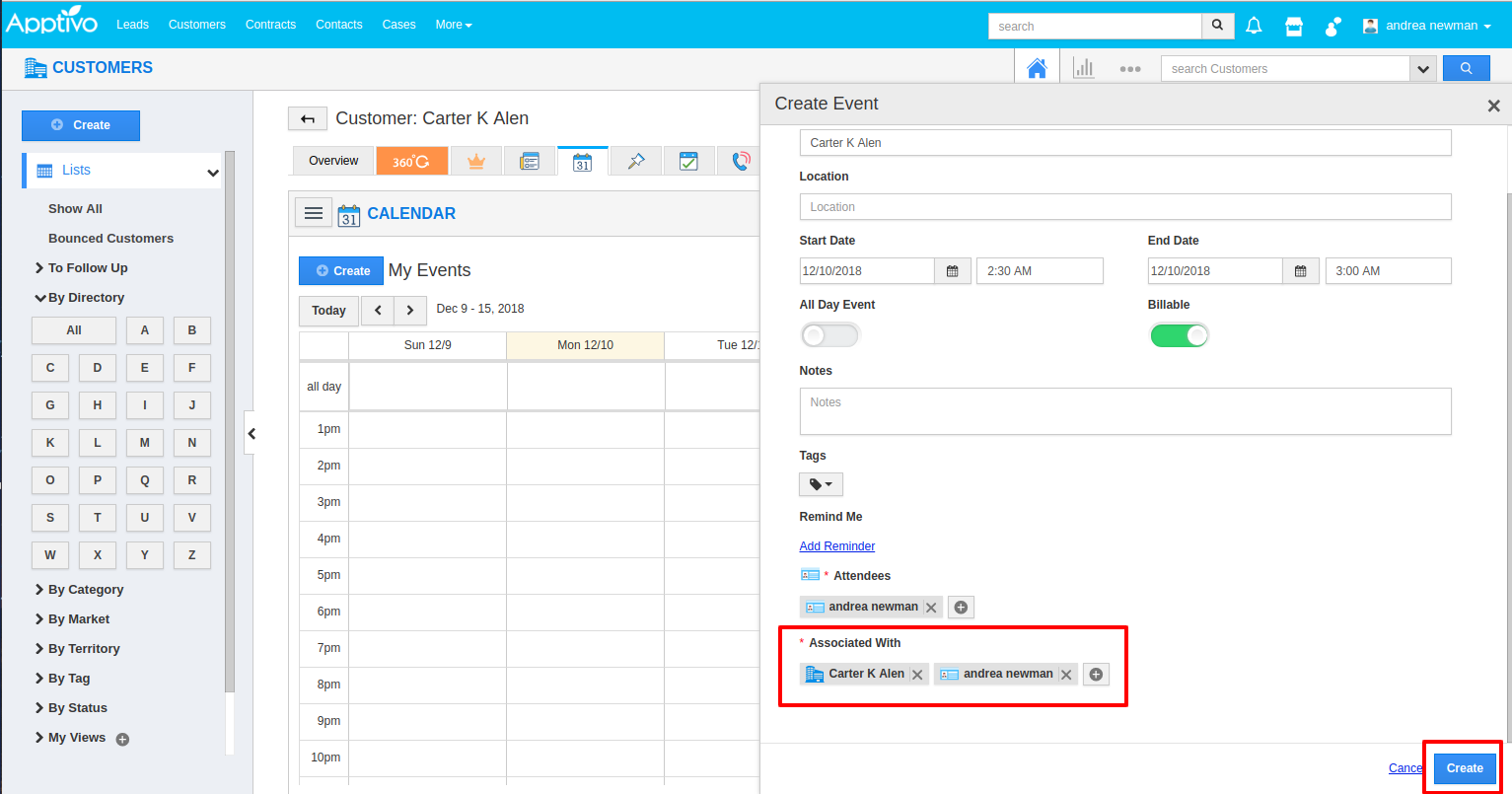
- Finally, click on Create to complete.
- Now you can also find the event getting reflected in the Sales Rep’s calendar.


