Browse by Solutions
Browse by Solutions
How to eSign your Estimates?
Updated on December 9, 2020 05:03AM by Admin
An electronic signature or eSignature is recorded in an electronic form that is intended to provide secure and accurate identification of the signatory. Apptivo is now integrated with Sign.co for eSignature.
First, you have to enable eSignature. Now, let us walk through the steps to eSign your Estimates.
eSignature in Estimates App
Setting up of eSign in Estimates App
- Access the Estimates App. Here, Click on More Options(...) → Settings→Customize App→Print/Web Layouts.
- Open existing or Create a new PDF Template.
- Drag & Drop the eSign attribute from the Palette tab.

Whom do you want to send eSign?
- In the Configured PDF Template, click on the eSign attribute.
- The Inspector tab will get highlighted.
- Here, click the “Who” drop-down to decide who should sign the document.
- This configuration works with the respective PDF Template only.

Sending eSign request via Estimates
- Access the Estimates App and create an Estimate with the configured PDF Template.

- In the Estimate View Page, the “Send eSign” button will be enabled.
.

- Click the Send eSign button, It will automatically pre-populate the Customer/Contact email address based on PDF Configuration in Send eSign Popup
- You could manually enter the email address in the Send eSign Popup if the email address is not present in the Customer/Contact record
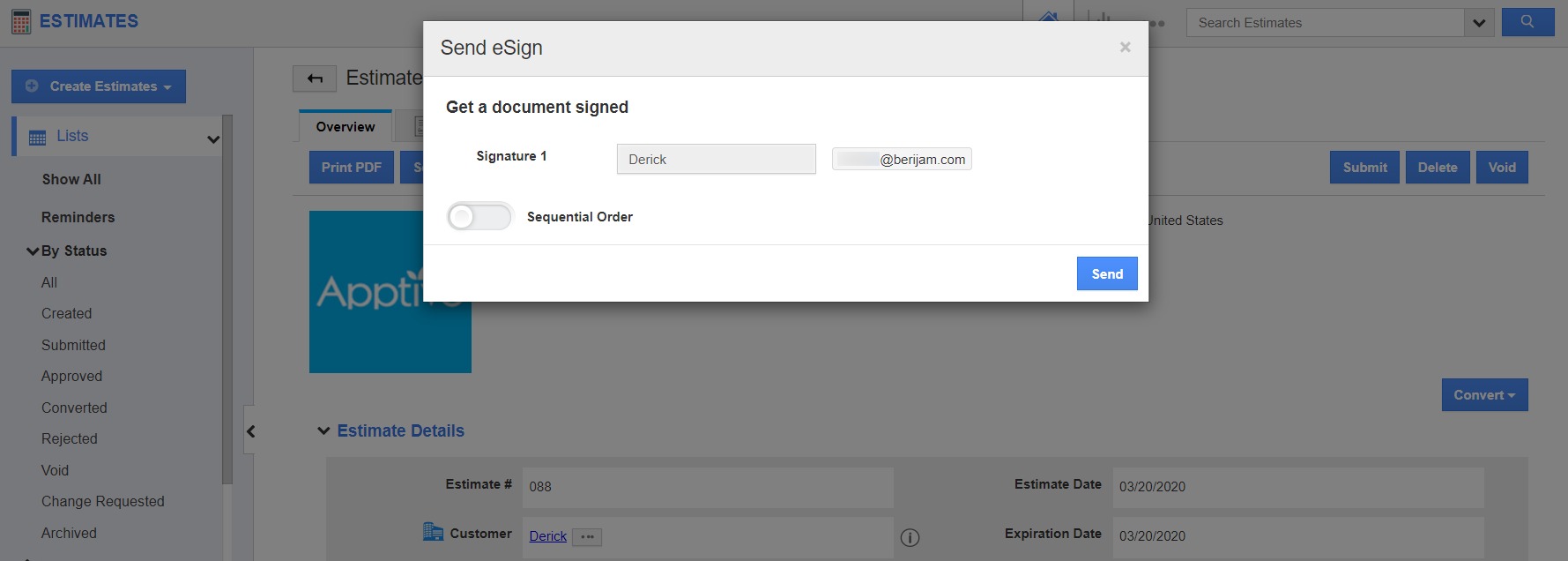
Note: Send eSign button will be disabled if the Estimate record is found without the configured PDF Template.
Receiving the eSign request email
Once you have sent the eSign, Customer / Contact will receive the eSign request email.
 |
How to eSign the document against received eSign request email?
- Click Review & Sign button in the received email.
- It will redirect to Sign.co App.
- In Sign.co, you can view the Estimate document.
- Click the Signature and it will display Create Signature Popup.

eSign History for Individual Estimate
- In Estimates App, Go to More Options(...)--> Settings→ Estimates → eSignature.

- You can set the eSignature History on your selection.
- Then in the created Estimate, click on the eSign History tab near Overview.
- Here, you can see the details of the eSignature status.

Related Links
Flag Question
Please explain why you are flagging this content (spam, duplicate question, inappropriate language, etc):

