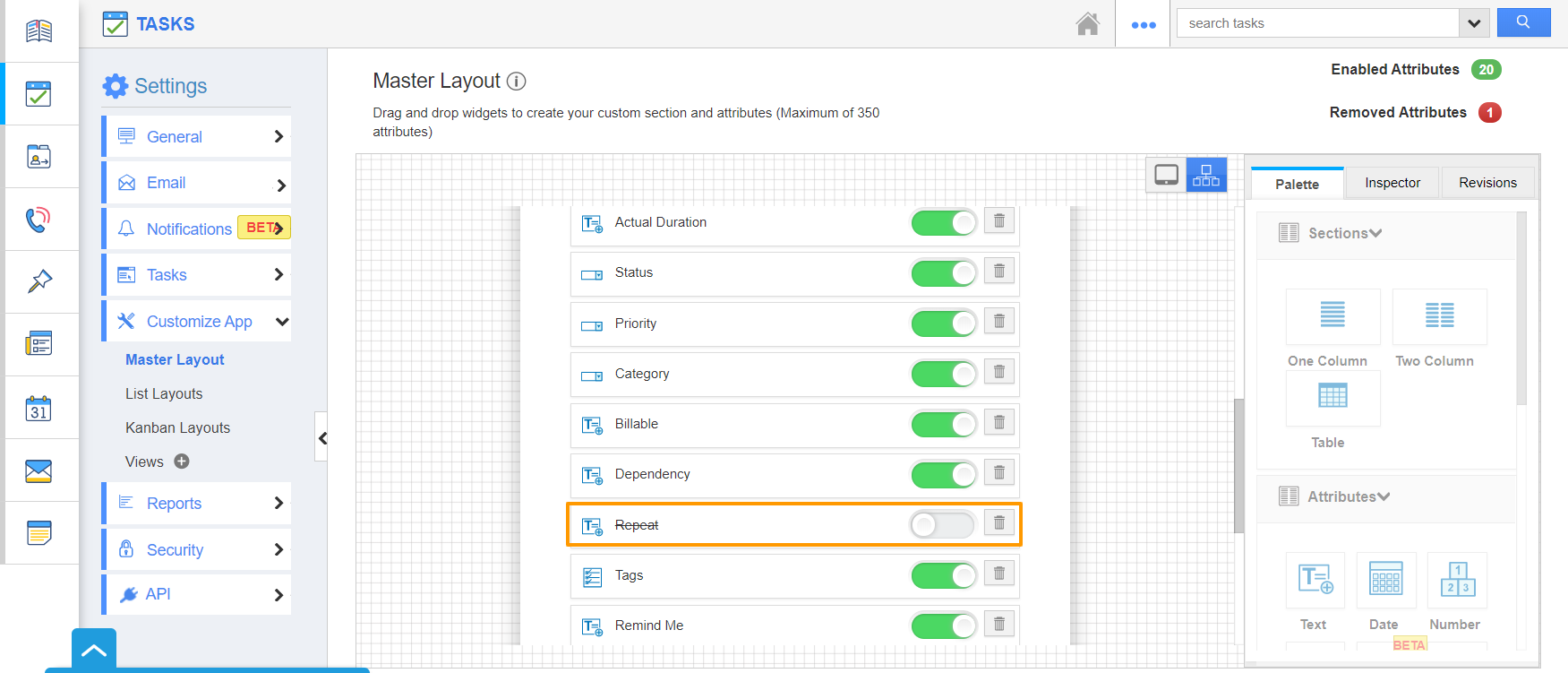You can create recurring/repetitive tasks in Apptivo and sync it with the Google Calendar. This reduces your work of scheduling a task each time. You can schedule the tasks daily, weekly, monthly, or yearly accordingly.
Repetitive Tasks/ Recurring Tasks: The tasks that repeat over a specific period of time.
Before creating recurring tasks, ensure that the Repeat option is enabled from the Settings page.
Steps to enable the Repeat Feature
- Log into your Apptivo account and click the Tasks activity from your Apptivo Home Page.
- Select Settings from the App Header of the Tasks Activity.
- You will be redirected to the Settings page. Select Customize App → Master Layout from the left panel.
- The Master Layout page will appear. Switch to Hierarchical View from the default Table View.
- In the Hierarchical View, scroll down to the Repeat toggle. It is disabled by default.
- Enable the toggle and save the changes. You can now create recurring tasks in the Tasks Activity.
- You can see the Repeat attribute is added to the Master Layout by switching back to the tablet view.
- Click on the attribute to view its Inspector tab to configure the attribute.
Steps to create Recurring Tasks
- Create a task in the Tasks Activity. The Repeat toggle will be listed under Additional Information in the Create Task Page. It is disabled by default.
- Enable it to create recurring tasks.
- Once the toggle is enabled, a popup comes up. Enter the details and click on Save.
- Repeats - Choose the frequency in which the task has to repeat(daily, weekly, monthly, yearly).
- Repeat Every - Choose the span of time within which the task has to be repeated.
- Repeat On - Choose the days in which you want the task to be repeated.
- Ends - You can either select an end date for the task or it can be never-ending.
- Once you created the task, you can find it in your Apptivo.
Note: You can sync the tasks from Apptivo to your Google Calendar and in the same way Recurring tasks from Google Calendar can be synced to Apptivo.