Browse by Solutions
Browse by Solutions
How to create dashboard for the Gantt charts?
Updated on September 4, 2019 07:25AM by Admin
Gantt Chart dashboard allows you to view the entire project and their milestone and task on a single page.
Project Gantt chart presents particulars about milestones, tasks, dependencies, and sub-projects included in a project. This project Gantt chart will be enabled if the project has one or more tasks.
It helps as a focal point during the project by promoting resource scheduling and a better perception of task dependencies and knowing the critical path through a project. So the exact duration of tasks can be known since it has been used as the reference for tracking hours for the project and easy to recognize the task duration at the time of invoicing.
Steps to create a Gantt chart Dashboard:
- Login to Apptivo and access the Projects App from the universal navigation bar.
- Navigate to the Projects app → Settings → Customize app → Views → Dashboard section → Gantt chart.
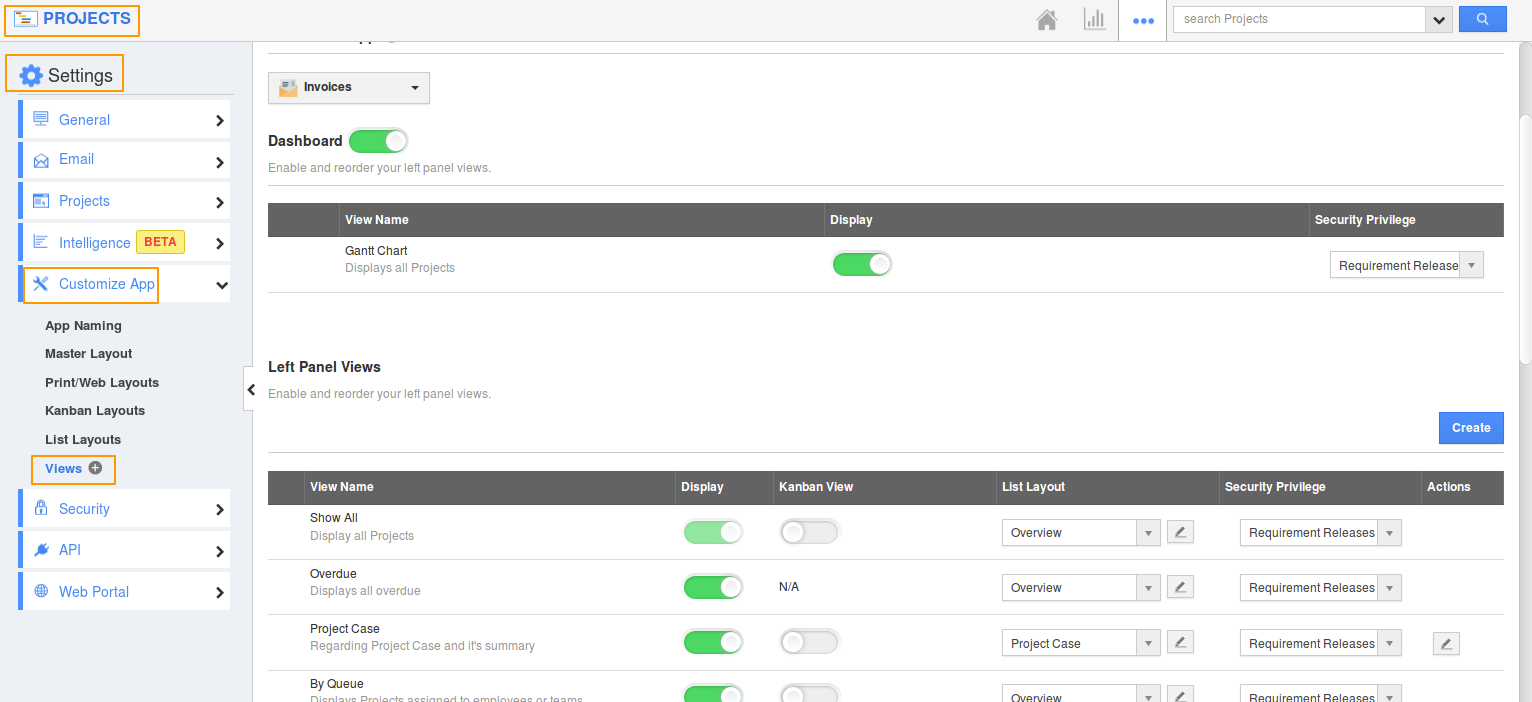 |
- You can find a standard view to hide/unhide, from the left navigation menu and security privilege option for the Gantt chart.
 |
- By default “Gantt chart” toggle is enabled, and viewed under the left navigation menu, in the list page. If the “Gantt chart” toggle is disabled, the “ Gantt chart” needs to be hidden from the left navigation menu in the list page.
 |
- You need to set the security privilege, by default to “View privilege.” You can also create custom privileges.
- Default home page view of “Gantt chart” can also be created.
- Go to Projects app → Settings → Customize view → Views. You can find the different view options.
- Dashboard
- List
- Kanban
- Calendar
- Click the Dashboard radio button and choose “Gantt Chart” from the below options:
- Resource utilization
- Gantt chart
- Now the Gantt chart will be by default view as a home page view.
- Go to Projects app → Settings → Customize view → Views. You can find the different view options.
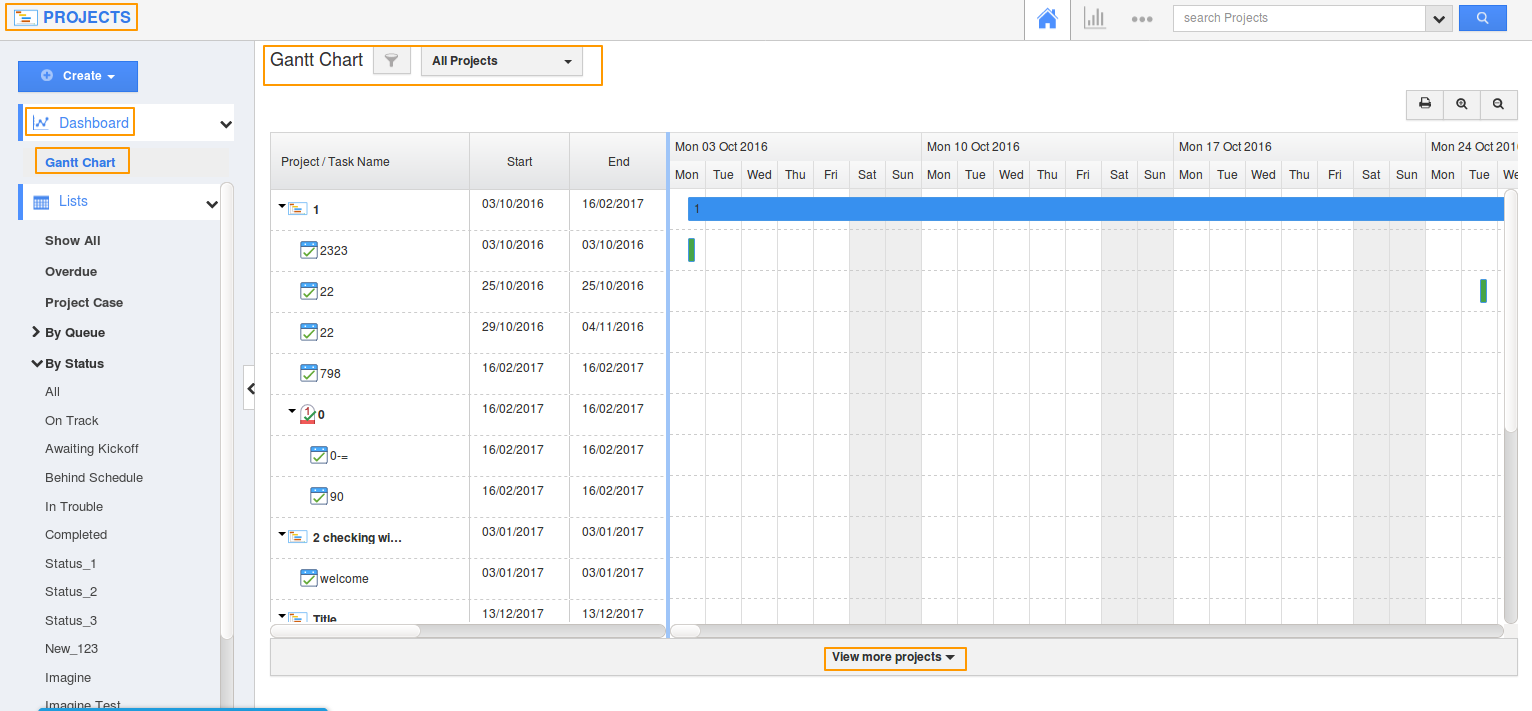 |

