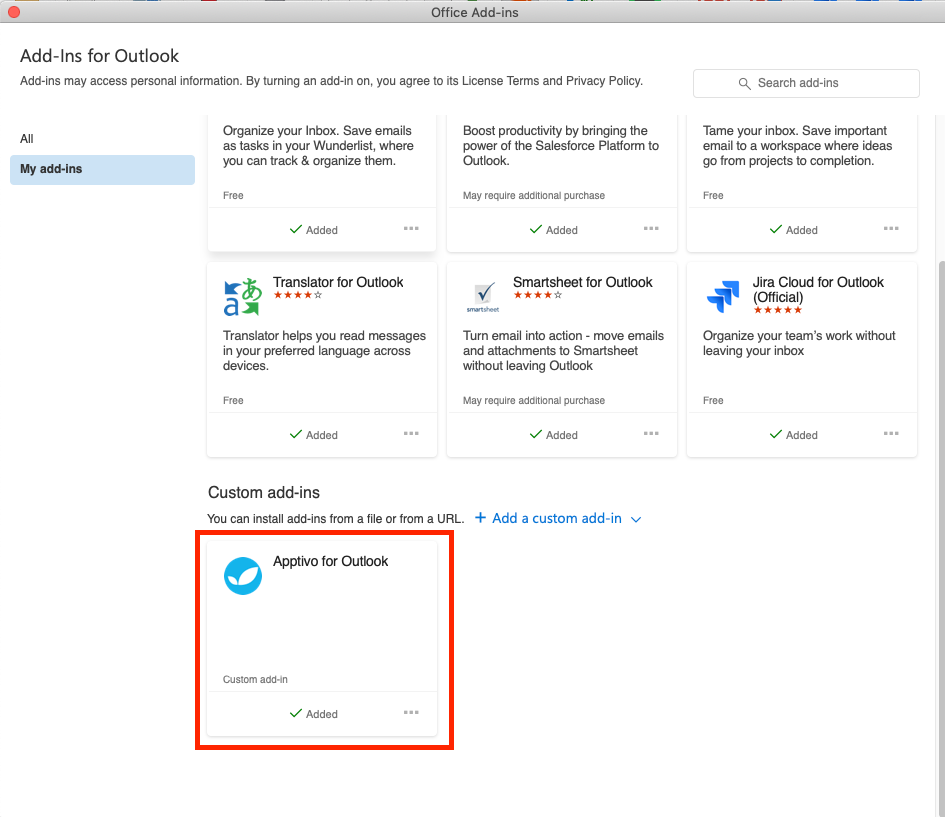Automate your work with Apptivo Add-in. Outlook has a feature that allows you to integrate your records in Apptivo with the Emails in Outlook. The Add-in has access to the message that you are working with. With this Add-in, you can view and create records in Apptivo’s CRM Apps like Contacts App, Customers App, Leads App, Opportunities App and many more. Every time you open an Email in Outlook, the Add-in will appear in the right pane.
Install the Apptivo Add-in for Outlook
Installing the Apptivo Add-in in Outlook is completely trouble-free. However, the installation steps differ for the 2016 version and other latest versions.
Installation Steps for 2016 Version
- From the Outlook Desktop App, navigate to the Home page and select Store.
- You will be prompted with Add-Ins for Outlook pop-up window. Here, select My add-ins.
- In the My add-ins page, scroll down to the bottom. There is an option to add a Custom add-in. Click on it.
- You will have the option to add the Add-in from URL or from a file. Here, select Add from URL.
- To complete the process, click Install.
- Once the installation is complete, you can see the App is added under Custom Add-Ins.
- Now, navigate to the Email page of Outlook and open an email. Here, click on Apptivo for Outlook from the top pane. You can see the Apptivo Add-in is visible in the right pane of your Email. Sign in to your account with Apptivo credentials to enable the service.
Installation Steps for the Latest Version
- From the Outlook Desktop App, navigate to the Home page and select Add-in.
- You will be prompted with Add-Ins pop-up window. Here, select My add-ins.
- In the My add-ins page, scroll down to the bottom. There is an option to add a Custom add-in. Click on it.
- You will have the option to add the Add-in from URL or from a file. Here, select Add from URL.
- To complete the process, click Install.
- Once the installation is complete, you can see the App is added under Custom Add-Ins.
- Now, navigate to the Email page of Outlook and open an email. Here, click on Apptivo for Outlook from the top pane. You can see the Apptivo Add-in is visible in the right pane of your Email. Sign in to your account with Apptivo credentials to use the service smoothly.