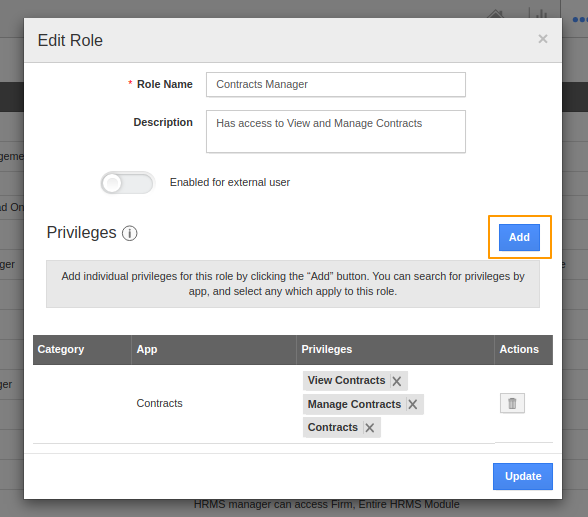Apptivo offers a dedicated set of applications for the management of Human resources. You can create a database of your employees using the Employees App. You can decide the role and also the privileges for each employee. You can create, modify, delete or disable any roles in the Employees App. Along with adding roles, you can add privileges for any role at any time.
- Go to Settings → Security → Roles. Here, I have chosen the Contracts Manager role to add Privileges.
- On clicking edit, you will receive a pop-up to edit the role.
- Since the Privilege is to be added, click Add in the Privileges section.
- You will be re-directed to the Add Privilege page. Select a particular department to add Privileges for that department. Here, I have added a Privilege to Modify in CRM → Contracts and saved it.
- Now, click Update on the Add role page.
- Once the privilege is updated, you can that the employees with Contracts Manager role will have access to view Opportunities.
For Instance: Let us consider an employee having his role set as a Contracts Manager.
- When he logs into his account, apart from having access to the Contracts app, he will have access to view the records in the Opportunities App.