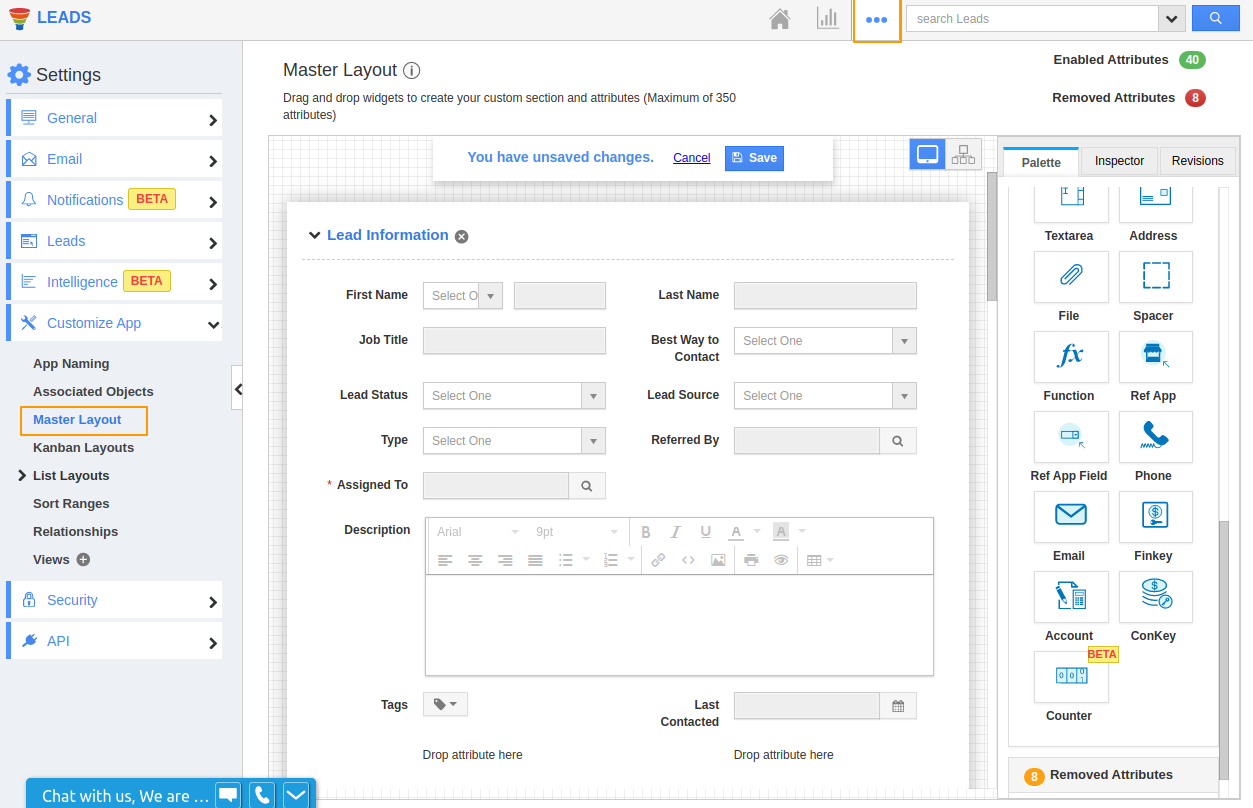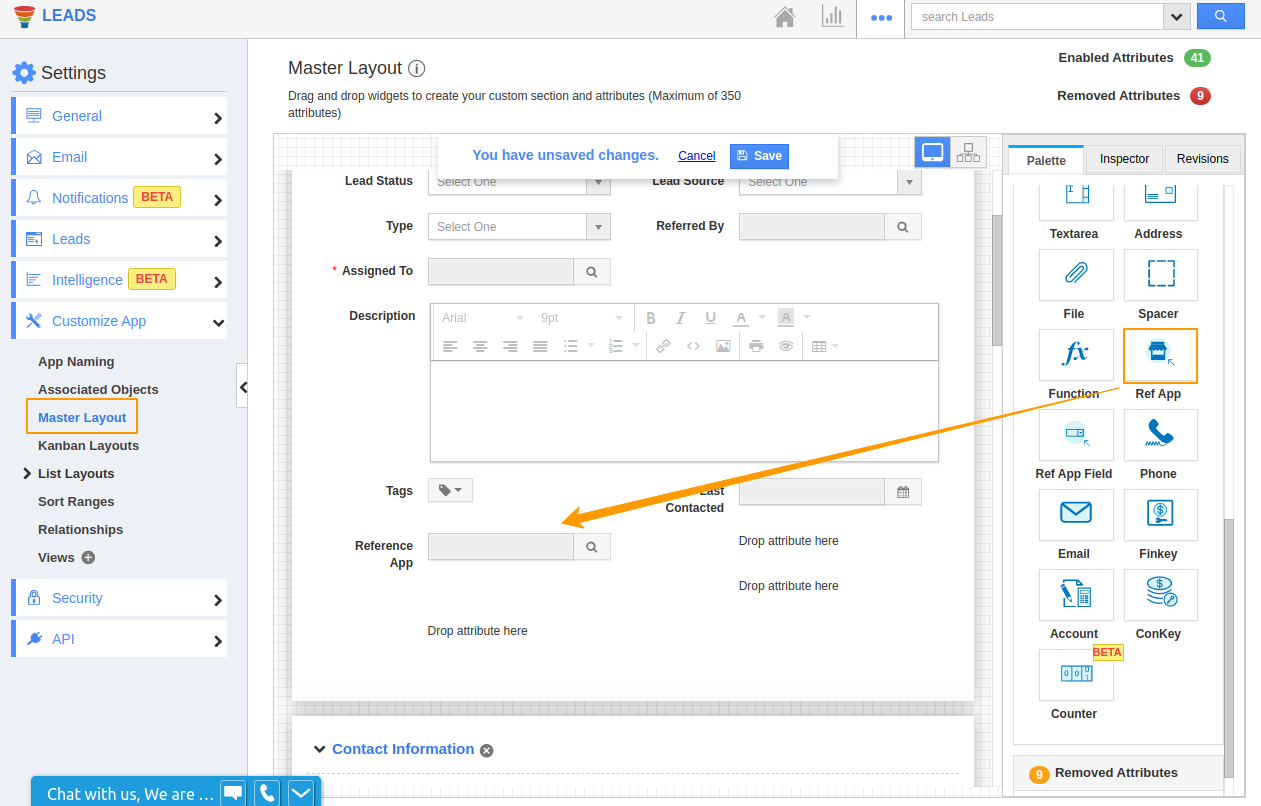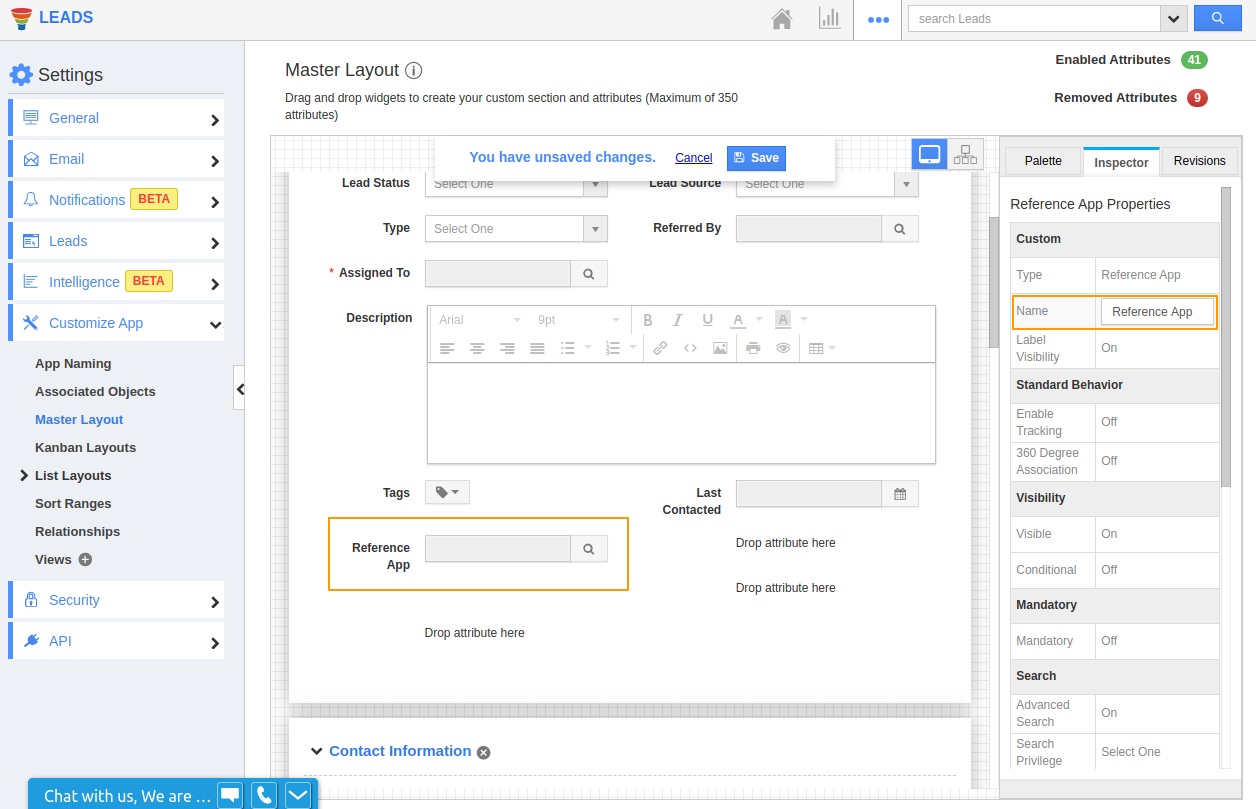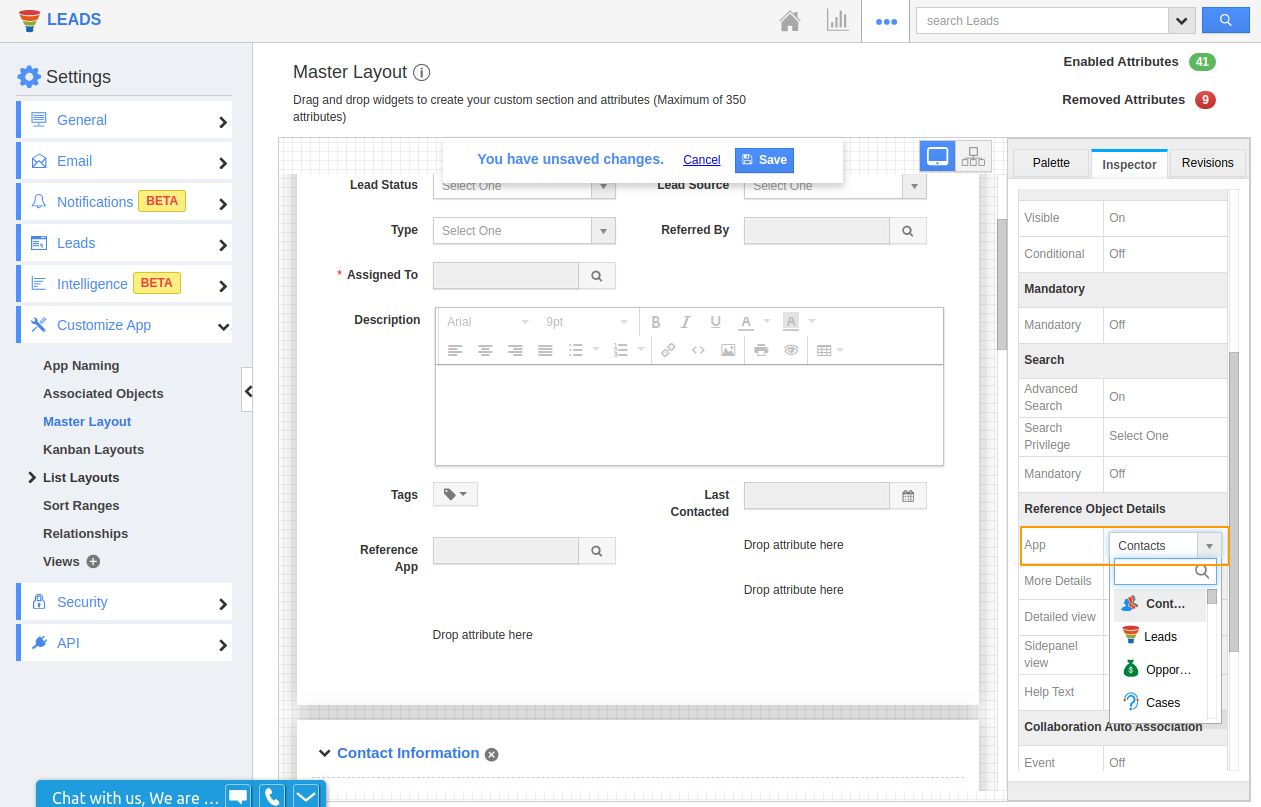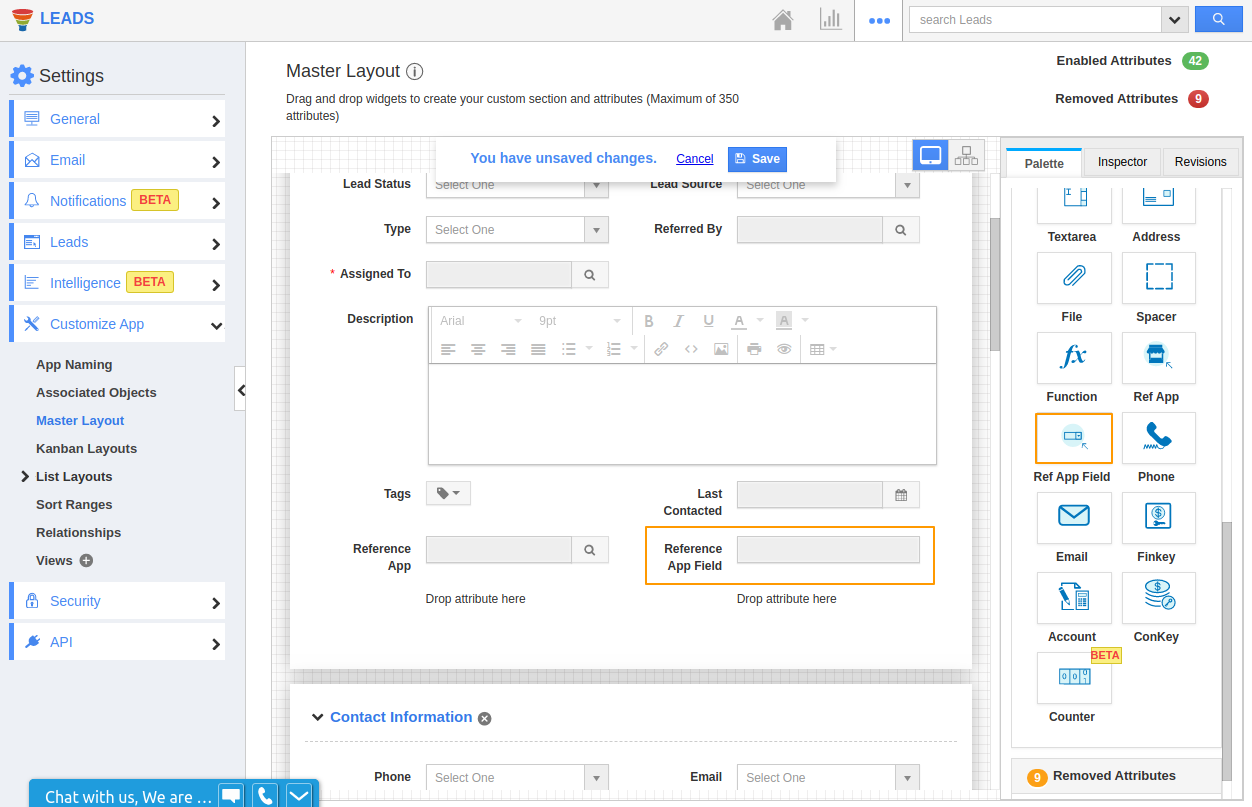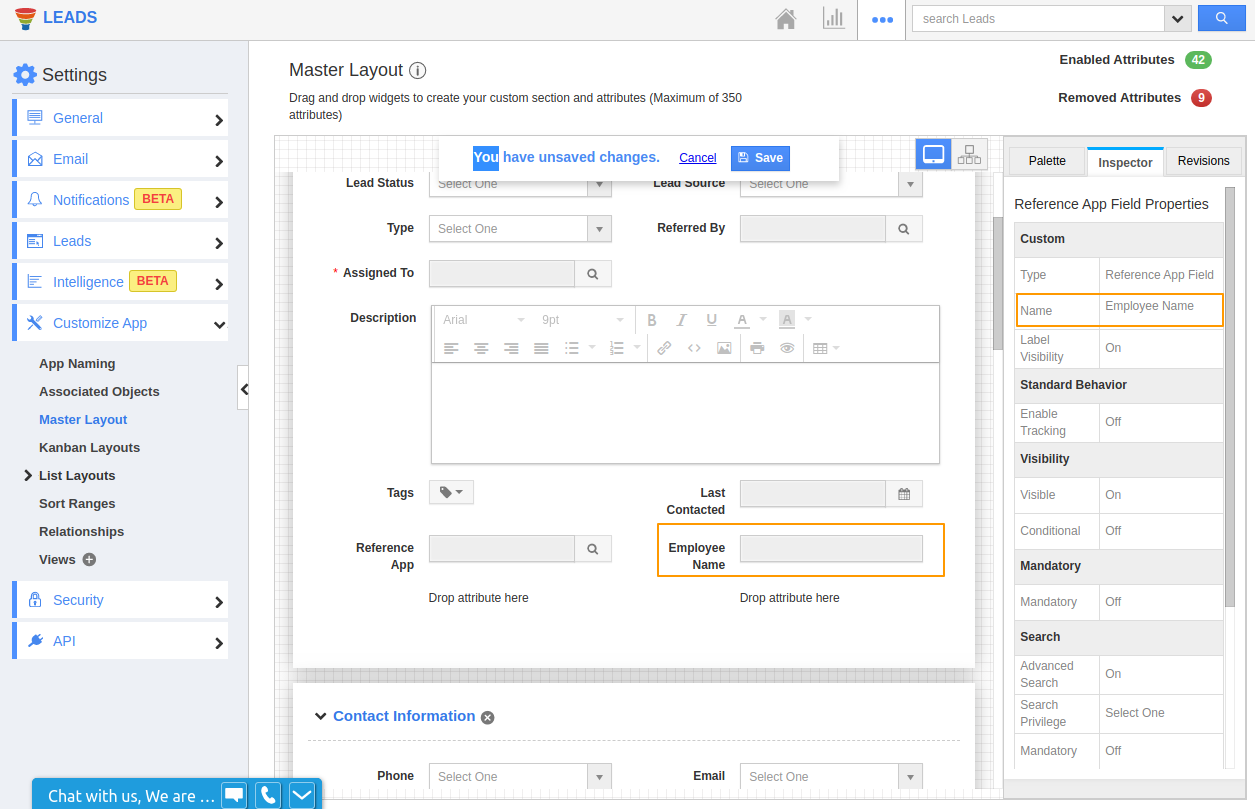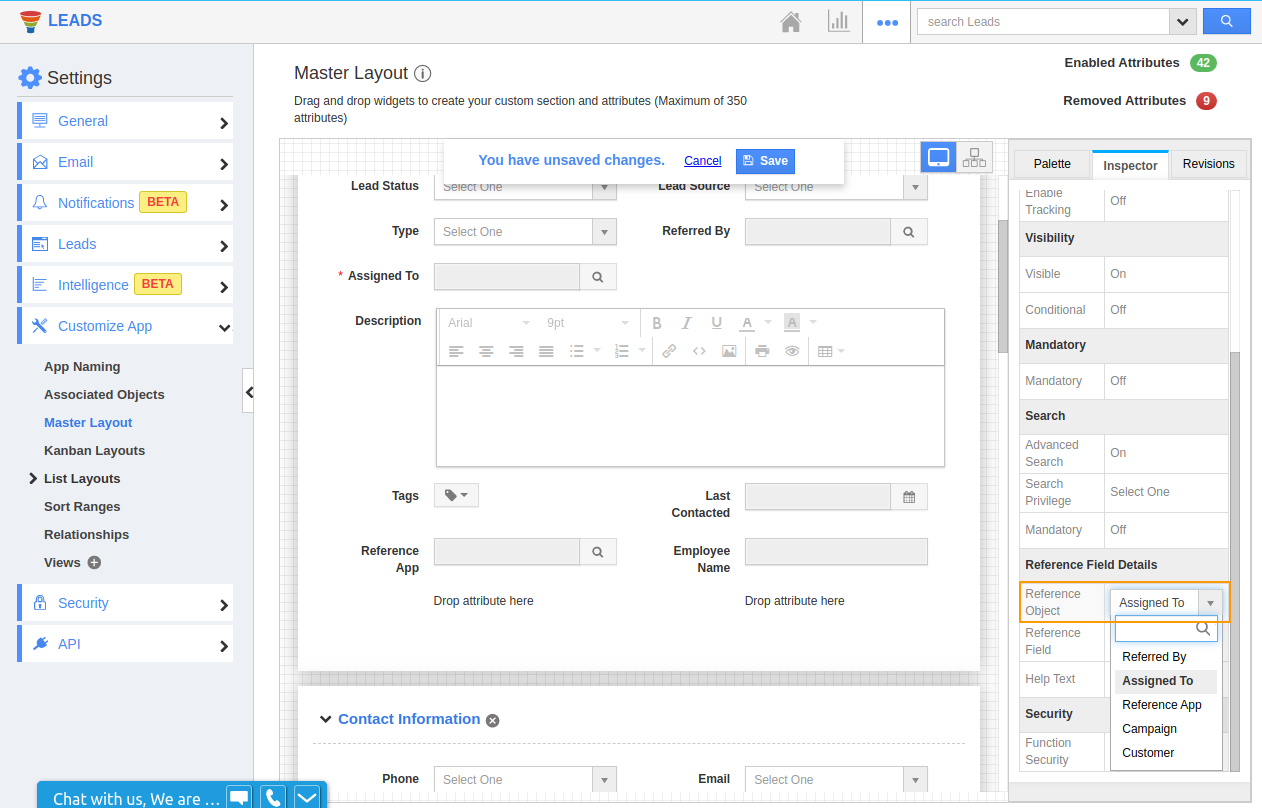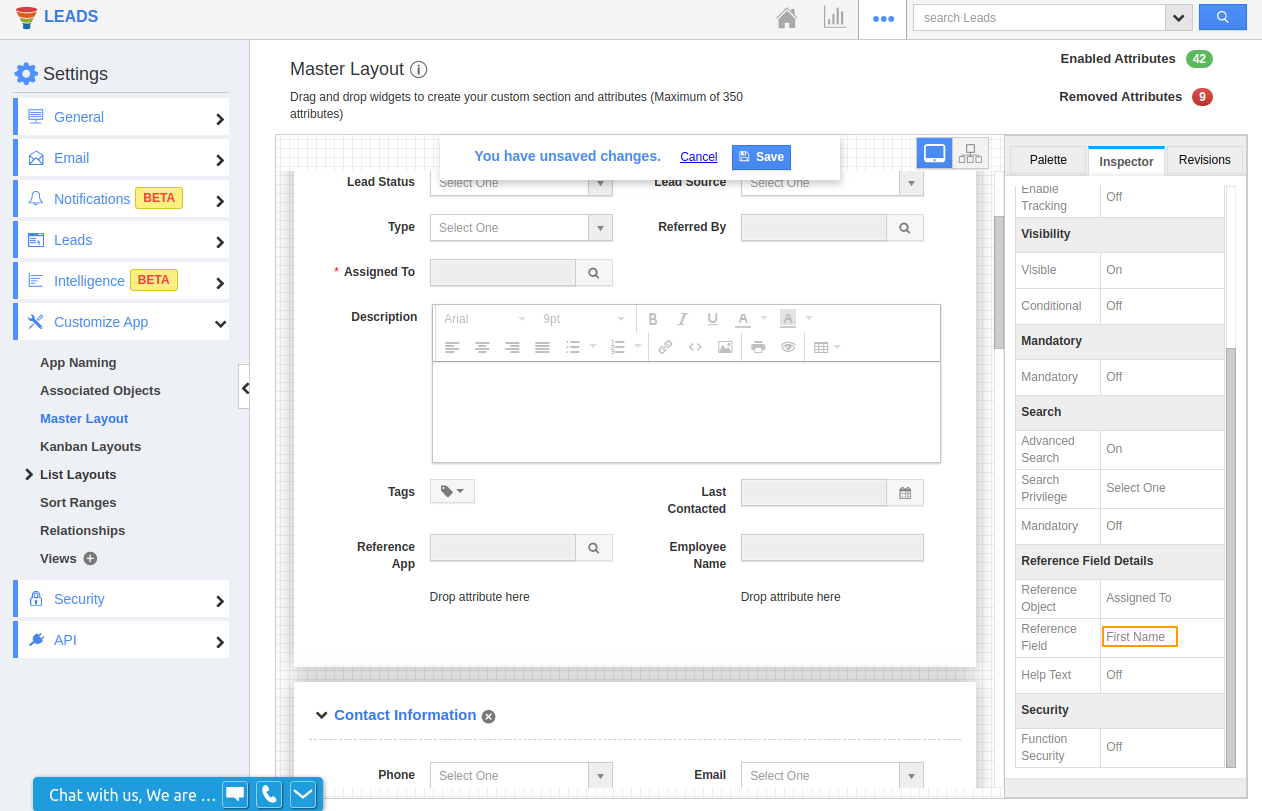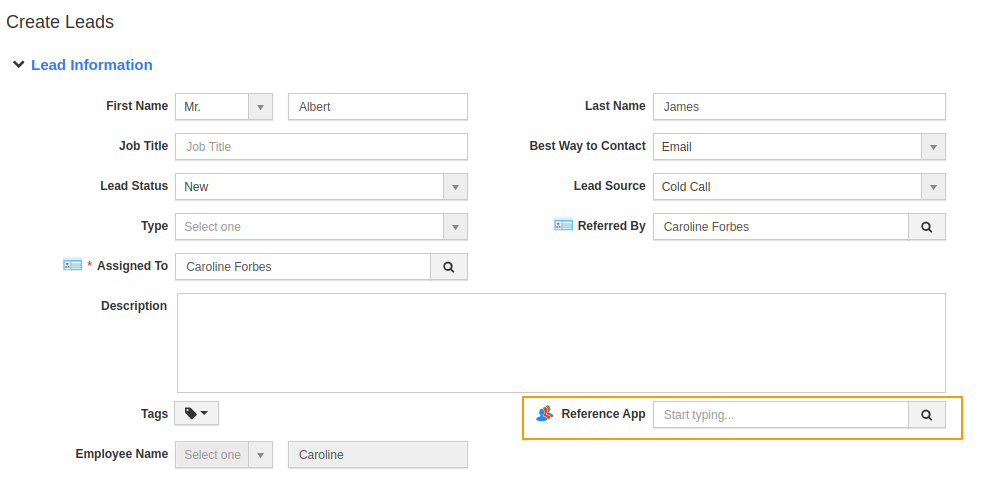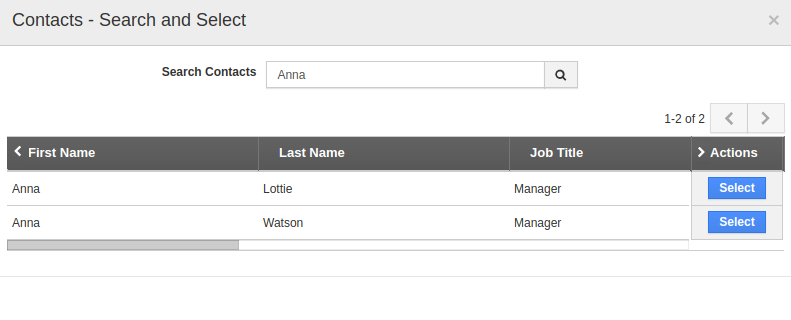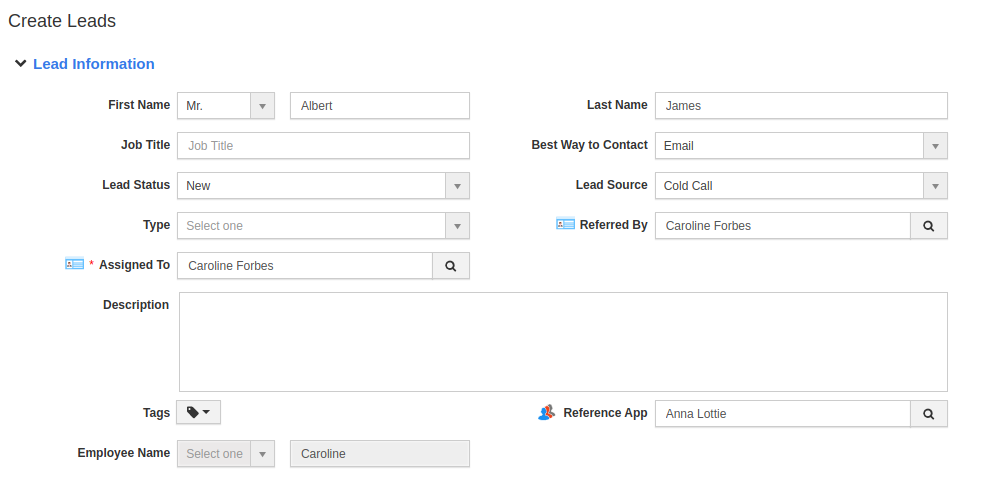Leads App in Apptivo has the feature to associate the information from any other Apps to the Leads App. You can add a reference app along with its associated details. This feature in the CRM App can be enabled from the Master Layout.
- Go to Settings → Customize App → Master Layout.
- From the Palette section, drag and drop the Reference App attribute to the Master Layout.
- Click on the Ref App in the Master Layout to view its Inspector tab.
- In the Inspector tab, you can rename the name of the App from the Name field.
- In the Reference Objects Details, select the App from which the records are to be associated. Here, you can see the Contacts App is chosen.
- Once the Ref App is chosen, drag and drop the Ref App Field to the Master Layout.
- Click on the added field to view the Inspector tab. Here, you can rename the name of the field from the Name field.
- In the Reference Field Details, you can choose a Reference Object. This refers to the object based on which the attribute is to be called. Here, You can see Assigned To is chosen.
- Then, In the Reference Field Details, you can choose a Reference Field. This refers to the field to be called based on the selected Object. Here, you can see the First Name of the ‘Assigned To’ person is added as the attribute.
- Once the layout is saved, create a new record in the Leads App.
- You can see the Ref App and the Ref App Field is added to the layout.
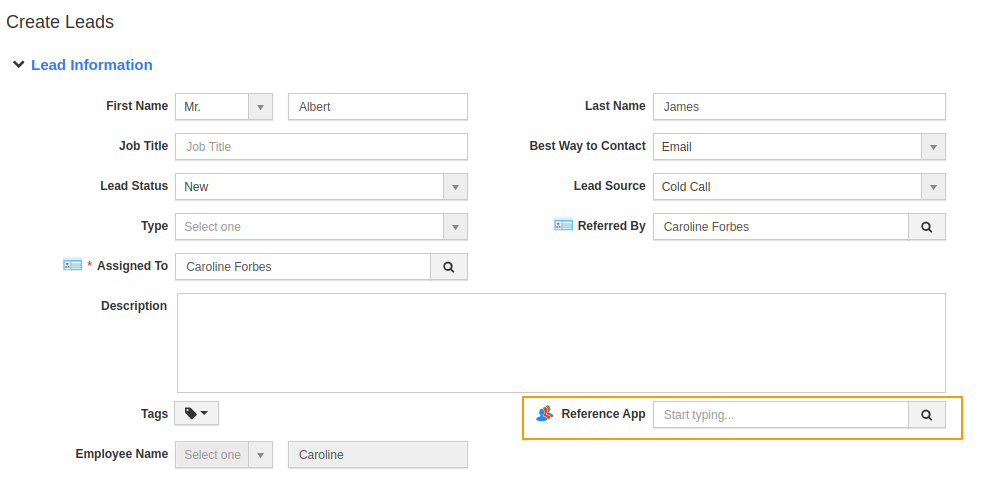
- Since the Ref App is Contacts App, you can click on the search icon to select the record for the association with the Leads CRM App.
- Once the record is chosen, you can see the ‘Assigned To’ → First Name attribute will update automatically under Ref App Field → Employee Name.
|