Browse by Solutions
Browse by Solutions
How to configure the related objects in Properties App?
Updated on February 28, 2020 04:33AM by Admin
Link the Property information of your Opportunities using the Properties App. Apptivo has a separate application to add the property information of various clients. However, it is necessary to merge the property information with each opportunity to ensure easy navigation and retrieval of information.
Enabling Property Information in Opportunities App
You can view the information related to the properties of your Opportunities in the Opportunities App. Every time there is no need to retrieve the Property information separately from the Properties App.
- Go to Settings in Properties App → Related Objects → Opportunities → Enable Properties Information in Opportunities App.
 |
- Initially, the information related to the Properties will not appear in the Opportunites App as it is disabled. Enable it to start the association.
 |
- You can see the Property Information is available for each Opportunity in the Opportunities App.
 |
List Layout
You can decide the layout for the Property information in the Opportunities App from the Property App’s settings.
 |
You can see the list of layouts created in the List Layout section. On selecting anyone, the layout will change for the Property Information in the Opportunities App.
Here, I have chosen Property Details as a layout. This layout will appear as a default layout in the Opportunities App.
 |
Properties Closed Action
You can use this feature to decide on the next action to be taken when a property reaches a particular stage in the Opportunities App.
 |
Here, I have chosen the Needs Analysis stage. When a property reaches this stage, then in other Opportunities you can set up a configuration to either remove the property or strikethrough the property.
Case 1: Strikethrough the Property
- In the Opportunities App, a particular Property has reached the Needs Analysis stage.
 |
- On checking other Opportunities, you can see the property with the title Flat is strikethrough.
 |
Case 2: Remove the Property from Other Opportunities
- In the Opportunities App, a particular Property has reached the Needs Analysis stage.
 |
- On checking other Opportunities, you can see the property with the title Flat is removed.
 |
Properties Update Attributes
You can configure to change the attributes of the property when a property reaches a particular stage in the Opportunities App.
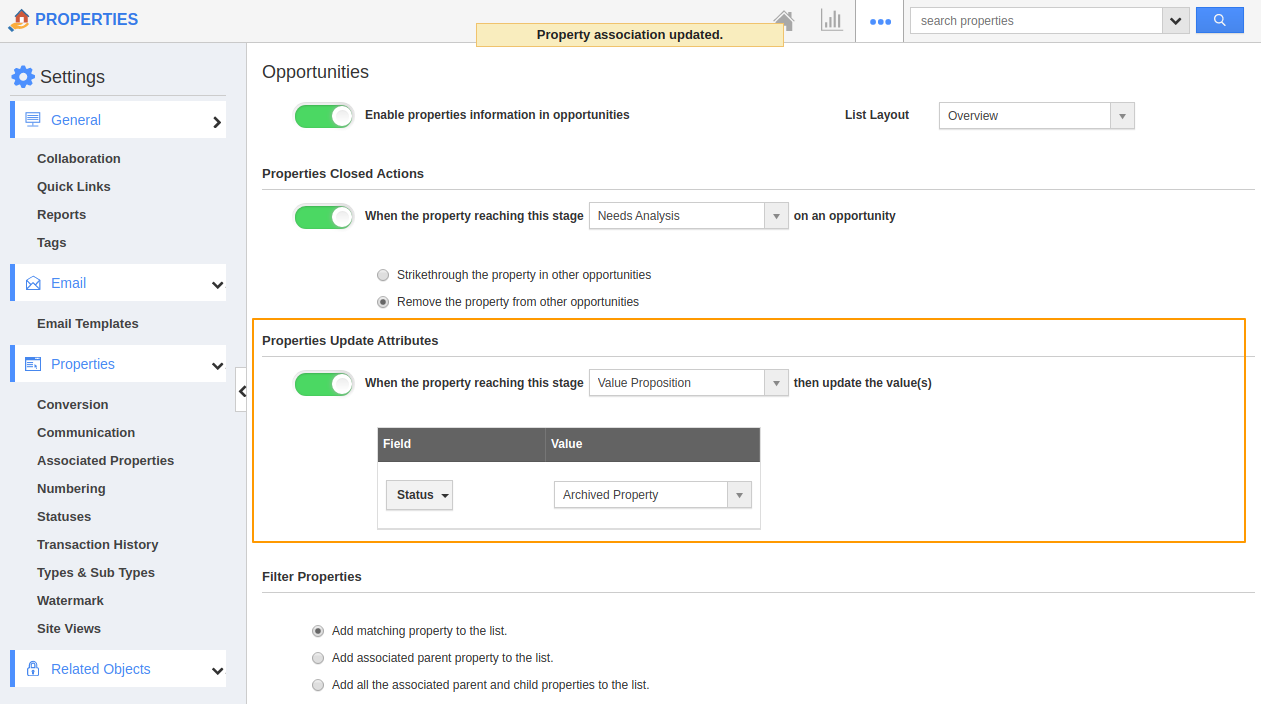 |
- Here, the configuration is set to change the status to Archived Property when the Property reaches the Value Proposition stage.
- In the Opportunities App, let us change the stage of a Property to Value Proposition.
 |
You can see the status of the Property is also changed.
 |
Filter Properties
The filter properties features allow you to filter the Properties when you associate a Property with an Opportunity.
 |
- Add matching property to the list.
- Add associated parent property to the list.
- Add all the associated parent and child properties to the list.
Add Matching Property to the List
This feature filters out the matching property alone in the Opportunities App.
Here, the Property Title is set as Flat in the Filters.
 |
On filtering out the information, only the property with the title flat is associated with the Opportunity.
 |
Add associated parent property to the list
This feature filters out the matching property along with its Parent property in the Opportunities App.
Here, the Property Title is set as Villa in the Filters whose Parent Property is Buyer.
 |
On filtering out the information, only the parent property of Villa is associated with the Opportunity.
 |
Add all the associated parent and child properties to the list
This feature filters out the matching property along with its Parent property and child properties in the Opportunities App.
Here, Villa is the property name, Along with the property, all the associated Parent and child properties are filtered out.
 |
Manage Sub Properties Status
By enabling Manage sub-properties status, any changes made to the status of the parent property will reflect in the child property.
 |
Here, the status is changed to Rented in the parent property, Buyer. The same status is updated automatically in the Child Properties.
 |

