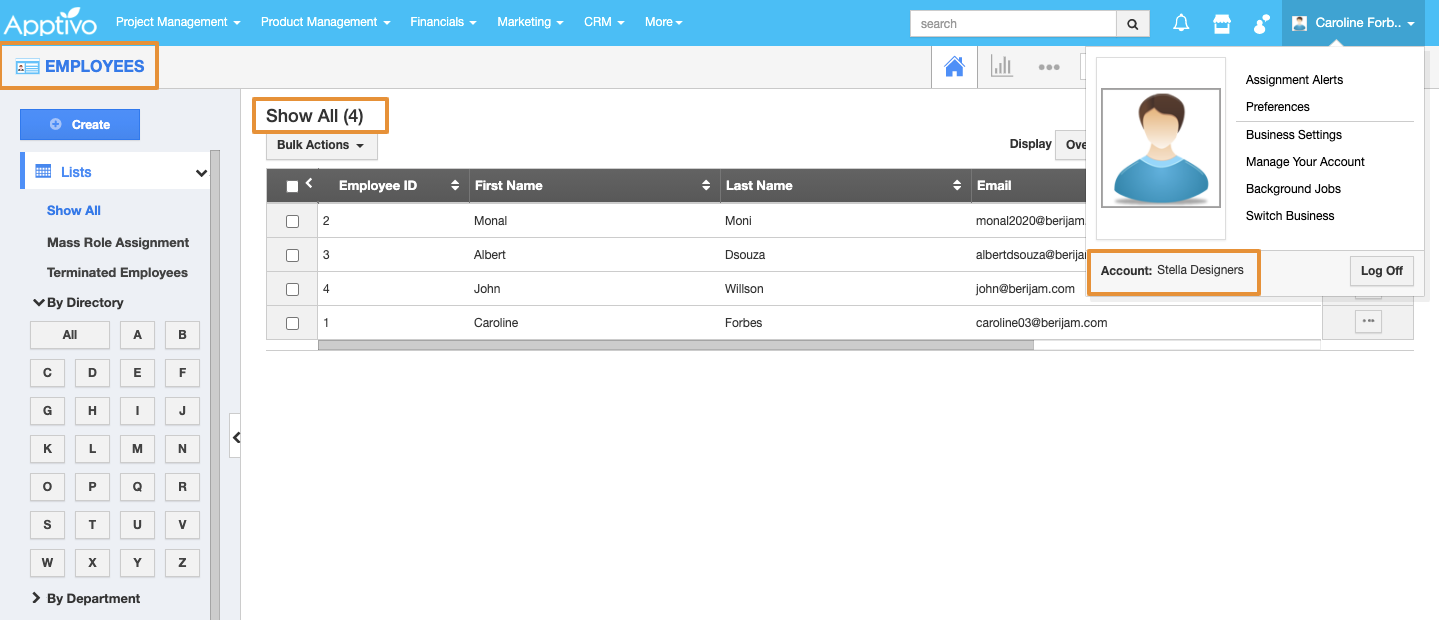Businesses have a number of child businesses associated with its parent business. However, each business is referred to as a legal entity. Apptivo allows you to create the legal entities from the Ledger App. In addition, you can also set the access level while creating the child entity from the parent entity.
Creating a New Business in Apptivo
- To create a new business in Apptivo, navigate to the Ledgers App. In the Ledgers App, select Settings → Ledger → Legal Entities. Select the (+) icon to add a new business.
- In the Create Legal Entity side panel, add the information related to your business like the Business Name, location, time zone, and currency.
- You can also add the accounting information like Chart of Accounts, Calendar, and code for the business.
- Along with this, you have the ability to copy from the parent Business(Existing) to the Child business (New).
- By default, if only one parent business is present, the configuration gets added to the child business. If not, you can select from the dropdown.
- Here, you can view the configuration settings to manage the employee from Any or Parent entities.
- Select the From Any Entities or From Parent Entities.
From Parent Entities
- By selecting the From Parent Entities, you can view the Toggles for Create, Terminate, and Update Roles.
- Create - By enabling this toggle, the existing employee on the Parent entity will get created on the child entity. Henceforth, when a new employee is created on the parent entity, it will also reflect on the child entity simultaneously.
- Terminate - By enabling this toggle, the employee termination from the Parent entity will get updated on the child entity. This also applies to existing employee profiles.
- Update Roles - By enabling this toggle, the employee role updated on the parent entity will get updated on the Child entity simultaneously.
- On selecting Create, a new Legal Entity is added to the Ledger App.
- The Child entity will get Created.
- Select the User Menu from the top right and select Switch Business.
- You can see a new business is created. Click on it to Switch to the new business.
- On selecting Switch Business, you will be redirected to the new business account. Now, you can view the existing list of employees on the Parent entity that will get reflected on the child entity.
- Here, the Parent entity is Floral Designs and the Child entity is Stella Designers.
- If you create a New employee from the parent entity, that will get reflected in the child entity.
- You can view the Created employee on the child entity.
- If the employee is Terminated from the parent entity, that will get reflected on the child entity.
- You can view the employee will get Terminated from the child entity.
- If the Employee Role is updated from the parent entity, that will get updated on the child entity as well.
- You can view the updated Employee Role from the child entity.
Note: Click Here to know how to manage the employee From Any Entities.