Browse by Solutions
Browse by Solutions
What is Custom Properties in the Inspector tab of Link Attribute?
Updated on September 22, 2021 06:43AM by Admin
Apptivo has a dedicated Master Layout for the Contacts App. In the Master Layout, you can customize the layout of your Contacts according to your requirements. You can change the Name and label visibility of any attribute using the Inspector tab.
For Instance: Let us consider adding a link to the Master Layout in the Contacts App.
- Go to Settings in the Contacts App → Customize App → Master Layout.
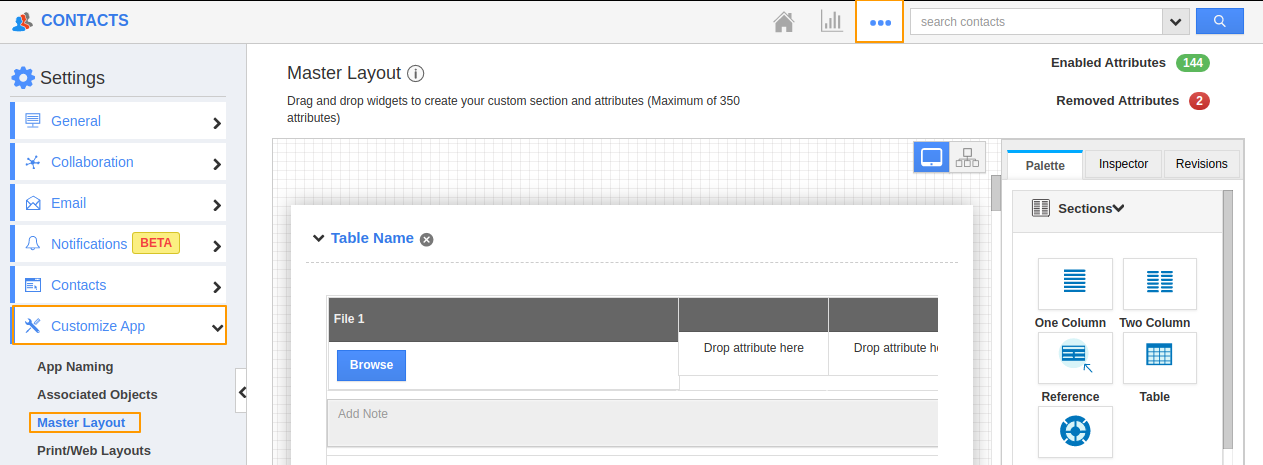 |
- Here, drag and drop the Link attribute to the drop attribute field.
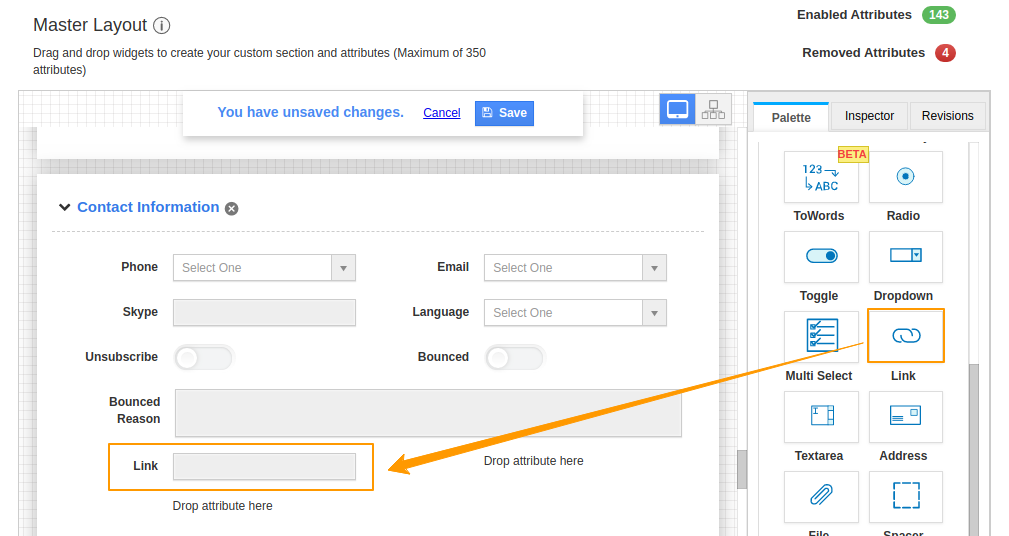 |
- Now click on the link attribute in the Master Layout to access its Inspector tab.
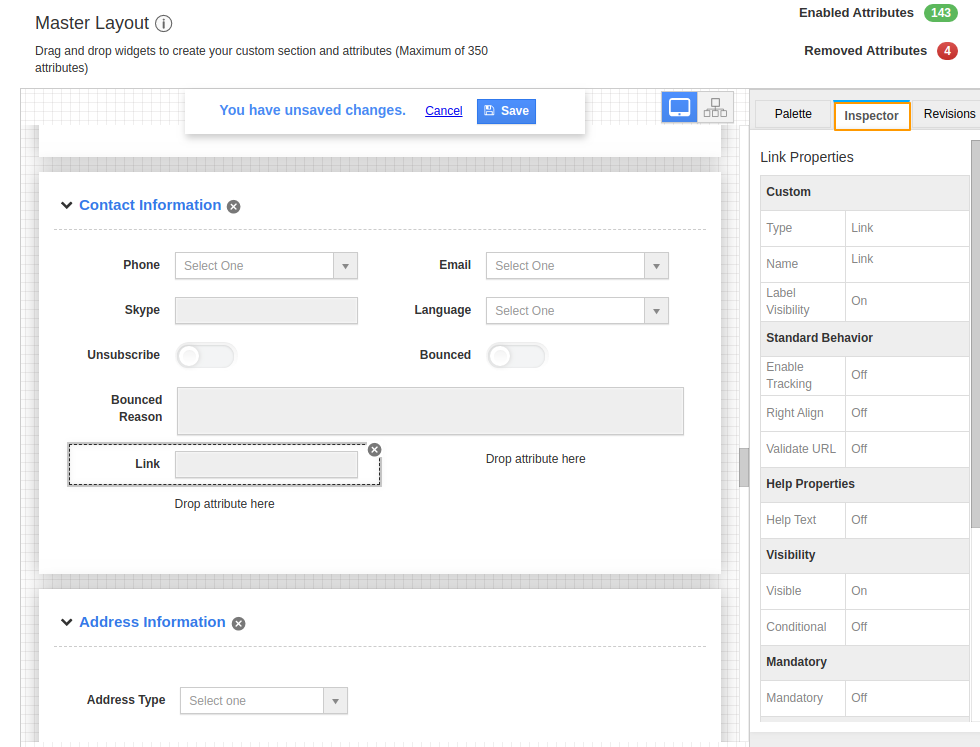 |
- The Inspector tab allows you to apply various customizations to the link attribute. Here, navigate to Custom Properties.
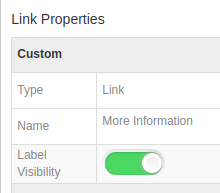 |
Type
It refers to the type of the attribute. Here, it is the Link attribute.
Name
You can change the name of the link attribute in the Master Layout. Here, the name is changed as More Information.
Label Visibility
This to determine if the layout should be visible when a record is created.
- If it is enabled, then the name of the label, here More Information, will be visible while creating a record.
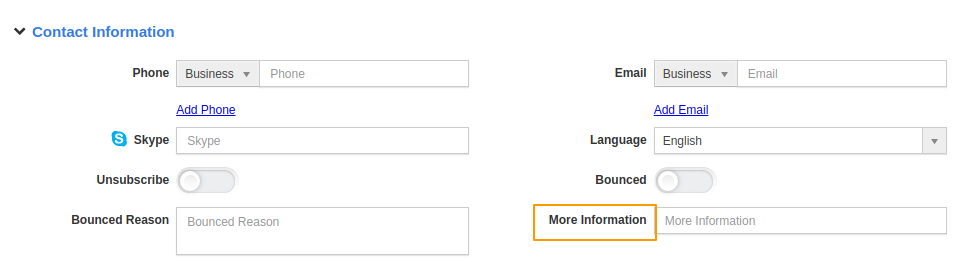 |
- If it is disabled, then the name of the label, here More Information, will not be visible while creating a record.
 |

