Browse by Solutions
Browse by Solutions
How to create a Bank in Cash Management App?
Updated on March 12, 2020 05:40AM by Admin
Cash Management App in Apptivo allows you to keep track of information related to the bank, bank accounts, and bank statements. All details related to the bank can be maintained using the Cash Management App.
- You can create a record for the bank by selecting the Create → Bank from the top left in the Cash Management App.

- In the Create Bank page, you can add the information related to the bank.
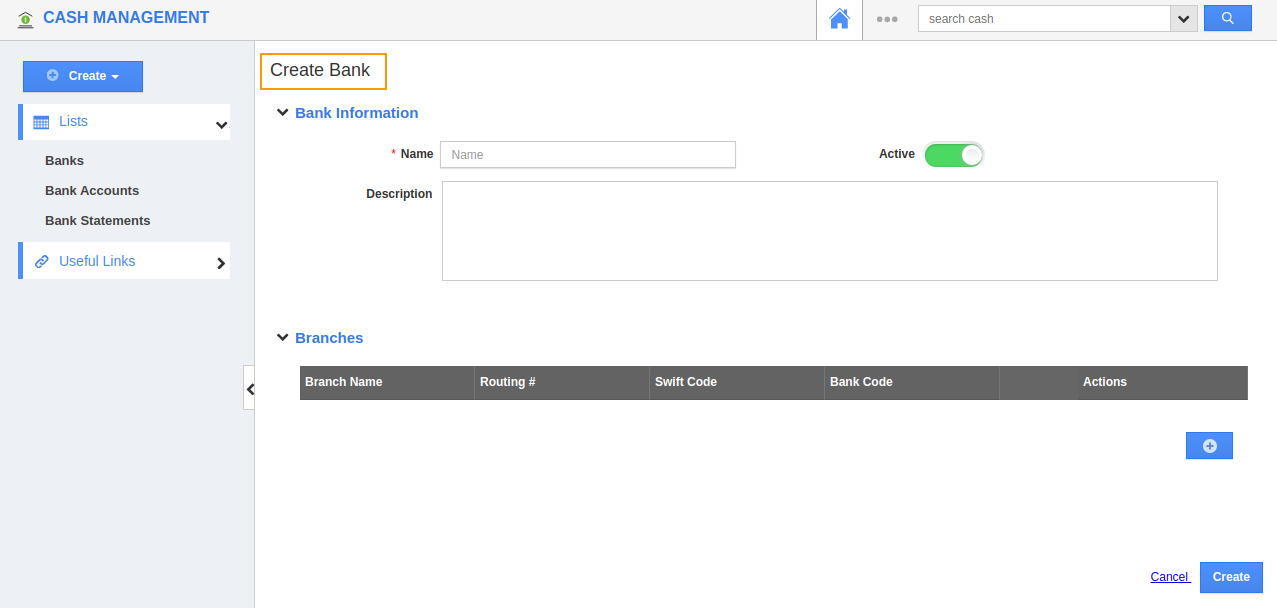
Name: Add the name of the bank.
Description: You can make use of this attribute to add a description related to your bank.
Active: Enable this toggle to keep the bank active.
Branches: Here, you can add details related to the Branches associated with your bank. You can add more than one branch for a bank by selecting the (+) icon.
- Branch Name: You can add the name of the branch.
- Routing #: This refers to the 9-digit code indicating where the account was opened.
- Swift Code: This refers to the code which helps to perform transactions internationally.
- Bank Code: This is the branch’s code. This is a unique used to identify the branch easily.

- You can click on the icons in Actions to add a note or delete a branch.
- On completion, select Create. A new bank record will be created.
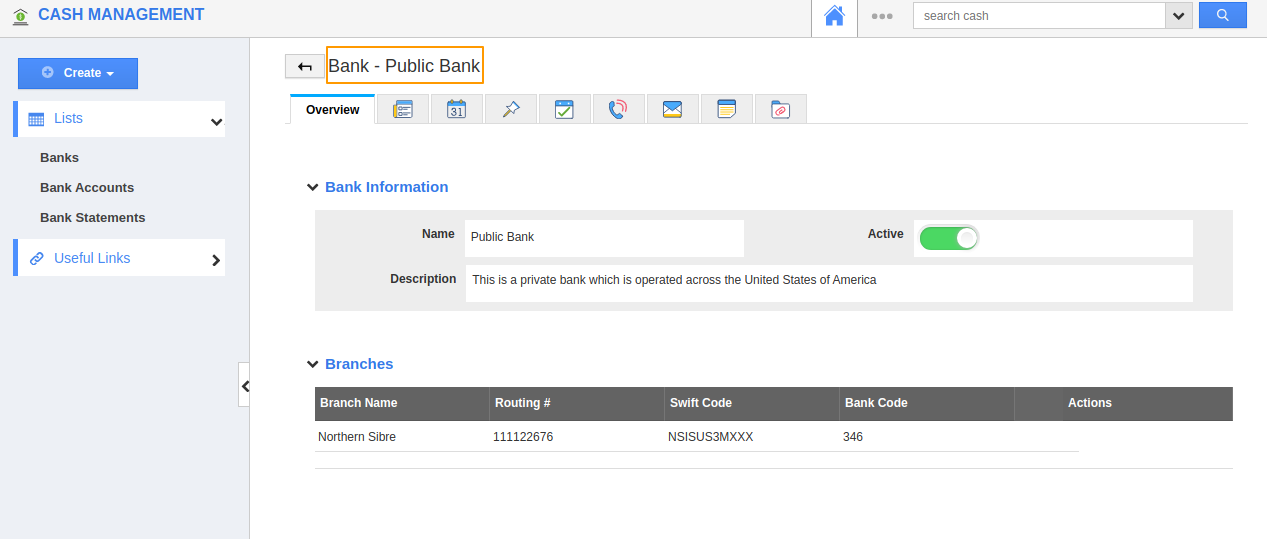
Flag Question
Please explain why you are flagging this content (spam, duplicate question, inappropriate language, etc):

