Browse by Solutions
Browse by Solutions
How to generate a Supplier Invoice report by account status?
Updated on March 18, 2020 03:57AM by Admin
Supplier Invoices App in Apptivo has a comprehensive user interface where you can change the status of the Invoice. Right from the creation of a Supplier Invoice until the end, you can update the status. Along with this, you can generate a report based on the status of Supplier Invoices.
- In the Supplier Invoices App, select Reports from the App header. You will be redirected to the Reports page.
- In the Reports, go to General → Supplier Invoices by Account Status from the left panel. The "Supplier Invoices by Account Status" page will appear in the right pane.
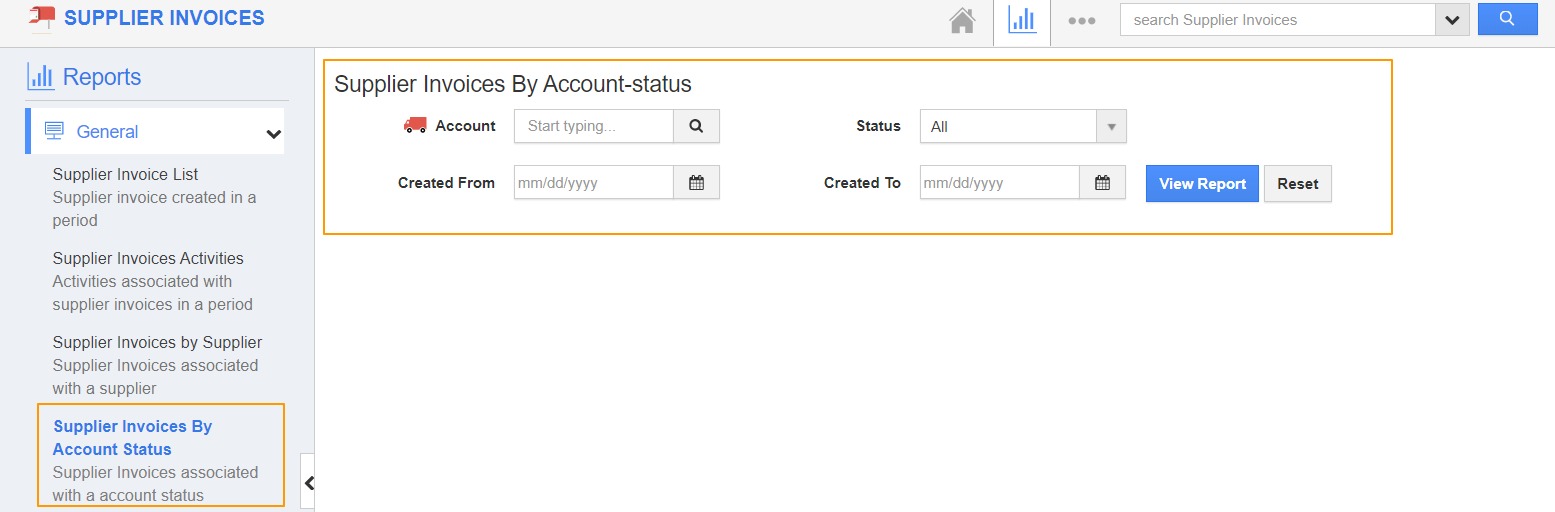 |
- Add the necessary values based on which the records are to be filtered.
Account - Select the Supplier for whom the Report is to be generated.
Status - You can make use of this feature to filter out the records based on status.
Created From - Enter the start date from when the records are created.
Created To - Enter the end date until when the records are created.
For Instance: Consider a report is to be generated for Richard where the status of the Invoices is created. The date range is January 1, 2020, to January 31, 2020.
 |
- Select the View Report to generate the report.
 |
- To download a copy of the Report in .xls, click Export. You can download the report with All Fields and Current View.
All Fields
On selecting All Fields, you can download a report with all the attributes of the Supplier Invoices App.
 |
Current View
On selecting Current View, you can download a report with only the attributes displayed in the View Report.
 |

