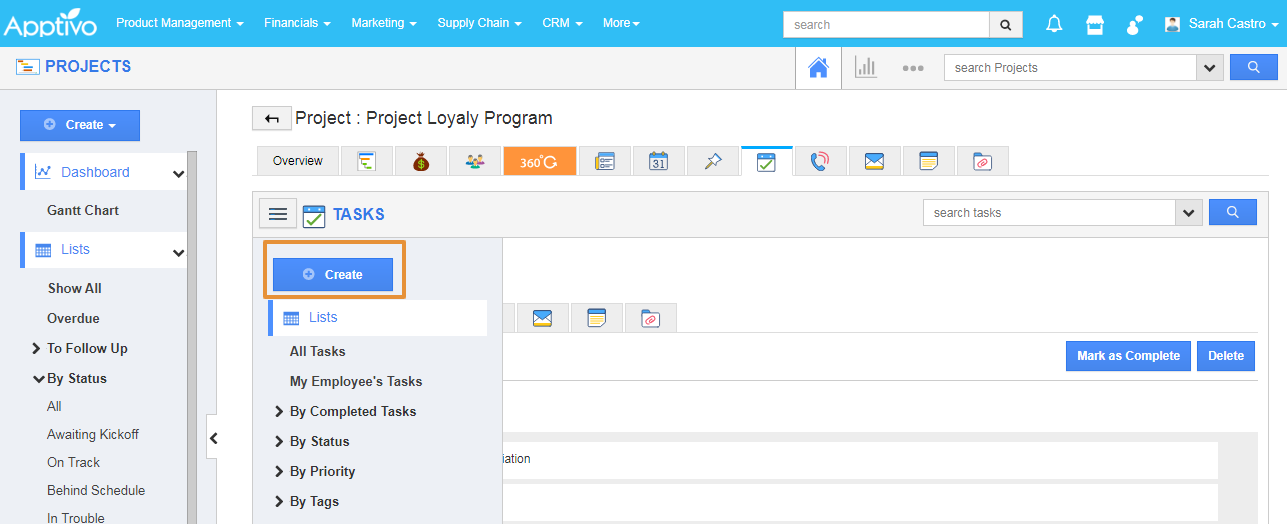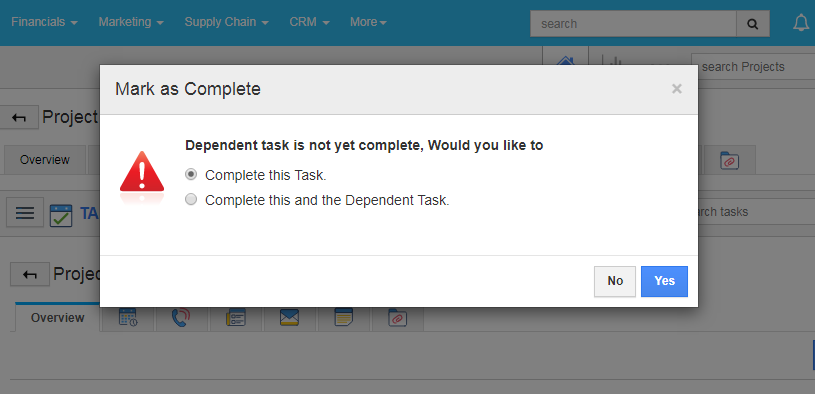Apptivo's Project app allows you to achieve all the project goals and challenges. By creating the task inside the projects will help you to track each activity to determine the work done for the project. You can view and complete a list of tasks related to the project. In addition, you can complete the individual tasks that are associated with other tasks.
Let’s consider, creating a list of tasks for a project that can be assigned to various employes. Now this task can be completed individually even though that task is dependent on the other task. Please follow the steps to update the task status individually.
Steps to follow
- Login and access the Project App from the Universal Menu.
- Select the Project from the list.
- Click on the create task. First Task created as Project Initiation.
- Now, create another task that depends on the first task. For example Task - Project Planning is created by the depending on the Task - Project Initiation.
- Click on the create task.
- In the create page, add the Task Details. Then, click on the Additional Information.
- In the Additional Information, click on the Dependency icon.
- You can view the list of created tasks. Select the task Project Initiation and click on the Add button.
- Now, you can view the two tasks created for the project. Click on the More Details from the Task Project Planning.
- Now, update the Task status as Mark as Complete.
- You can view the pop up with Complete this Task or Complete this task and the Dependent Task.
- By selecting the Complete this Task, you can complete individual tasks that are selected.
- You can view the completed task in the list.
- By selecting the Complete this and the Dependent Task, you can update the status of the selected tasks as well as the dependent task.
- Your task will be completed.
- Now, you can view both task status are updated as completed.