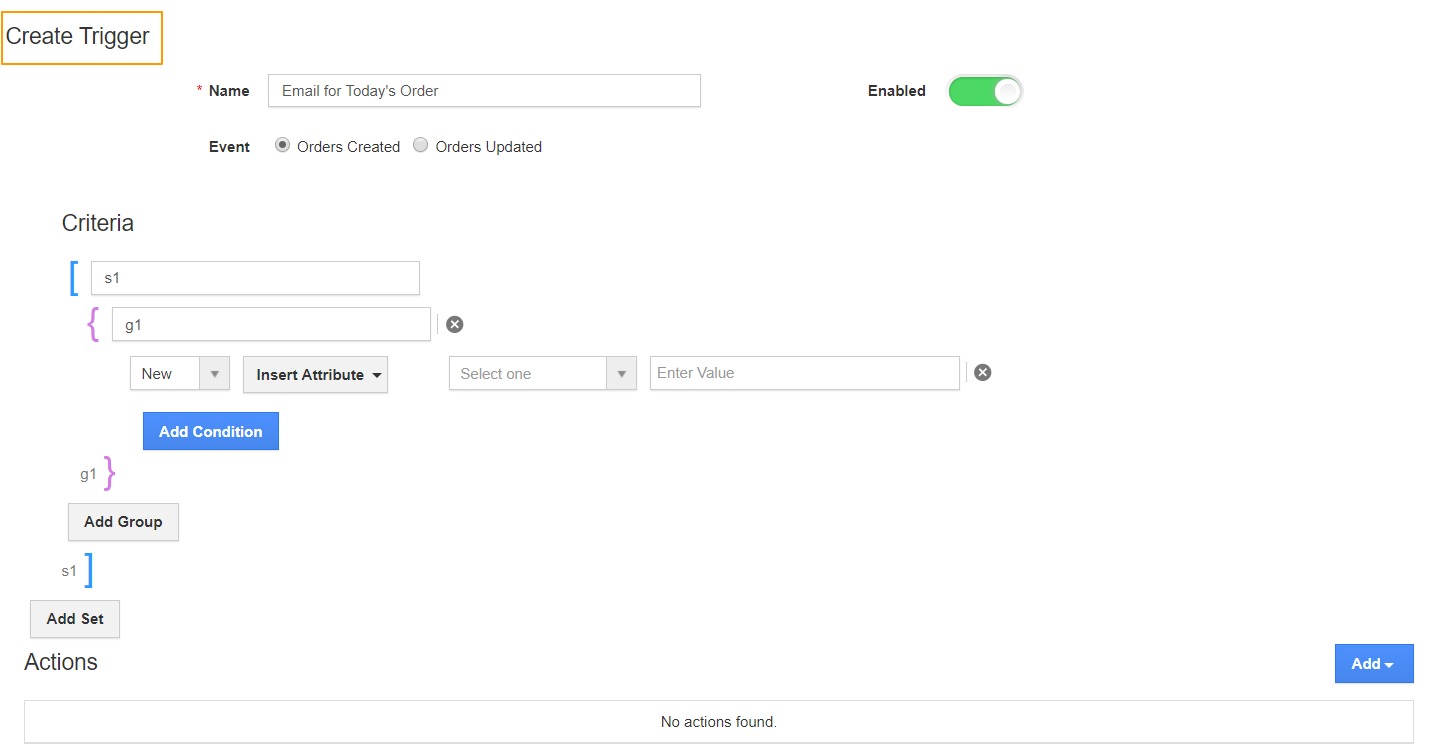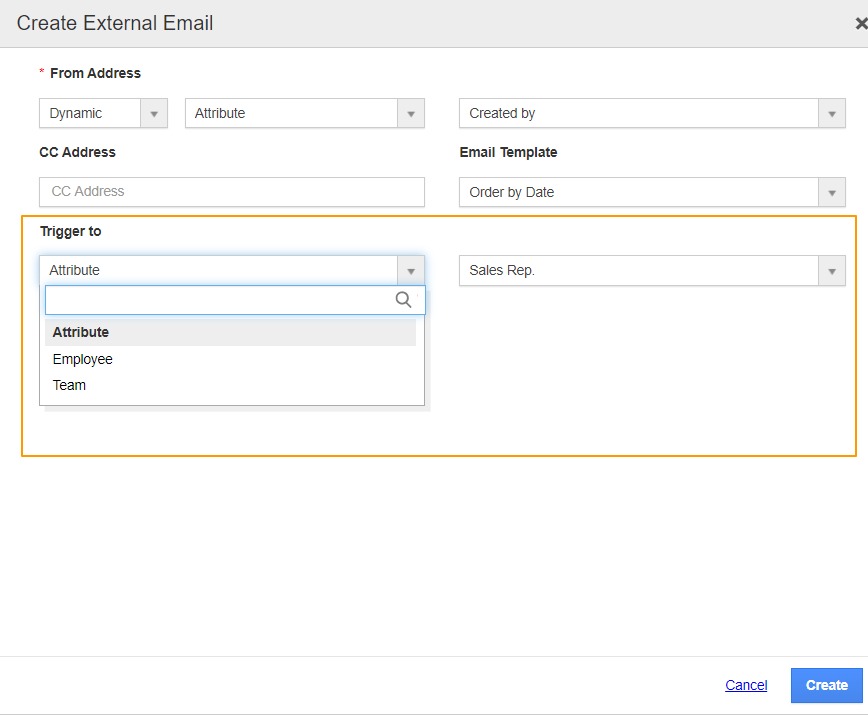Orders App in Apptivo allows you to send Triggers to keep you well informed of the changes made to the Orders. Orders App in Apptivo empowers you to send Event-Based and Time-Based Triggers.
For Instance: Consider sending Email action for an Event-Based Trigger when the ordered date is the current date.
- Go to Settings → Orders → Triggers → Event Based Trigger.
- In the Create Trigger page, add a name for the trigger. Along with this, you can set the event during which an action is to take place. Here, the event chosen is Order Created. Whenever an order is created, a trigger to be generated for the given criteria.
- In the Criteria section, mention the condition during which the action has to occur. Here, a trigger is to be generated when the Ordered Date is the Current Day.
- You can make use of the Actions to set the type of trigger. Since an email is to be sent, the action chosen is Send Email.
- In the Create External Email popup, you can configure the sender and recipient of the Email.
You can send from two types of Email → Static and Dynamic.
- In Static, you can enter an email address manually.
- In Dynamic, you can set the email address to be either an attribute, an employee or a team.
- Here, the From Address is chosen as the attribute, "Created By”. Along with this, select the CC address and Email Template.
- The Recipient can be either an attribute, an employee or a team. Here, the receiver is the Sales Rep which is an attribute.
- Once the configuration is complete, select Create. You can see a trigger is created.
- Create an Order in the Orders App.
- An email is sent to the Sales Rep according to the configuration.